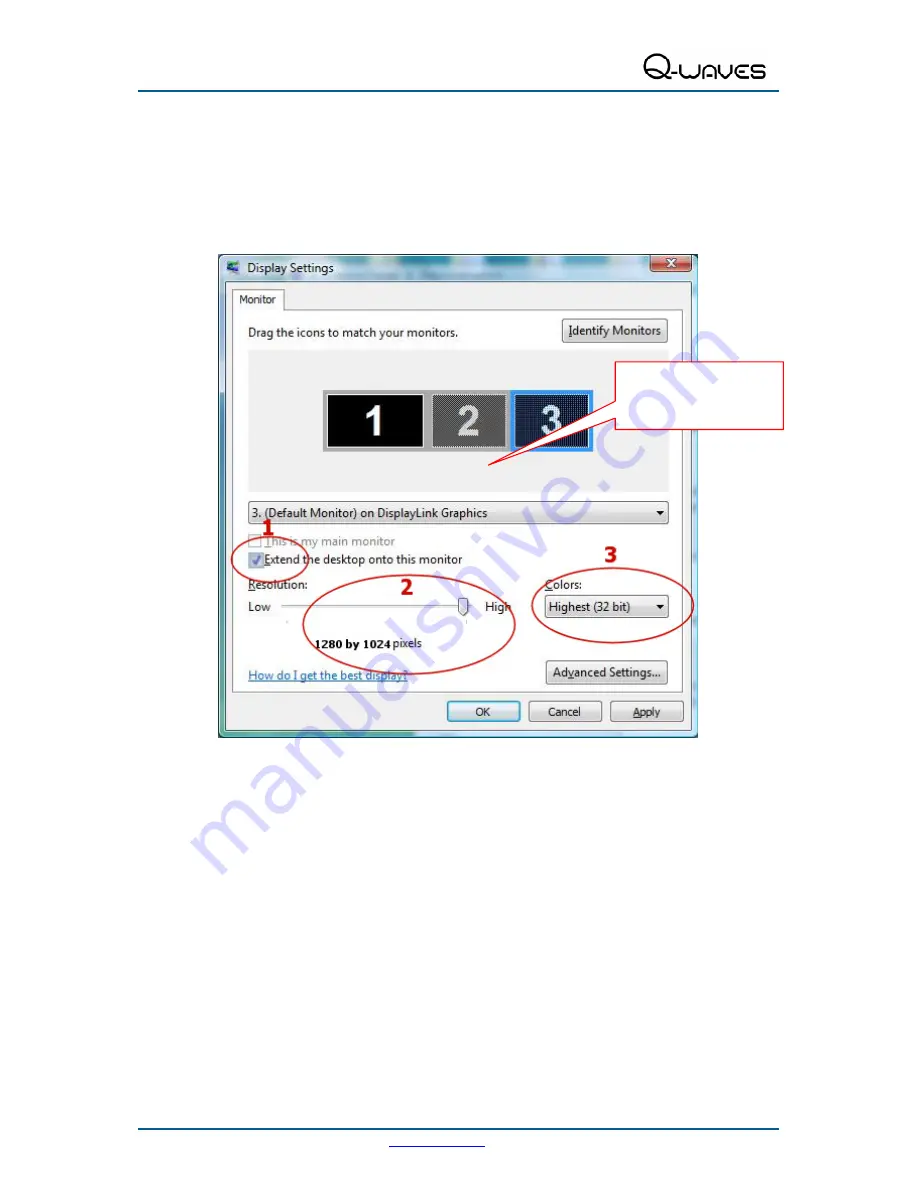
Wireless USB A/V Adapter Set User Guide
www.q-waves.com
Page 24
5.3 Configuring the Display via Windows Display Properties
Display settings can also be configured from the
Windows Display Properties
dialog box. (In
Windows Vista: right click on the desktop, select
Personalize > Display Settings
. In
Windows XP: right click on the desktop, select
Properties>Settings
tab).
Figure 12: Windows Display Settings
5.3.1 Selecting the Correct Display Monitor
In the monitor drop down box, find the entry for the A/V Adapter display monitor "...
on
DisplayLink Graphics
". You can arrange this display's position with respect to the other
monitors on the extended desktop by using the drag area at the top of the Windows Display
Settings dialog. If you are not sure which number represents which display, click
Identify
Monitors
and a large identifying number will appear on each display.
5.3.2 Setting the Display to Extend or Mirror Mode
To set the display in Extend mode, check the option
Extend the desktop onto this monitor
To set the display into Mirror mode, uncheck the box marked
Extend the desktop onto this
monitor
(see circle #1 in Figure 12).
Drag area for
selecting and
positioning display



























