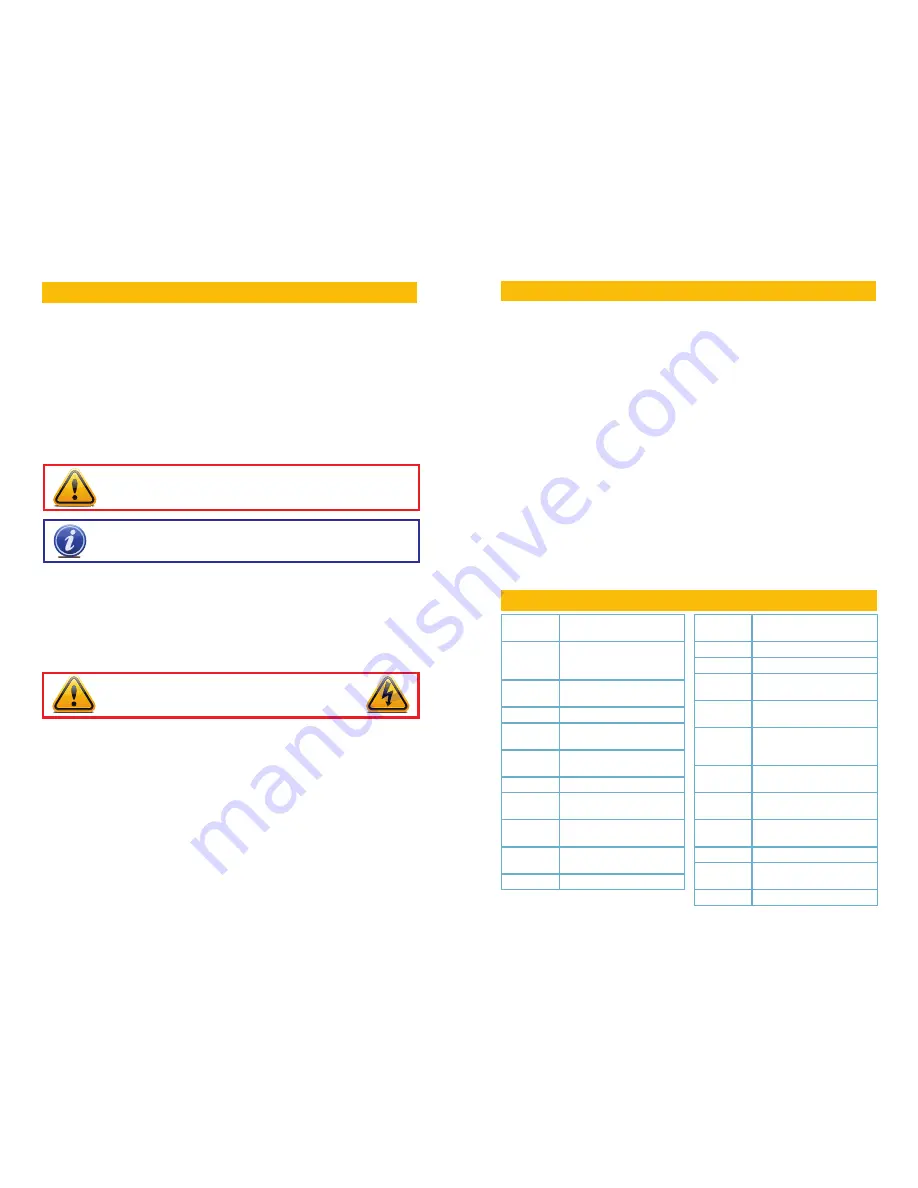
4
5
FEATURES
n
Care should be taken during transportation, storage and installation of this camera
to avoid rough handling, dropping, or other abuse in order to prevent damage to the
optics or components inside the camera.
n
Camera should be installed in accordance with electrical standards including keeping
the camera and cable away from high voltage, using a transient voltage surge
protector (UL-1449) and using only the rated power supply.
n
Do not use strong or abrasive cleaners on camera body or lens. Use a damp cloth
for cleaning the housing and a lens cloth for the optics.
n
Do not attempt to disassemble the camera beyond removing the case to adjust
settings. Only authorized, trained technicians should service this camera.
n
The camera should not be immersed in water and should be mounted in a sheltered
location. Do not point camera directly at the sun or other strong light source.
This manual is written for the QTH7212P pan-tilt camera and was accurate at
the time it was completed. However, because of our ongoing effort to constantly
improve our products, additional features and functions may have been added
since that time and on-screen displays may change. We encourage you to visit our
website at www.Q-See.com to check for the latest product announcements. You
can also find technical details and an electronic version of this manual on our online
Knowledge base online at
www.Q-See.com/support
.
Throughout the manual we have highlighted warnings and other important
information that will assist you in operating your new system in a safe and trouble-
free manner. Please take the time to read and follow all instructions and pay
attention to alerts as shown below:
INTRODUCTION
NOTE!
Text in blue boxes with the Information icon offer additional guidance
and explanations about how to make the most out of your system.
IMPORTANT!
Red boxes with this icon indicate warnings. To prevent
possible injury or damage to the product, read all warnings before use.
For your safety and to protect your camera
To prevent damage to your Q-See product or injury to yourself or to others, read
and understand the following safety precautions in their entirety before installing or
using this equipment.
WARNING! ELECTRIC SHOCK RISK!
Your camera offers the following features:
n
Compatible with QTH-series BNC HD DVRs
n
High quality video using 1/4” Aptina Sensor with NextChip 2431 processor to
produce 720p high definition video.
n
Weatherproof IP65 Rating
n
RS485 control.
n
128 preset positions - 80 preset positions and 48 special function settings.
n
3.6mm fixed lens.
n
360° continuous horizontal rotation with 90° vertical movement.
n
Low-noise camera rotation motor.
n
Fully-functional built-in decoder - all data is saved inside of the module to retain
settings in case of power loss.
n
Rotation/tilt speed: 25°/second
n
Decoder’s all-in-one integrated design ensures high reliability.
Image
Sensor
1/4” Aptina
Digital
Signal
Processor
NextChip 2431
Signal
System
NTSC
Lens
3.6mm
Effective
Pixels (HxV)
1280x720
Usable
Illumination
.01 lux
Scanning
2:1 Interlace
Sync.
System
Internal
Horizontal
System
720p / 1 Megapixel
Shutter
Speed
NTSC=1/60 ~1/100,000 sec
S/N Ratio
> 52dB
White
Balance
Auto
BLC
Auto
AGC
Auto
Video
Output
1.0V P-P,75Ω BNC
Input
Current
12V 1.2A
Power
Consump-
tion
<6W
Protection
Rating
IP65
Operating
Temp
14°F to 122°F (-10°C to 50°)
(relative humidity: up to 95%)
Storage
Temp
-22°F to 158°F (-30°C to
70°C)
Color
Black
Control
Protocol
Pelco-D and Pelco-P
Baud Rate
2400b/4800b/9600b
SPECIFICATIONS
Summary of Contents for QTH7212P
Page 1: ...1 QTH7212P USER MANUAL ...
Page 9: ...16 ...



























