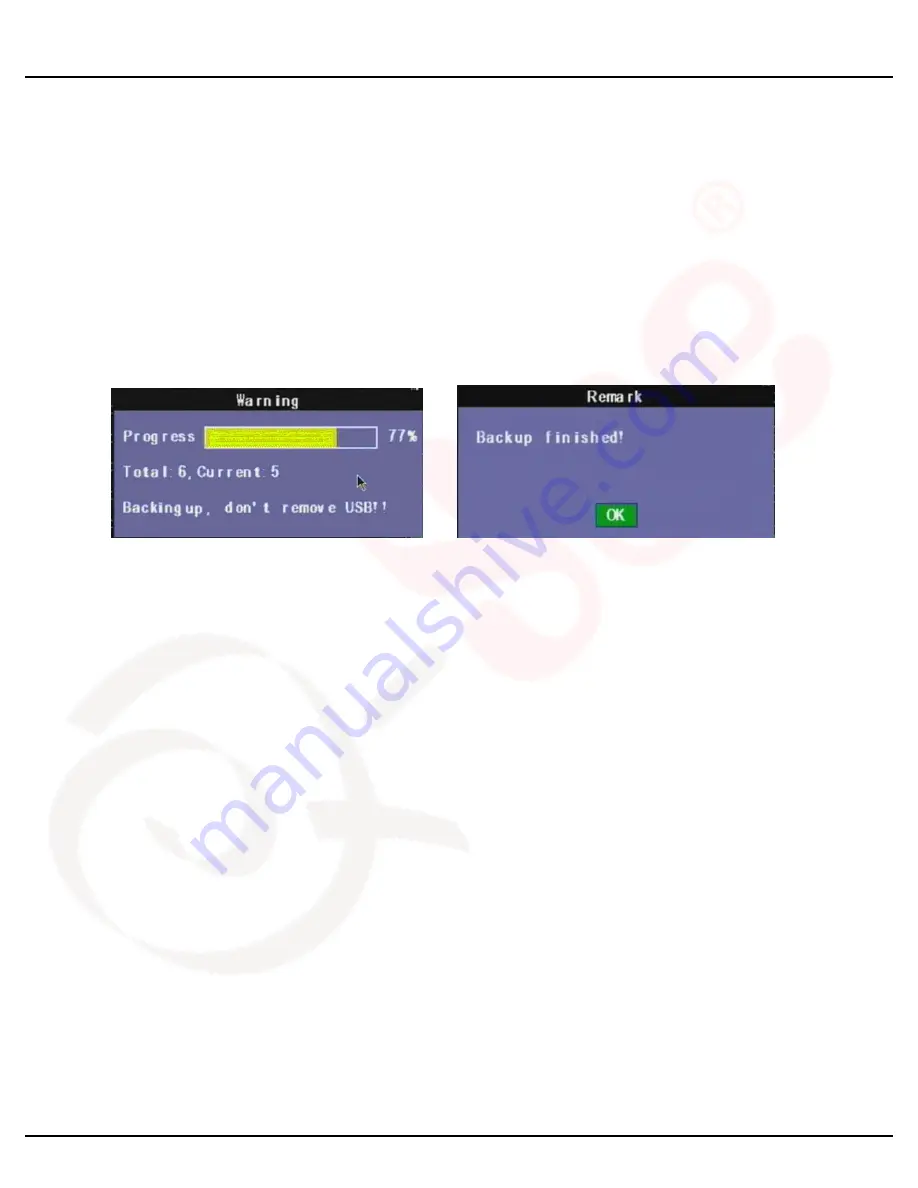
Q-SEE QUICK INSTALLATION GUIDE
M
M
O
O
D
D
E
E
L
L
N
N
U
U
M
M
B
B
E
E
R
R
Q
Q
S
S
D
D
R
R
1
1
6
6
8
8
G
G
R
R
T
T
C
C
/
/
B
B
7 | P a g e
PART 9 - BACKING UP THE VIDEO ON THE DVR
Attach a USB flash drive or USB hard drive to the USB backup port and follow the instructions in Part 8 to go to the File List
in the Search menu.
If you want to backup a single recorded file from the file list, from the File List dialog box pictured above, select the file you
wish to back up by placing a check mark in the accompanying green box and hit the [BACKUP] button on the right of the
screen. You will then receive a pop up screen as illustrated in Picture 22 showing you the progression of your backup. Once
backup is complete, you will then receive a pop up message informing you that you have backed up your files successfully (see
picture below). Note that all files will be in an H264 format that can be converted to AVI using the Multi Player program that
comes with the DVR or through the net-viewer program. Once converted, you can then view these files through any program
that supports an AVI format.









