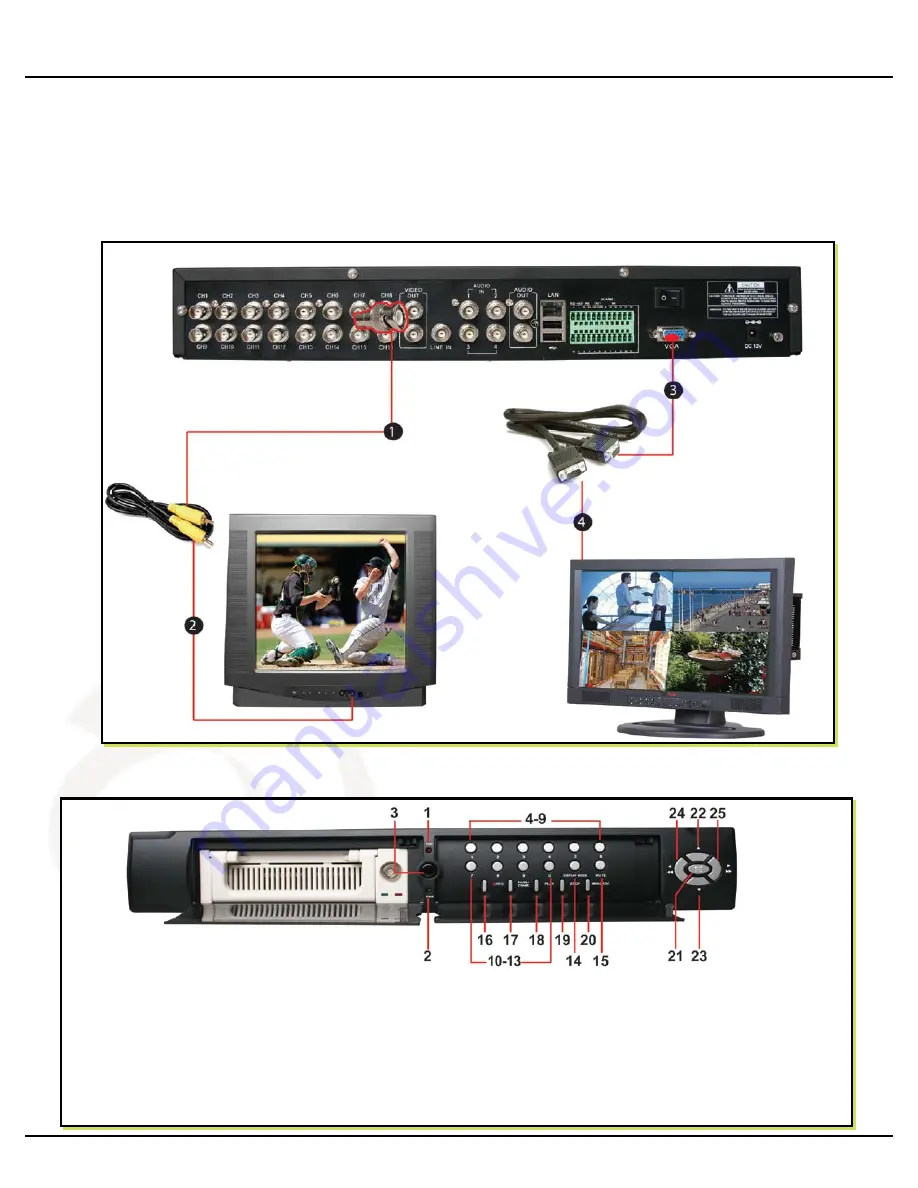
Q-SEE QUICK INSTALLATION GUIDE
M
M
O
O
D
D
E
E
L
L
N
N
U
U
M
M
B
B
E
E
R
R
Q
Q
S
S
D
D
R
R
1
1
6
6
8
8
G
G
R
R
T
T
C
C
/
/
B
B
3 | P a g e
PART 3 - CONNECTING THE DVR TO YOUR TV
1.
Plug the BNC to RCA adapter in to Video Out port then connect the RCA cable (not included) to the DVR.
2.
Connect the other end of the RCA (not included) cable to the Video Input on the TV if you are using a
television screen.
3.
If you are using a PC monitor, plug the VGA cable (not included) to the VGA port on the DVR.
4.
Connect the other end of the VGA cable to the monitor.
PART 4 - DVR CONTROLS: FRONT PANEL
1.-2. Indicator Lights
16. Record
21. PTZ Mode
3. Power Indicator
17. Pause
22. Up
4.-13. Single Channel &
18. Play
23. Down
Number Keys
19. Stop
24. Left
14. Display Mode
20. Menu/Escape
25. Right
15. Mute Key









