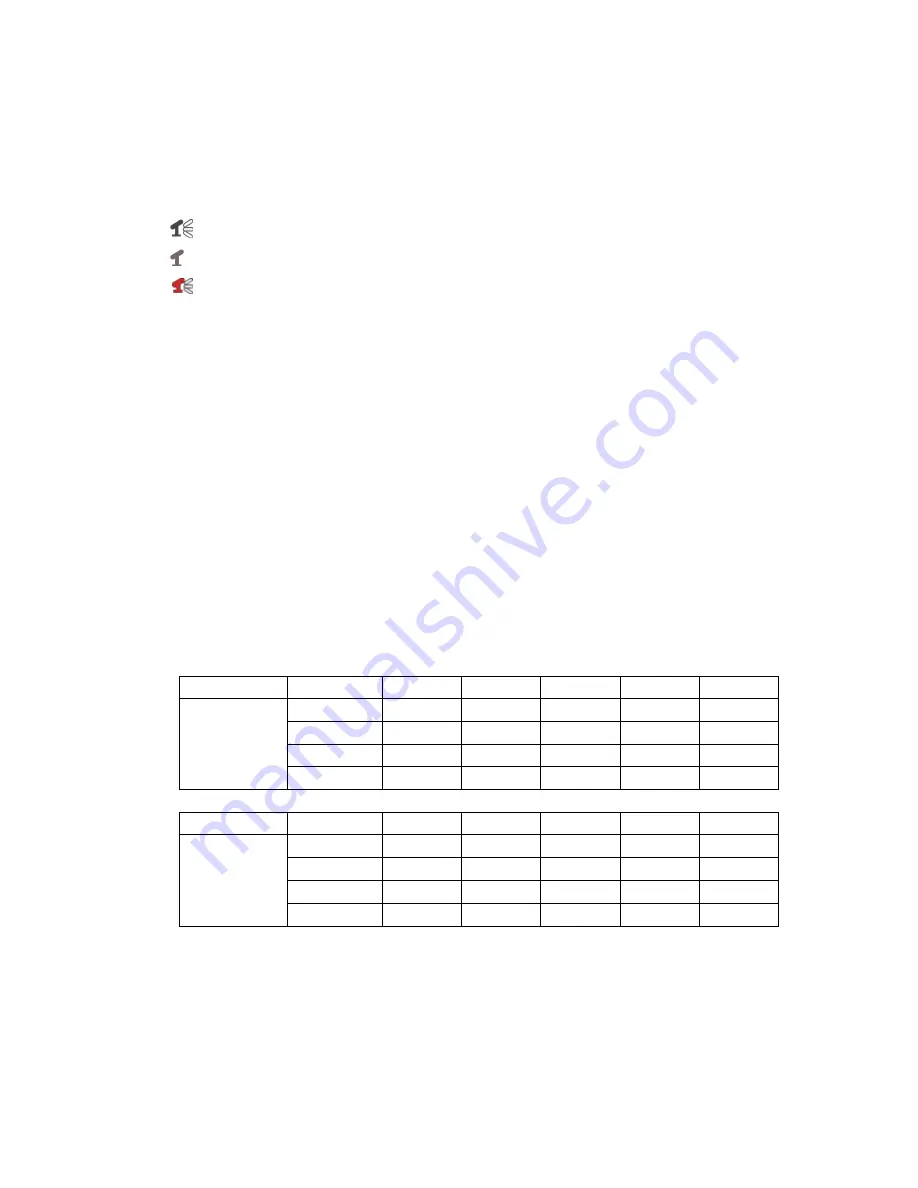
18
[
N-REC
]: indicates the current record schedule is set as NO-RECORD mode.
[
39%
]: indicates the percentage of hard drive space currently used.
[M]: HDD info ([M] Master Hard Disk; [S] Slave Hard Disk)
6.2Audio Recording
[
]: indicates this video channel is bundled with an audio port, and the audio input is on.
[ ]: indicates the audio input is off.
[
]: indicates the audio is being recorded and the audio input is on.
You can press
the [MUTE] button on the front panel to mute the audio output. The audio input
can be still recorded while the output is muted. Press the [MUTE] button again to preview the
audio.
If you press the
[
●
REC
]
button the DVR goes into REC mode. The DVR will continue
recording based on the set ‘Record Schedule’. In record mode you can change channel view and
switch the audio channel. However you can not playback while in record mode.
6.3 Stop Recording
Press the [
■
] stop button and the DVR will stop recording. If the password protection function is
enabled the system will prompt you to input password. Only the correct password can stop the
recording process.
6.4 Estimated Recording Length
Estimated record time based on 160GB HDD using 9 cameras in Hours
Standard
Quality
60fps
48fps
32fps
16fps
1fps
NTSC
Highest
27
34
51
103
1653
High
39
49
73
146
2346
Normal
47
59
89
178
2853
Lower
53
66
100
200
3200
Standard
Quality
50fps
36fps
24fps
12fps
1fps
PAL
Highest
28
39
59
118
1422
High
40
55
83
166
2000
Normal
49
68
102
203
2444
Lower
54
76
114
228
2733























