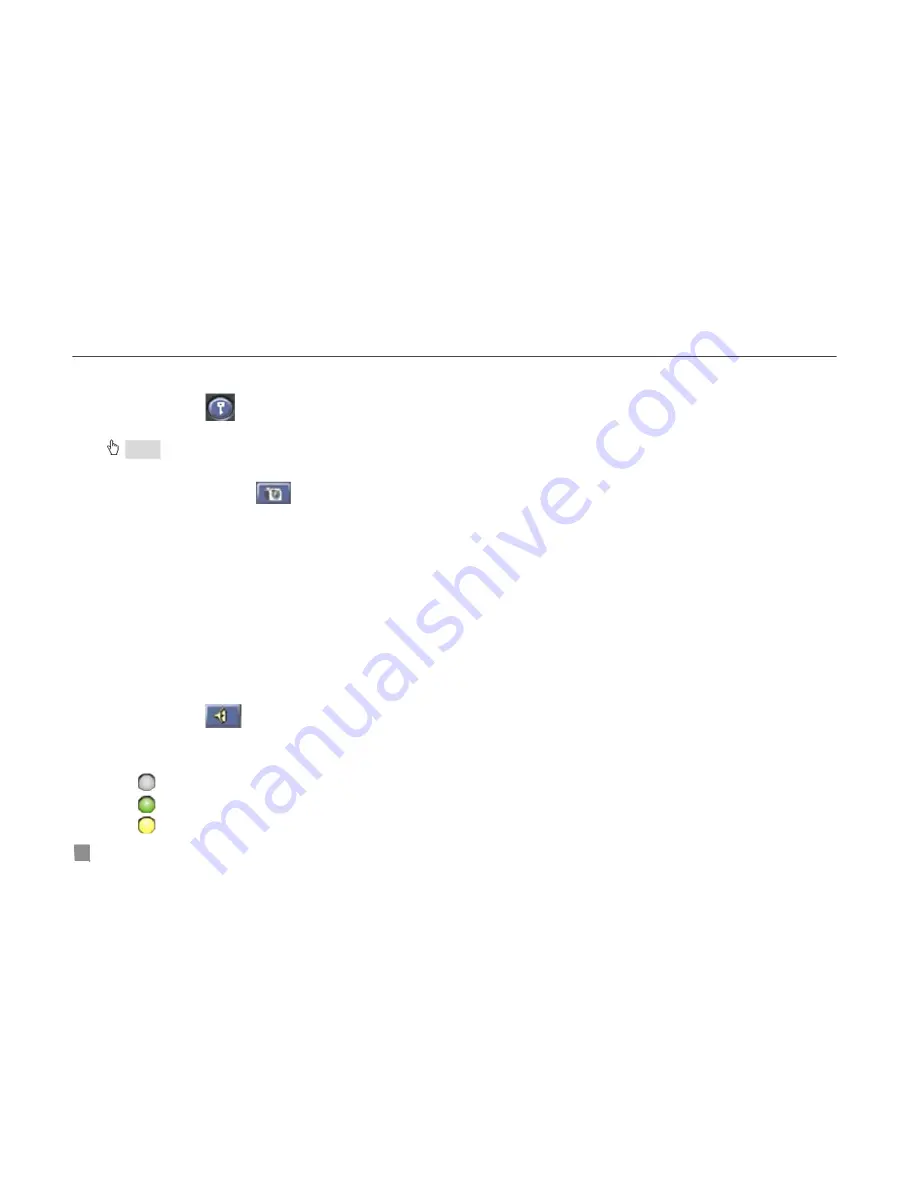
QSD2304L DVR User’s Manual
4.2.1 Login
The operation of the Network Client is the same as the DVR. Default username is ‘Admin’ and password ‘123456’.
STEP1
Click
button to input username and password in the pop-up box.
STEP2
Press "
Enter
" key to login.
Notice
: Click "
EXIT
" button, to exit the system.
4.2.2 Snap Picture
Snap live picture. Press
to snap the picture.
4.2.3 Parameter Settings
In the Parameter Settings window you can set how many picture you snap at once. If you select 5, you can snap five
pictures every time when you click "
Snap Picture
" button.
4.2.4 Record
STEP1
Click "
DVR Record
" button.
STEP2
Select "
Start Record
" in drop down list to record.
STEP3
Select "
Stop Record
" in drop down list to stop recording.
4.2.5 Camera Audio
You can set to open or close the camera’s audio option.
STEP1
When you are in live display mode or playback mode, select a channel to display in Large Picture mode.
STEP2
Right-click the picture, and select "
Open Audio
" to play the camera’s audio.
STEP3
Click
button to turn the audio up or down.
4.2.6 DVR Status Panel
Meaning of the colors for indicator lights in the Main Interface are shown below:
1.
Grey indicator light: Normal State.
2.
Green indicator light: Manual Record State.
3.
Yellow indicator light: Motion Detection Record State.
46






























