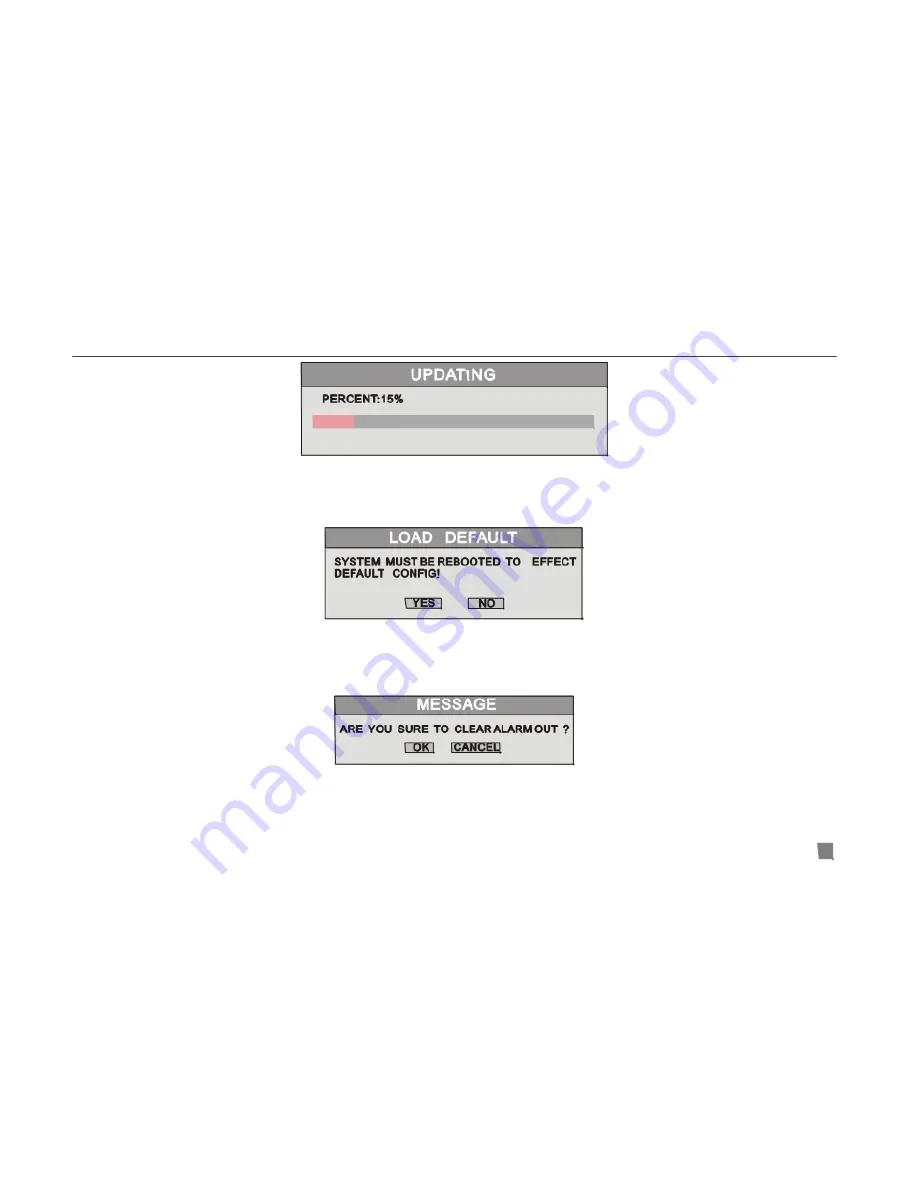
QSD2304L DVR User’s Manual
Fig3.32 Updating
STEP5
After the program update is done, the system will restart.
When the DVR reboots it is updated.
LOAD DEFAULT
Fig3.33 Load Default
Load Default menu is shown in Fig3.33. It loads the factory default setup.
CLEAR ALARM OUT
Clear the current alarm out, refer to Fig3.34.
Fig3.34 Clear Alarm Out
33






























