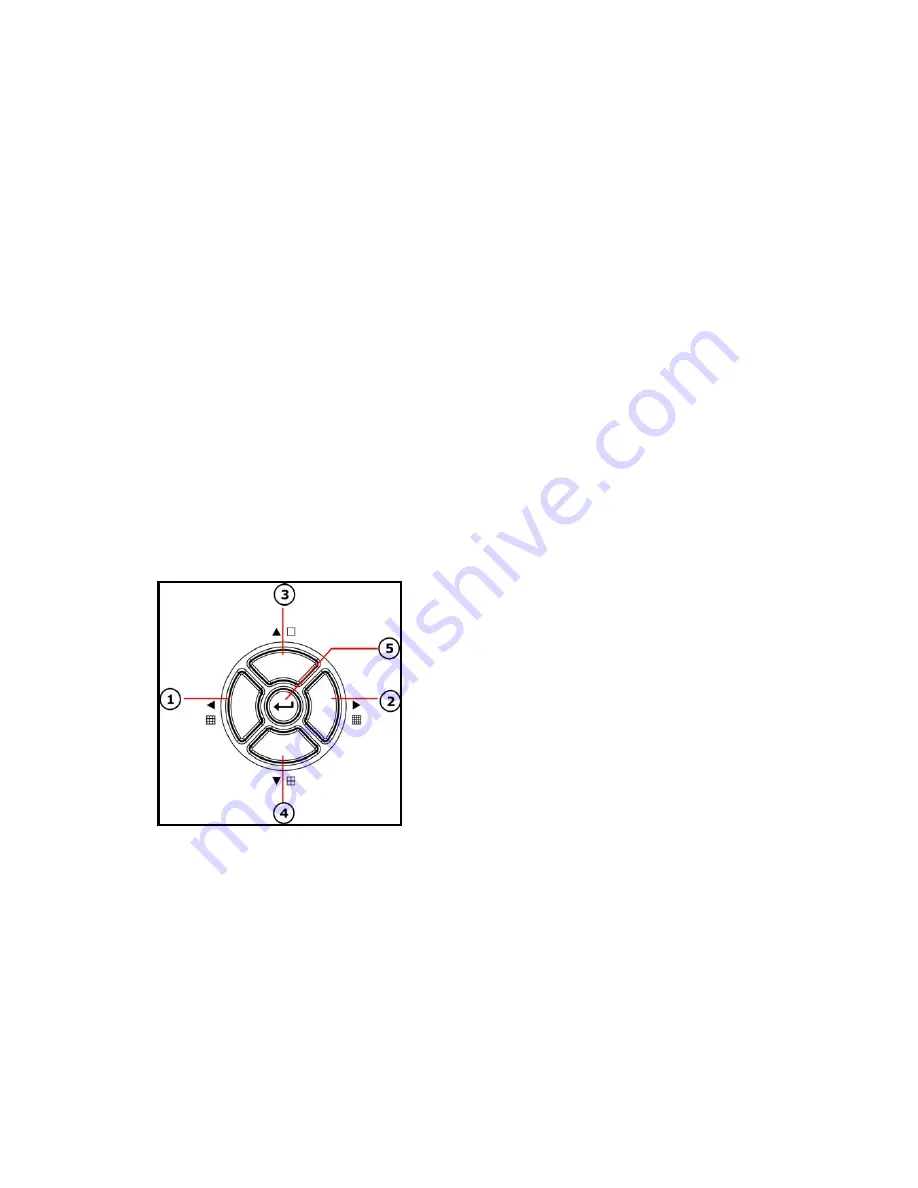
8. ADD/7:
Add key, press this button to see channel 7 full screen. When in system setup menu,
this is an increase button. When inputting numbers this button is used to enter the number “7”.
9. DEC/8:
Decrease key, press this button to see channel 8 full screen. When in system setup
menu this is a decrease button. When inputting numbers this button is used to enter the
number”8”.
10. SR/9:
Single frame rewind button, in shift mode, while in playback state, hold down this button
to see single frame rewind, press play button to play normally. If not in shift mode press this
button to see channel 9 full screen. When inputting numbers this button is used to enter the
number ”9”.
11. SF/0:
Single frame forward button, in shift mode, while in playback state, hold down this
button to see single frame forward, press play button to play normally. If not in shift mode press
this button to see channel 10 full screen. When inputting numbers this button is used to enter the
number ”0”.
12. Search/Menu:
Press this button to enter the search menu,
refer to 6.7 Search play for details
.
Hold down this key to enter menu (need password). In menu setup press this key to leave current
menu.
2.3 Channel Select Control Buttons
1. Nine pictures/left:
Press this button to see nine
cameras displayed, press this button again to see eight
cameras. When in menu items press this button to move
the cursor to the left.
2. Sixteen picture/right:
Press this button to see sixteen
cameras displayed, press this button again to see thirteen
cameras. When in menu items press this button to move
the cursor to the right.
3. Big picture/up:
Press this button to see cameras full
screen, press this button to see the next channel. When
selecting menu items press this button to move cursor up.
4. Four pictures/down:
Press this button to see four cameras displayed, press this button again
to display the next four cameras. When selecting menu items press this button to move cursor
down.
5. Enter:
When in menu options press this button to select the item. When playing video press
this button to pause playing, press play button to continue playing.
9
Summary of Contents for QSD2216C16-250
Page 1: ......
























