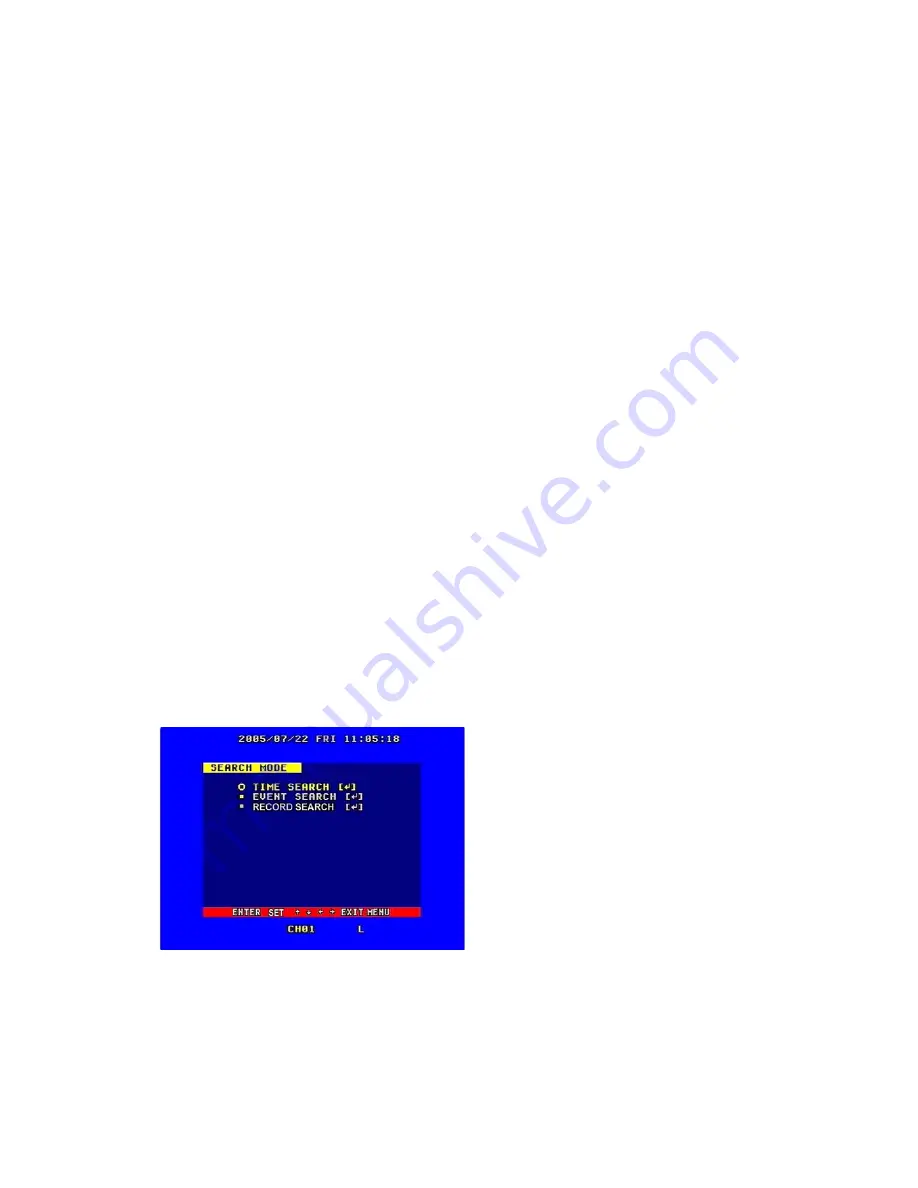
6.5 SCHEDULED RECORDING
Scheduled recording starts and stops recording automatically according to the pre-arranged time
period. To start scheduled recording, after setting up the record schedule you must press down
the schedule button on the front panel to turn the schedule on. While pressing down this button
the schedule symbol “S” will display on the screen.
For instructions on setting up a schedule refer to 5.7 Schedule Set.
In scheduled record state you can stop recording during the schedule by pressing the schedule
button and entering the password. Make sure the time and date setup is correct before setting up
Scheduled recording.
6.6 PLAYBACK
Press the play button and the system will begin to playback the recorded images.
You can use the fast forward and fast reverse buttons to move through the recordings and press
the play button to begin normal playing from the current frame.
Continuously pressing the forward button will change the fast-forward speed among five levels
(X2, X4, X8, X16, X32). Continuous pressing reward button will change the fast reverse speed
among four levels (X2, X4, X8, X16).
During playback mode holding down the single frame rewind button will play backward frame by
frame; holding down the single frame forward button will play forward frame by frame. Press the
play button to play normally.
Pressing the play button again will stop playing.
6.7 SEARCH PLAY
Press the search button, search play window will display on the screen as illustrated below:
TIME SEARCH: search play by inputting time.
EVENT SARCH: search play by accessing event list.
START STOP SEARCH: search play by segment from list of available recordings.
Press up and down buttons to move cursor, press the “ENTER” button to enter submenu you
select. Press search button to quit search menu.
33
Summary of Contents for QSD2216C16-250
Page 1: ......






























