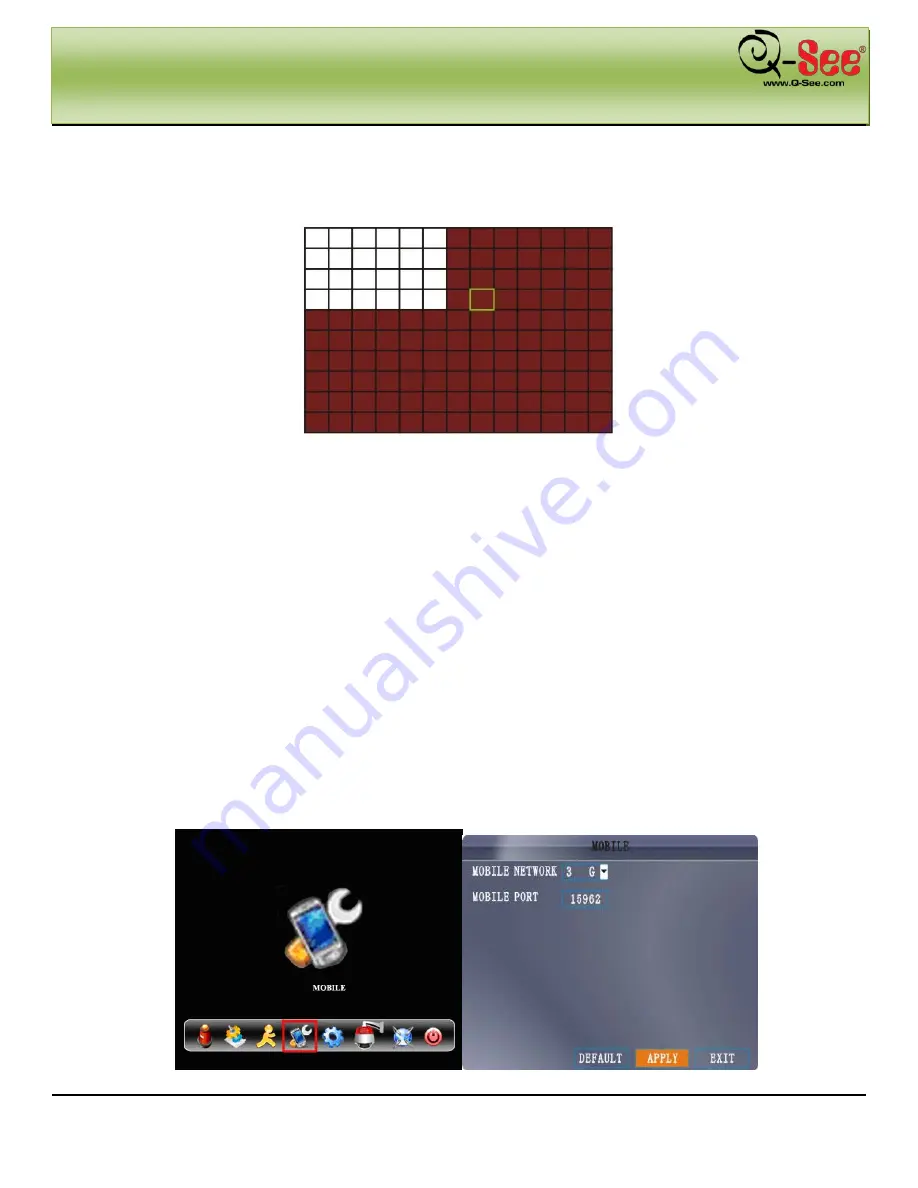
DEVICE OPERATION
Model #: QS218
31 |
P a g e
3) Under MD SETUP, click
SETUP
. The red motion grid appears over the selected channel in full screen.
4) Click the blocks in the grid to enable/disable motion detection. Red=motion detection enabled; Clear=motion
detection disabled.
Figure 3.5.32
5) Right-click anywhere on the screen to return to the Motion Detection menu.
6) Click
APPLY
. Click
CLOSE
in the confirmation window.
7) Click
EXIT
in all menus until all windows are closed.
NOTE:
You can disable the MD buzzer in the Alarm Setup menu.
15.
MOBILE
NOTICE: Before you can use mobile access you need to setup the network configuration on the DVR and
forward ports 80, 15962, and 9000 from the router the DVR is attached to, to the IP address of the DVR. Refer
to 18 REMOTE ACCESS.
You can access your DVR from your cellular phone running Windows Mobile Pro (6.0 or later), Symbian (S60 3
rd
or
later), Android, Blackberry (Curve 8900, Bold 9700, Tour 9630), or iPhone on 3G networks. The instructions on how
to install and use the software for the different phone operating systems is on the CD included with the DVR. This CD
also includes the software needed for Windows Mobile Pro, Symbian, Android, and Blackberry. To use with an iPhone
you need to download the software from the iTunes app store, the instructions are included on the CD included with
the DVR.
Figure 3.5.32.1
Figure 3.5.32.2






























