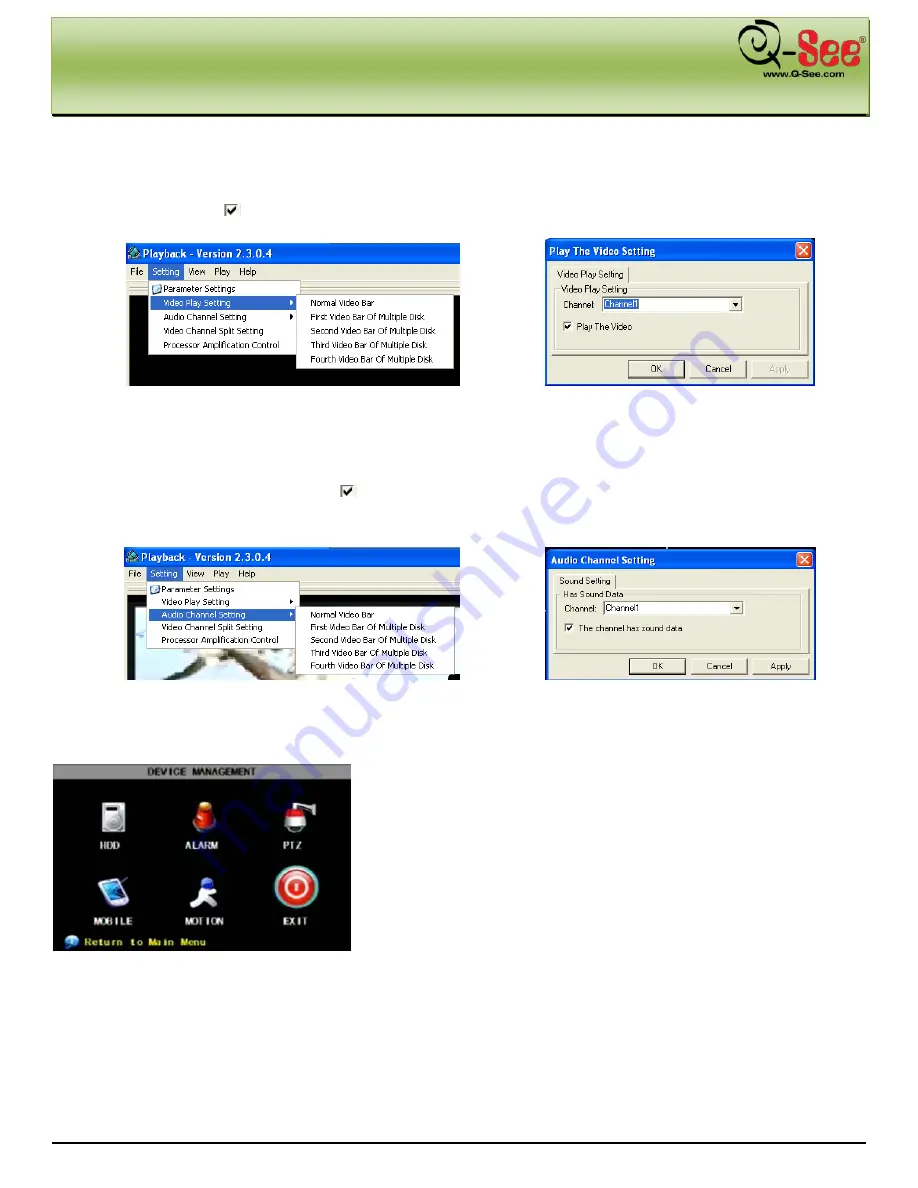
DVR MENU
QR40198 User Manual
19 |
P a g e
(Picture 32)
Video Play Settings:
In your Multimedia player interface, got to the Setting menu on your toolbar. From there, go to
Video Play Setting
Normal Video Bar (Picture 28). This will open up a dialog as illustrated in Picture 29 allowing
you to choose from a drop down list of which channels to play. Make your choice from the options provided in the
drop down list and click
next to “Play the Video”. Click Apply then OK.
Audio Settings:
In your Multimedia player interface, go to the Setting menu on your toolbar. From there, go to
Setting
Audio Channel Setting
Normal Video Bar (Picture 30). This will open up a dialog as illustrated in Picture
31 allowing you to choose from a drop down list of which audio channels to play. Make your choice from the options
provided in the drop down list and click
next to “The channel has sound data”. Click Apply then OK. Please
note that these setting changes will not take effect until you re-start your multimedia player.
5.2.7: Device Management
Device management allows you to configure the controls for the Hard
Disk Drive, External Alarm, PTZ Cameras, Mobile Phone Monitoring,
and Motion Detection. The Device Management interface (Picture 32)
can be accessed through the Main Menu interface illustrated in Picture 4
by clicking on the [Device] button. You can then click on the button of
the device you wish to configure as illustrated in Picture 32 and
customize them according to your desired specifications.
(Picture 28)
(Picture 29)
(Picture 31)
(Picture 30)






























