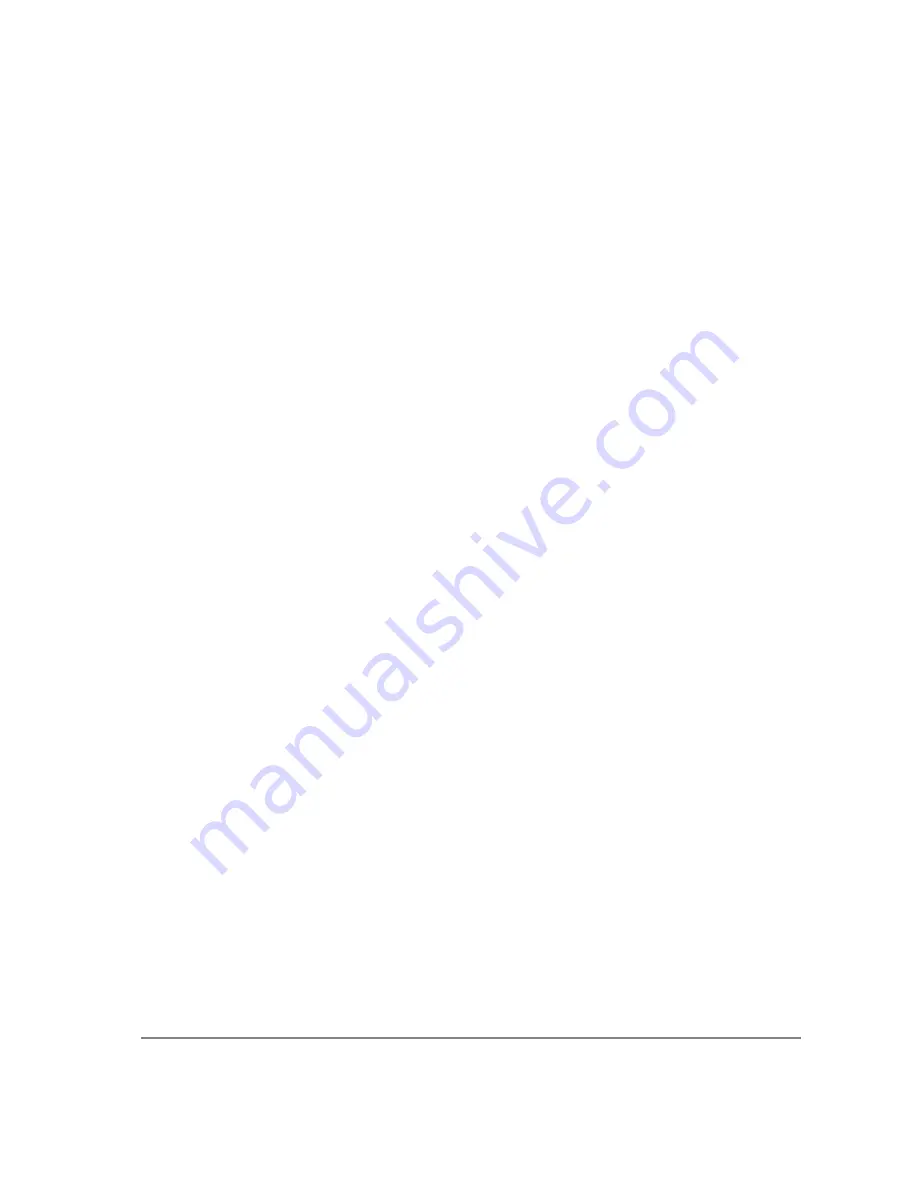
2
For Mac OS Computers:
•
PowerPC-based Macintosh with an OHCI compliant IEEE 1394 port (G4 and iMac
models).
•
iMac models may not provide enough power to cooled cameras. QImaging’s IEEE 1394
HUB may be required to power the camera. Contact QImaging for ordering information.
•
Mac OS 10.2.X or higher
•
256 MB+ RAM
•
All the G4 and iMac models are equipped with a Firewire card. The supplied IEEE 1394 PCI
is not required for Mac OS computers.
IEEE 1394 (Firewire) Interface
The Rolera-XR is powered and controlled through an IEEE 1394 (Firewire) digital interface. A single
Firewire connection from the camera to the computer allows full control of the camera and rapid
image data transfer from the camera to the computer.
Cables
A 10-foot Firewire interface cable is included with the camera. One end of this cable connects to either
of the available Firewire ports at the back of the camera; the other end of the cable plugs into your
computer’s 6-pin Firewire port.
Some computers have 4-pin Firewire ports. These ports may be used if they are OHCI compliant, but
you will need to purchase a 4-pin to 6-pin Firewire cable from your local computer store. If you
connect the Rolera-XR to a 4-pin Firewire port, you likely need to use an external power supply.
What is the difference between 4-pin and 6-pin Firewire ports?
Firewire cables are available in two varieties: 4-pin and 6-pin. 6-pin Firewire cables are capable of
providing both power and a communication interface between the camera and computer while 4-pin
cables provide only a communication interface. Some laptop computers have 6-pin Firewire jacks that
do not provide power. If your computer has such a port, you will have to power your Rolera-XR by
attaching an external power supply to the system.
Imaging Software for Your Camera
Industry Standard Imaging Applications
The Rolera-XR works with industry-standard Windows and Mac OS imaging software. Please go to the
following URL for an up to date listing of third party software companies that support QImaging
cameras.
HTTP
://
WWW
.
QIMAGING
.
COM
/
PARTNERS
/
Summary of Contents for Rolera-XR
Page 1: ......





































