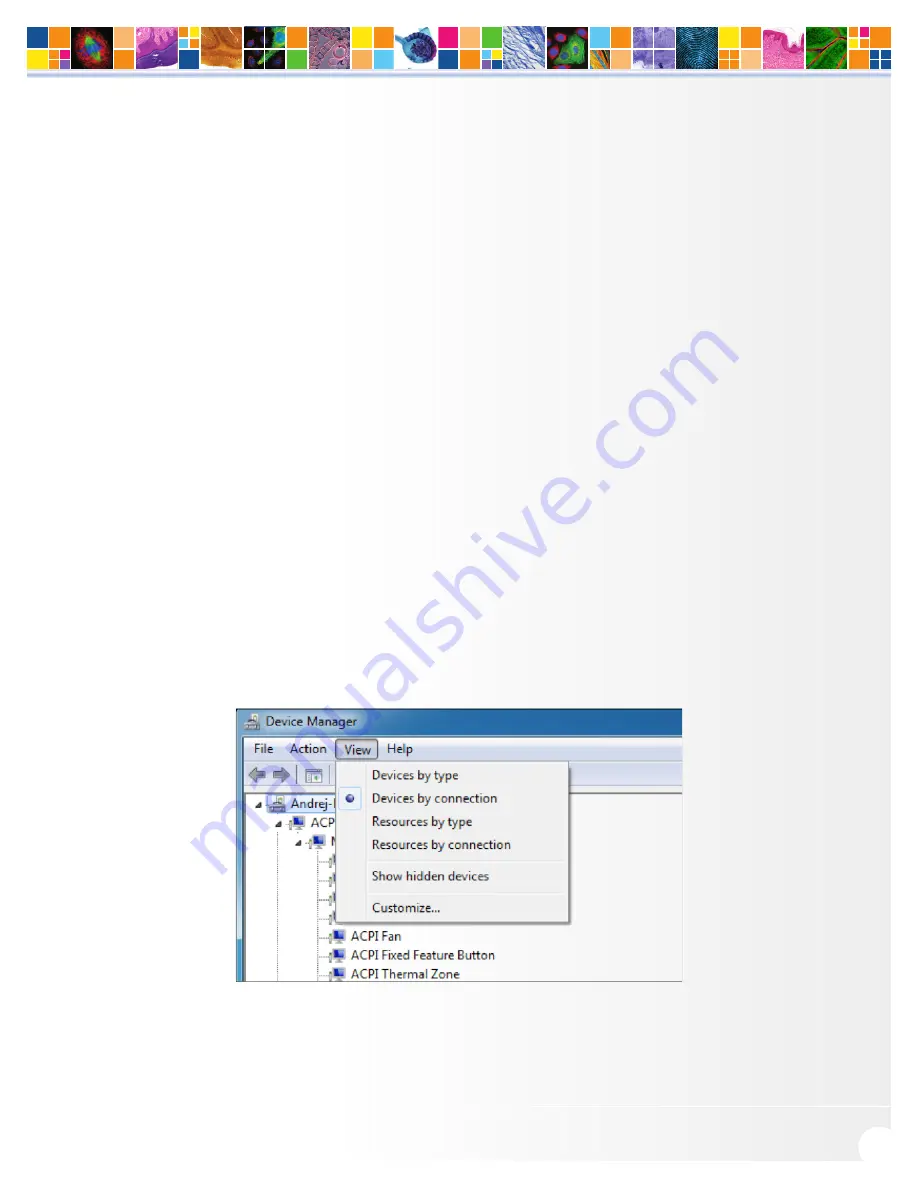
www.qimaging.com
©2016 QImaging. All rights reserved. QI_Retiga R Series Camera_UM_Rev_A5
7
RETIGA R
™
SERIES USER MANUAL
There are several ways to distinguish USB 2.0 from USB 3.0. First, the “Super Speed” or SS logo may be
present, indicating a port is USB3.0. Usually, USB 2.0 ports are gray or black, while USB 3.0 ports are blue;
however, this is not a steadfast rule. Additionally, USB 3.0 ports have 9 wires while USB 2.0 ports only contain
4 wires. If you cannot tell a port’s USB version by the color of the port, take a closer look at the number of
wires inside the USB port. On a USB 3.0 port, you will see an additional 5 recessed signal wires inside the port,
opposite the standard 4 wires.
Additionally, in Device Manager, a USB 3.0 port might have “USB3” in its name (e.g. Intel USB 3.0 eXtensible
Host Controller). You should ensure that the camera is connected to a USB 3.0 Root Hub. Determining which
USB root hub your camera is connected to is discussed below.
Each USB host controller has a Root Hub to which multiple physical ports are connected. Each port can have
a device plugged in or another hub to allow connection of more devices. However, the QI Retiga R Series
camera should be the only device connected to a single USB Root Hub. If other devices are connected to the
same Root Hub, then camera communication may fail, which can result in camera hanging or image tearing
depending on the bandwidth consumed by the other devices.
Since it is not always straightforward to tell which port on a PC is connected to which Root Hub, follow the
procedure below to make sure that the camera is the only device connected to its particular Root Hub.
1. Open Device Manager (click the Start Button and type “Device Manager”)
2. In the menu, click View -> Devices by Connection (Figure 1)
3. According to Figure 2, find the USB host controllers, expand them, and check whether your camera
is the only device connected to the Root Hub.
Figure 1. Devices by connection












































