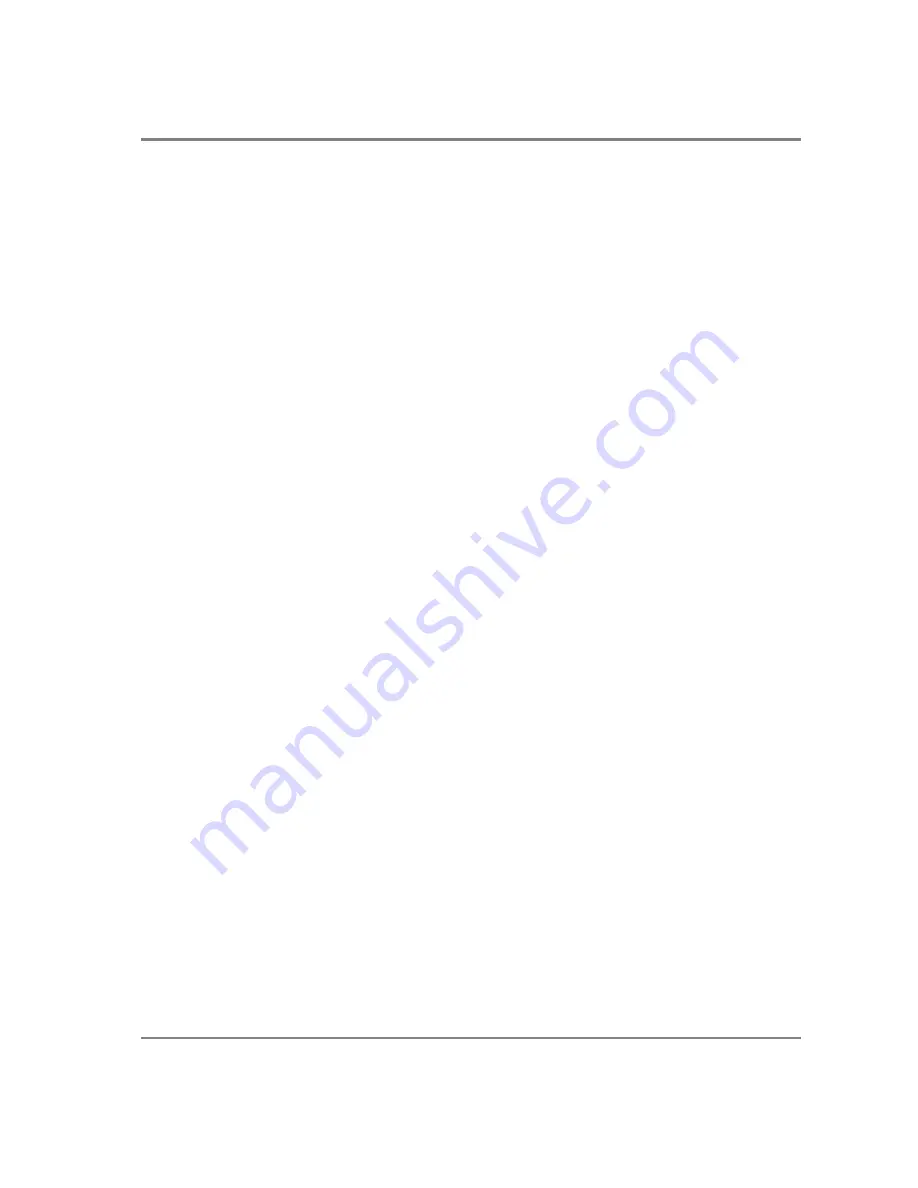
14
CHAPTER 6
TROUBLESHOOTING
Resolving Problems with the camera
The Green LED is not lit.
•
Check all the cable connections.
•
Flip the switch at the back of the camera.
•
If your camera is still not lit, then your camera may not be receiving the required power. If
you have a 1394 Power Supply or you have an IEEE 1394 HUB, connect the camera as listed
in Step 3 of the “Introduction” Section.
Image occasionally goes bright on one side or stays dark on one side
Turn off the overhead lights in the room. Fluorescent lights may interact with the camera to create
fluctuating image brightness.
Hazy image or poor contrast
•
If you are using the camera on a microscope, check the magnification of the microscope
coupler. Consult your microscope manufacturer to find the type of coupler that works
optimally with the Retiga EXi Fast 1394 camera’s sensor.
•
Point the camera at something in the far distance. Loosen the set-screw of the C-mount
ring (there are three: one on the side and two on the top). Adjust the C-mount ring until
the image is in focus. Then tighten the set-screw so that the C-mount ring does not move.
•
This effect may also be caused by excessive infrared (IR) illumination. Verify that your
camera or optical system is blocking the IR. Contact QImaging to order an IR filter.
Images That Do Not Appear “Sharp”
If the image does not seem “sharp,” check the format of the lens or the coupler being used on the
microscope. Retiga EXi Fast 1394 is equivalent to the CCD sensor and requires the appropriate lens
or coupler. An incorrect coupler on the microscope will not provide the correct field of view, and will
reduce the light available to the sensor.
Summary of Contents for Retiga EXi
Page 1: ......





















