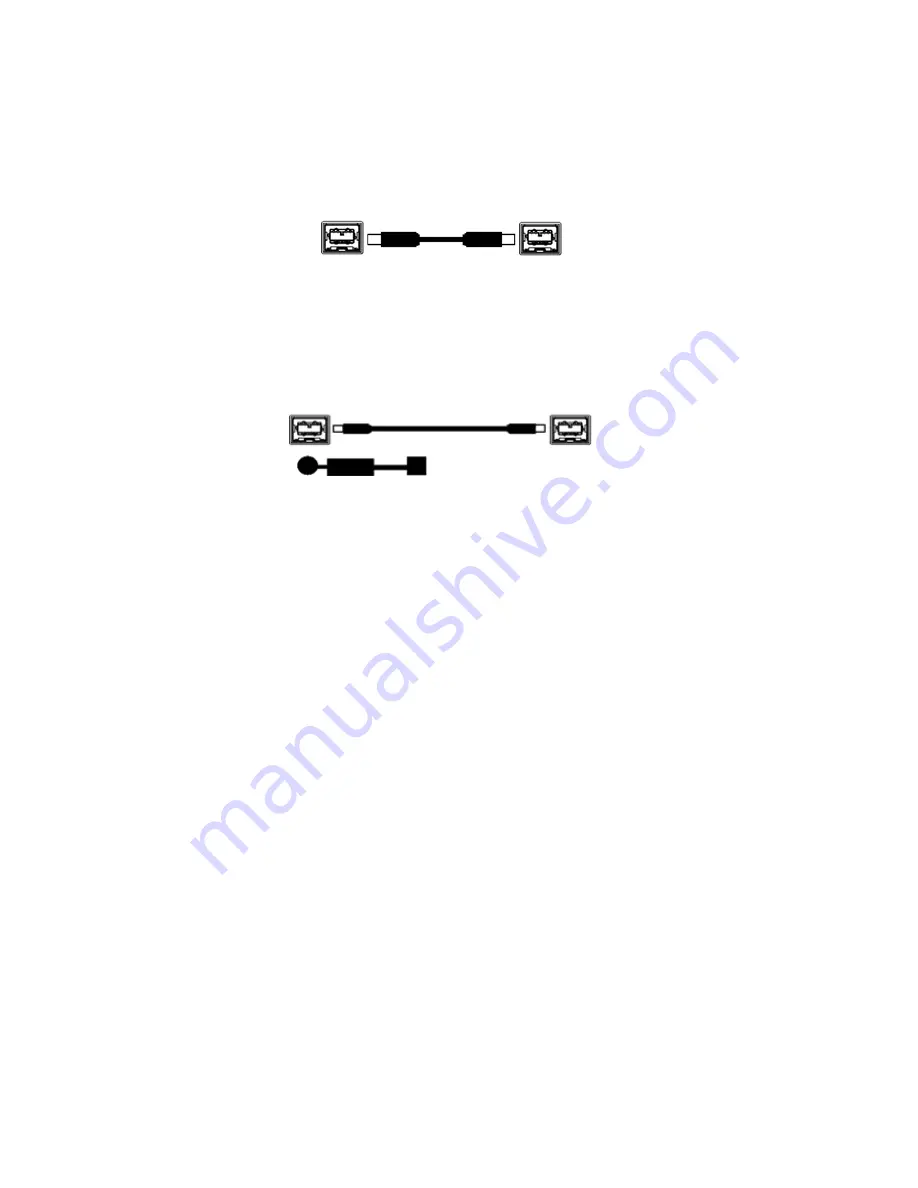
5
•
Plug the other end of the cable into a FireWire port on your computer.
Camera
Computer
Figure 4 —
Desktop computer FireWire connection
•
In order to obtain the cooling specification of the camera, the supplied external power adapter
needs to be connected to the camera as shown in Figure 5 below.
Camera
110/240 VAC
power supply
Figure 5 —
FireWire and external power supply connection
•
If you have a laptop computer, you can use the built-in FireWire port, ExpressCard, or a PCMCIA card.
However, should you connect to a laptop computer you will still be required to connect the supplied
external power supply to the camera in order to power it (see Figure 5). Optional powering of the
ExpressCard or PCMCIA card will not be required in this configuration.
Note:
Due to the large amounts of data the camera sends to achieve high frame rates, most
PCMCIA cards and some built-in FireWire ports cannot process the data fast enough,
resulting in substandard performance and corrupted images. To get the full benefits of
this camera, we recommend that laptop users use ExpressCards when possible.
Computer
Summary of Contents for EXi Aqua
Page 2: ......




















