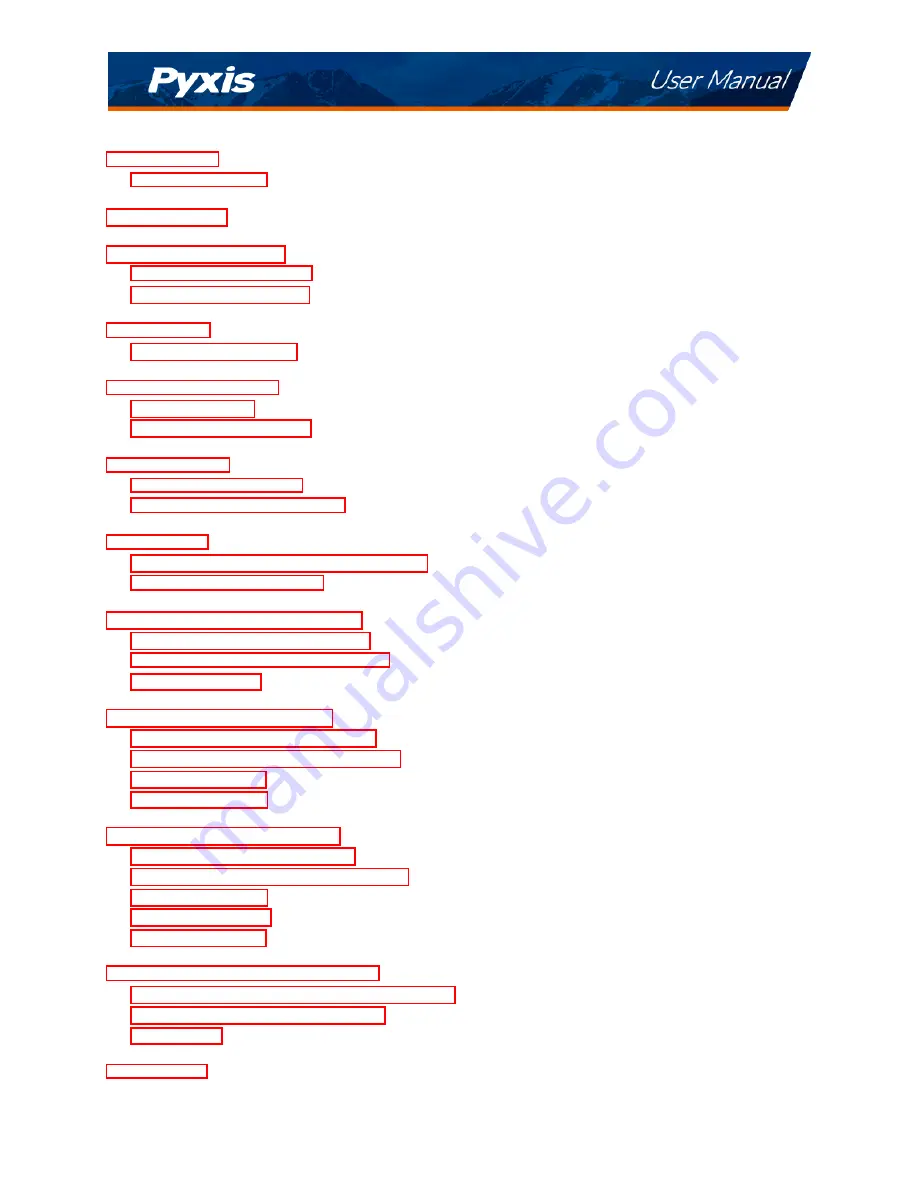
Table of Contents
2
Main Features . . . . . . . . . . . . . . . . . . . . . . . . . . . . . . . . . . . . . . . . .
2
2
3
Standard Accessories . . . . . . . . . . . . . . . . . . . . . . . . . . . . . . . . . . . . .
3
Optional Accessories . . . . . . . . . . . . . . . . . . . . . . . . . . . . . . . . . . . . .
4
4
Battery Installation . . . . . . . . . . . . . . . . . . . . . . . . . . . . . . . . . . . . . .
4
5
Control Keys . . . . . . . . . . . . . . . . . . . . . . . . . . . . . . . . . . . . . . . . . .
5
Main Module On/Off . . . . . . . . . . . . . . . . . . . . . . . . . . . . . . . . . . . . .
5
6
PTSA Measurement . . . . . . . . . . . . . . . . . . . . . . . . . . . . . . . . . . . . . .
6
. . . . . . . . . . . . . . . . . . . . . . . . . . . . . . . . . .
7
8
PTSA Calibration (Two-Point with Zero) . . . . . . . . . . . . . . . . . . . . . . . . . . . .
8
Fluorescein Calibration . . . . . . . . . . . . . . . . . . . . . . . . . . . . . . . . . . . .
9
Device Information and Diagnosis
11
. . . . . . . . . . . . . . . . . . . . . . . . . . . . . . . .
12
Bluetooth Connection to Devices . . . . . . . . . . . . . . . . . . . . . . . . . . . . . . .
13
Factory Reset . . . . . . . . . . . . . . . . . . . . . . . . . . . . . . . . . . . . . . . . .
15
16
Mobile App . . . . . . . . . . . . . . . . . . . . . . . . . . . . . . . .
16
Mobile App . . . . . . . . . . . . . . . . . . . . . . . . . . . . . .
16
Setting Screen . . . . . . . . . . . . . . . . . . . . . . . . . . . . . . . . . . . . . . . . .
17
System Screen . . . . . . . . . . . . . . . . . . . . . . . . . . . . . . . . . . . . . . . . .
18
10 Use with uPyxis® Desktop App
19
Desktop App . . . . . . . . . . . . . . . . . . . . . . . . . . . . . . . . . .
19
Desktop App . . . . . . . . . . . . . . . . . . . . . . . . . . . . .
20
10.3 System Screen . . . . . . . . . . . . . . . . . . . . . . . . . . . . . . . . . . . . . . . . .
21
. . . . . . . . . . . . . . . . . . . . . . . . . . . . . . . . . . . . . . . .
22
10.5 Setting Screen . . . . . . . . . . . . . . . . . . . . . . . . . . . . . . . . . . . . . . . . .
22
11 Device Maintenance and Precaution
23
11.1 Maintenance Best Practices and Quick Tips
. . . . . . . . . . . . . . . . . . . . . . . . .
23
11.2 Methods to Cleaning the SP-380 . . . . . . . . . . . . . . . . . . . . . . . . . . . . . . .
23
. . . . . . . . . . . . . . . . . . . . . . . . . . . . . . . . . . . . . . . . . . . .
24
24
Summary of Contents for SP-380
Page 1: ...Images _manualcover jpg...




































