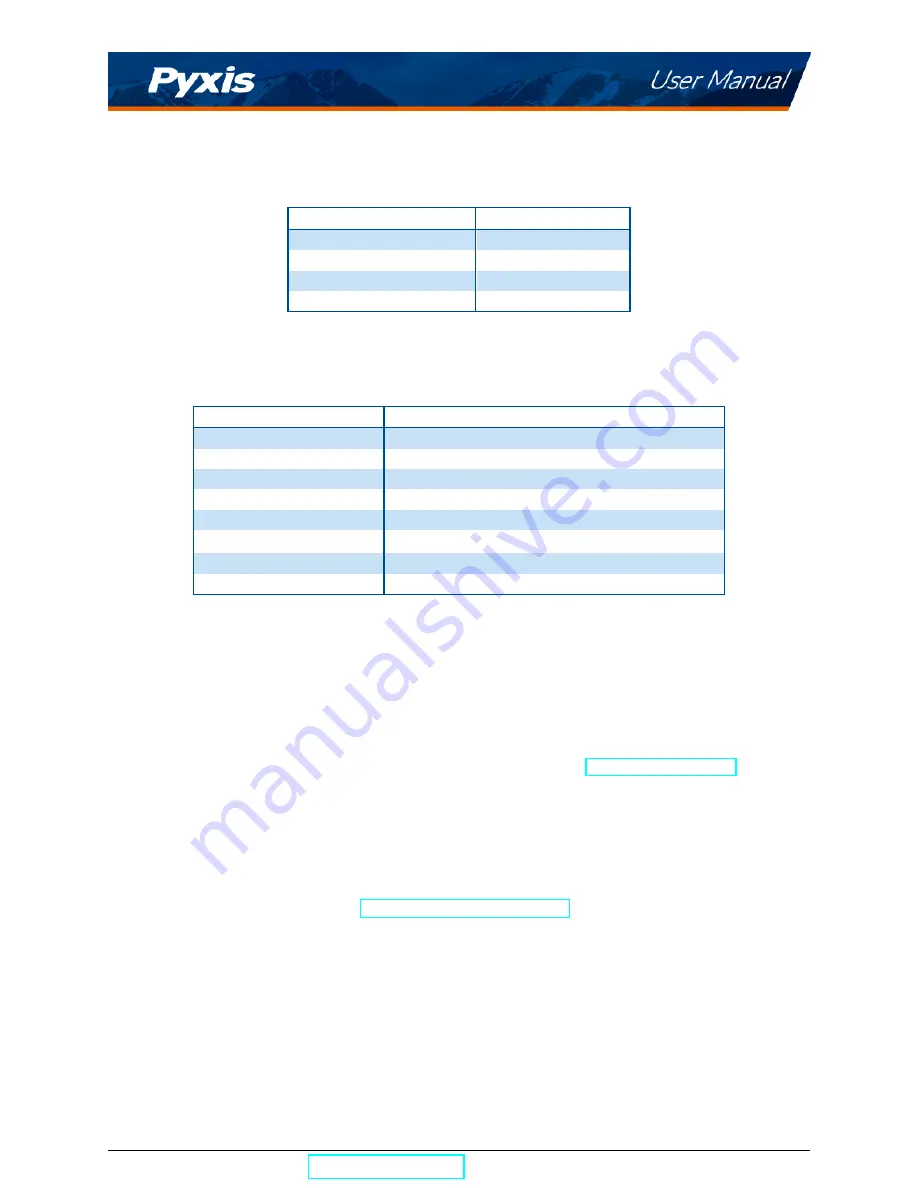
Table 3.
Temperature Specifications
Item
Specification
*
Range
32–106 °F (0–41 °C)
Accuracy
±
1%
Resolution
0.1 °F (0.05 °C)
Compensation Method
Automatic to 25 °C
*
With Pyxis’s continuous improvement policy, these
specifications are subject to change without notice.
Table 4.
Other Specifications
Item
Specification
*
Part Number (P/N)
50208
Display
320
×
240 TFT-LCD, visible under direct sunlight
Power Supply
4 AA alkaline batteries
Typical Battery Life
10,000 measurements
Dimension (L
×
W
×
H)
6.30
×
2.91
×
1.30 inch (160
×
74
×
33 mm)
Weight
0.68 lbs (310 g)
†
Humidity
85% at 106 °F (41 °C)
Enclosure Rating
IP67
*
With Pyxis’s continuous improvement policy, these specifications are subject to
change without notice.
†
Batteries excluded
3
Unpacking Instrument
Remove the instrument and accessories from the shipping container and inspect each item for any damage
that may have occurred during shipment. Verify that all items listed on the packing slip are included. If any
items are missing or damaged, please contact Pyxis Customer Service at
3.1
Standard Accessories
• Four (4) AA alkaline batteries
• Bluetooth/USB Adapter for Desktop
P/N: MA-NEB
• User Manual available online at
https://pyxis-lab.com/support/
SP-380 User Manual
| +1 (866) 203-8397
3
Summary of Contents for SP-380
Page 1: ...Images _manualcover jpg...







































