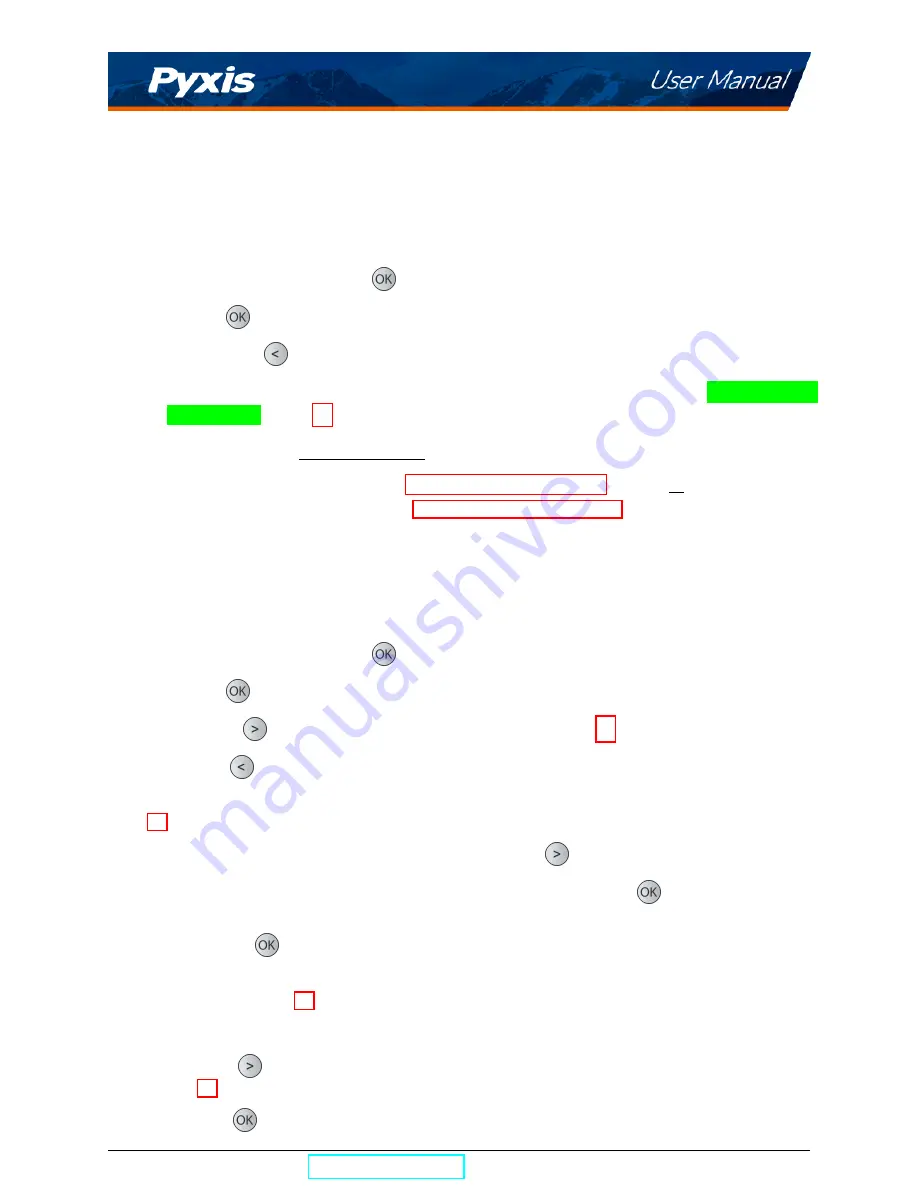
8.2
Bluetooth Connection to Devices
The SP-380 uses a built-in Bluetooth Low Energy Connection (BTLE) to connect wirelessly to a smart phone
via the
uPyxis®
Mobile App or to a computer via the included Bluetooth Adapter (P/N: MA-NEB) and the
uPyxis®
Desktop App. To allow the SP-380 to connect via Bluetooth with other devices follow the steps
below:
1. Power on the SP-380 by pressing
.
2. Press
Info
(
) to launch the
DEVICE INFORMATION
screen.
3. Press
Diagnosis
(
) to launch the
SYSTEM DIAGNOSIS
screen.
4. Allow 5–10 seconds for the message in the top-right corner of the display change from
Starting BTLE...
to
BTLE Started
(Figure 13).
5. Choose to connect via one of two options:
(a) The
uPyxis®
Mobile App (see the
section), or
(b) The
uPyxis®
Desktop App (see the
section).
8.2.1
Calibrate an ST-500 Series Sensor with the SP-380 via Bluetooth
The SP-380 can be used to verify the result of an inline Pyxis ST-500 Series sensor by measuring the sample
water taken from the inline sensor sample line. The SP-380 can then be used to calibrate the inline sensors
over the Bluetooth connection. To calibrate an inline sensor, follow the steps below:
1. Power on the SP-380 by pressing
.
2. Press
Info
(
) to launch the
DEVICE INFORMATION
screen.
3. Press
Comm
(
) to launch the
COMMUNICATION
screen (Figure 17).
4. Press
Scan
(
) to begin scanning for Bluetooth devices.
5. Discoverable devices will begin to populate on the display with their name and MAC-Address (Figure
6. If more than one device appears in the
Device list
, press
»
(
) to cycle through the devices.
7. If no devices or the incorrect device appear in the
Device list
, press
Scan
(
) to re-scan for discov-
erable devices.
8. Press
Connect
(
) to begin pairing to the selected sensor.
9. When the connection is established, the SP-380 displays the latest PTSA measurement from the con-
nected sensor (Figure 19).
10. Fill the main module sample cell with the same sample water that the sensor is measuring.
11. Press
Read
(
) to see PTSA measurement from the SP-380along with the sensor measurement
(Figure 20).
12. Press
Calib
(
) to begin sensor PTSA calibration.
SP-380 User Manual
| +1 (866) 203-8397
13
Summary of Contents for SP-380
Page 1: ...Images _manualcover jpg...


























