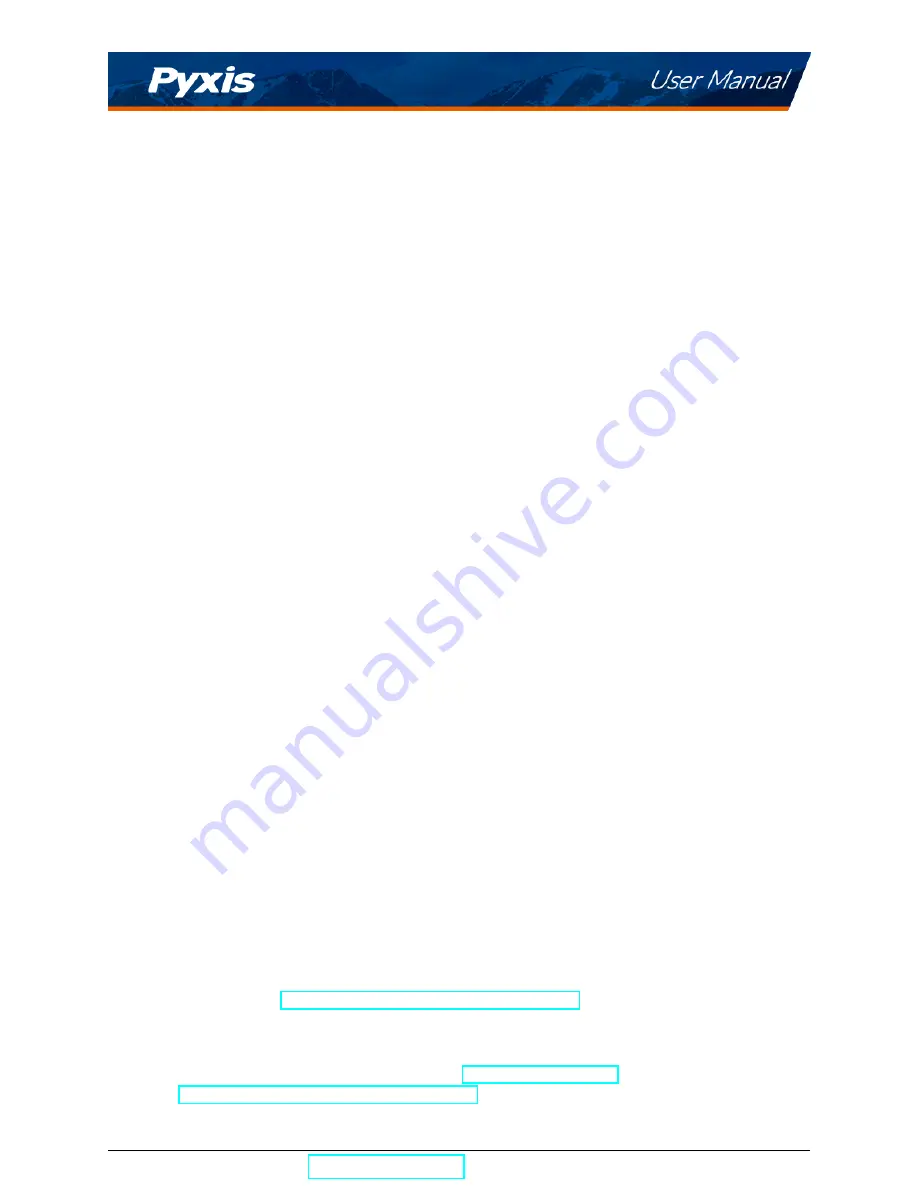
Warranty Information
Confidentiality
The information contained in this manual may be confidential and proprietary and is the property of Pyxis
Lab, Inc. Information disclosed herein shall not be used to manufacture, construct, or otherwise reproduce
the goods described. Information disclosed herein shall not be disclosed to others or made public in any
manner without the express written consent of Pyxis Lab, Inc.
Standard Limited Warranty
Pyxis Lab warrants its products for defects in materials and workmanship. Pyxis Lab will, at its option, repair
or replace instrument components that prove to be defective with new or remanufactured components
(i.e., equivalent to new). The warranty set forth is exclusive and no other warranty, whether written or oral,
is expressed or implied.
Warranty Term
The Pyxis warranty term is thirteen (13) months ex-works. In no event shall the standard limited warranty
coverage extend beyond thirteen (13) months from original shipment date.
Warranty Service
Damaged or dysfunctional instruments may be returned to Pyxis for repair or replacement. In some in-
stances, replacement instruments may be available for short duration loan or lease.
Pyxis warrants that any labor services provided shall conform to the reasonable standards of technical com-
petency and performance effective at the time of delivery. All service interventions are to be reviewed and
authorized as correct and complete at the completion of the service by a customer representative, or des-
ignate. Pyxis warrants these services for 30 days after the authorization and will correct any qualifying
deficiency in labor provided that the labor service deficiency is exactly related to the originating event. No
other remedy, other than the provision of labor services, may be applicable.
Repair components (parts and materials), but not consumables, provided during a repair, or purchased
individually, are warranted for 90 days ex-works for materials and workmanship. In no event will the in-
corporation of a warranted repair component into an instrument extend the whole instrument’s warranty
beyond its original term.
Warranty Shipping
A Repair Authorization (RA) Number must be obtained from Pyxis Technical Support before any product can
be returned to the factory. Pyxis will pay freight charges to ship replacement or repaired products to the
customer. The customer shall pay freight charges for returning products to Pyxis. Any product returned to
the factory without an RA number will be returned to the customer. To receive an RMA you can generate a
request on our website at
https://pyxis-lab.com/request-tech-support/
Pyxis Technical Support
Contact Pyxis Technical Support at +1 (866) 203-8397,
, or by filling out a request for
support at
https://pyxis-lab.com/request-tech-support/
SP-350P User Manual
| +1 (866) 203-8397
2






































