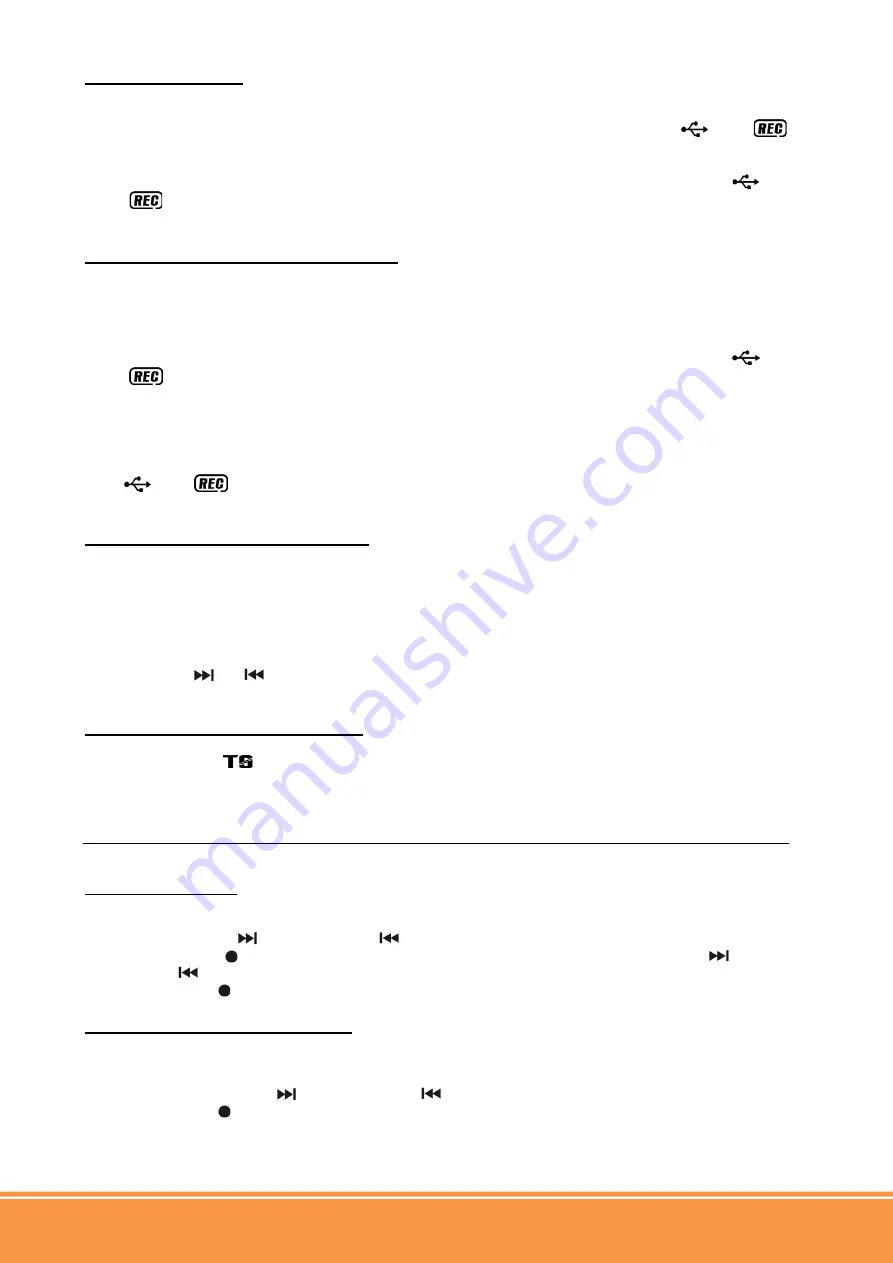
www.PyleAudio.com
Pyle Vintage
- Classic Style Turntable Systems
C) Cassette encoding:
1. Plug in the USB pen drive for recording (make sure it had enough empty space).
2. Set the function button (3) to “ Tape “ mode and then press the “ record “ button (10) directly.
3. The LCD display (2) with show the word “
USB
“ and flashing, after then display “
“ & “
“ and flashing. Now the system is in record mode.
4. Start playback of the cassette tape with the track you prepare to record.
5. After you're finished recoding, press and hold the “ record “ button (10) until the symbols “
“ &
“
“ disappear. The screen will then resume to “ tape “ mode on LCD display (2).
D) File copy from USB to SD (or vice versa):
The system allows you to copy the files from the USB source to SD/MMC card by pressing the “ Record
“ button (10):-
I) Copying 1 track (copy from SD card to USB)
1. Perform normal playback of the track at SD/MMC card you want to copy,
2. Press “ Record “ button (10) during the playback of the desired track, the unit will display “
“ &
“
“ and flashing. Now copying is being performed.
3. After copying is completed, unit will stop playback automatically.
II) Copying all tracks (copy from SD card to USB mode)
1. Select “ SD “ mode and then insert the SD/MMC card you want to copy.
2. After reading of card information is completed, press the “ Record “ button (10) and the unit will display
“
“ & “
“ and flashing. Now copying is being performed.
After copying is completed, unit will stop playback automatically.
E) Recording bitrate (by remote control)
You can select the desired bitrate during recording, the higher bit rate will generate better sound quality but
will occupy more space of memory. The selectable range is from 32 / 64 / 96 /128 / 192 / 256 kbps
respectively.
1. Set in “ Phono “ function (3) & remain in stop mode.
2. Press the “Info“ button on the remote handset and the LCD display (2) will show the default bitrate
(128 kbps)
3. Press skip
or
buttons (18,17) to select the desire bitrate for encoding.
4. Press again the “ info “ to confirm the setting and the LCD display (2) will resume to phono mode
F) Track separation (by remote control)
You can divide the recording music from Phono or Tape to USB/SD track by trace during recording. Every
time you press the “
“ (track separation) button on the remote control during recording from Phono or
Tape to USB/SD, the system will generate a new track. The text “ PHONO “ or “ TAPE “ on the LCD
display (2) will flash one time, this means the unit is creating a new track successfully.
File deletion at USB / SD card (by remote control)
The system is able to erase the file stored inside your USB pen drive or SD/MMC card by following:-
A) Single file deletion
1. Select “ USB “ or “ SD “ mode.
2. Press and hold the “ Info “ button for 3 seconds and the LCD display (2) will show (del ---001)
3. Press skip forward
or skip backward
button to select the file to be deleted
4. Press the “ Rec “ button to enter “ YES / NO “ mode and then press Skip forward
or Skip
backward
to select “ YES “ or “ NO “.
5. Press the “ Rec “ button again to confirm the setting.
B) All file deletion (by remote control)
1. Select “ USB “ or “ SD “ mode.
2. Press and hold the “ Info “ button for 3 seconds and the LCD display (2) will show (del ---001)
3. Press and hold the “ Info “ button again and the LCD will show “ FORMAT / Y/N “and will flash.
4. Then press Skip forward
or Skip backward
to select “ Y (yes) “ or “ N (no) “.
5. Press the “ Rec “ button again to confirm the setting.
Summary of Contents for Vintage PTCDS7UBTB
Page 1: ......










