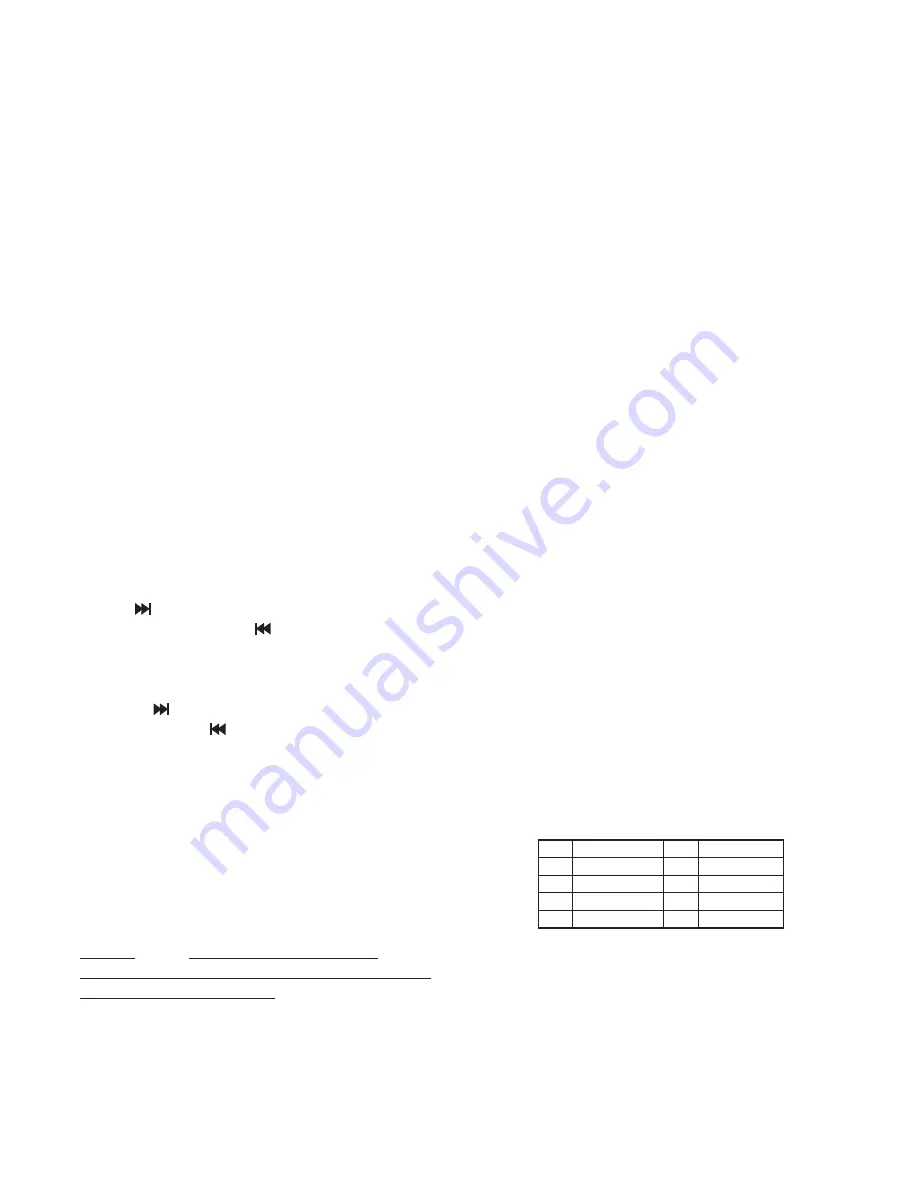
1. About Parental Control
DVD discs have a parental level assigned to
the disc. The range of parental controls is
from 1 to 8.
The player can be set in a similar way. If the
player's parental level is set to 8 it will play
all discs. If the player's parental level is set
below 8, only discs with a lower or equal
parental level can be played.
For example if the player is set to 5, only
discs with parental control ratings of 5, 4, 3,
2, & 1 can be played. To play a higher rated
disc you must change the player's rating to
a higher number.
For example, consider a disc that generally
is suitable for most audiences, and is rated
as level 2 for the most part. However in the
middle there are also scenes rated at 5 & 7
The player plays the highest rated scene
that the parental setting allows.
A section of the disc can have several
different sequences that vary in parental
control level. In the above example of a disc
with parental control, the player will show a
different section depending on the parental
control level set in the player's menu.
In this way parents can control the content
of films and there is no indication that any
censorship has occurred.
The meaning of the levels 1 to 8 varies
depending upon the country and the type of
content on the disc.
The parental control levers are:
that are not fitting for children, it will be
cleared or replaced by the other fitting
scene automatically.
Attachment
This disc player offers you the option of
using the auxiliary A/V input
to
connect a video game, digital camera
camcorder or other units you wish to use
in your automobile audio video system.
1
2 Press the
button (13) to toggle
the
mode on or off.
jack
/
/
).To connect with a automobile
audio/video system by AV IN cable.
.
)
MODE
AV IN
AV In Operation
1
2
3
4
5
6
7
8
Unlock
Unlock
KID SAFE
G
PG
PG 13
PG-R
R
NC-17
ADULT
the card is in good condition, or take out
the card then insert it into the card slot
once more.
Press
button (13) to switch to TV
mode. In TV mode, the function of the
buttons served in DVD mode is locked.
Searching Channels
Pressing
button will enter into
automatically searching state. Then
press
button (19) to start searching TV
channels and press
button (18) to stop
searching.
Selecting Channels
- Press
button (19) to choose channel
upward, press
button (18) to choose
channel downward.
- Type two digits to select desired
channel by the corresponding numeric
button (32).
Volume Adjustment
Press
button (6) adjust
volume level.
Mute
MODE
GOTO
VOL+/VOL-
MUTE
Press
button (2) to mute the
sound, press this button again to resume
previous volume level.
TV Operation
16









































