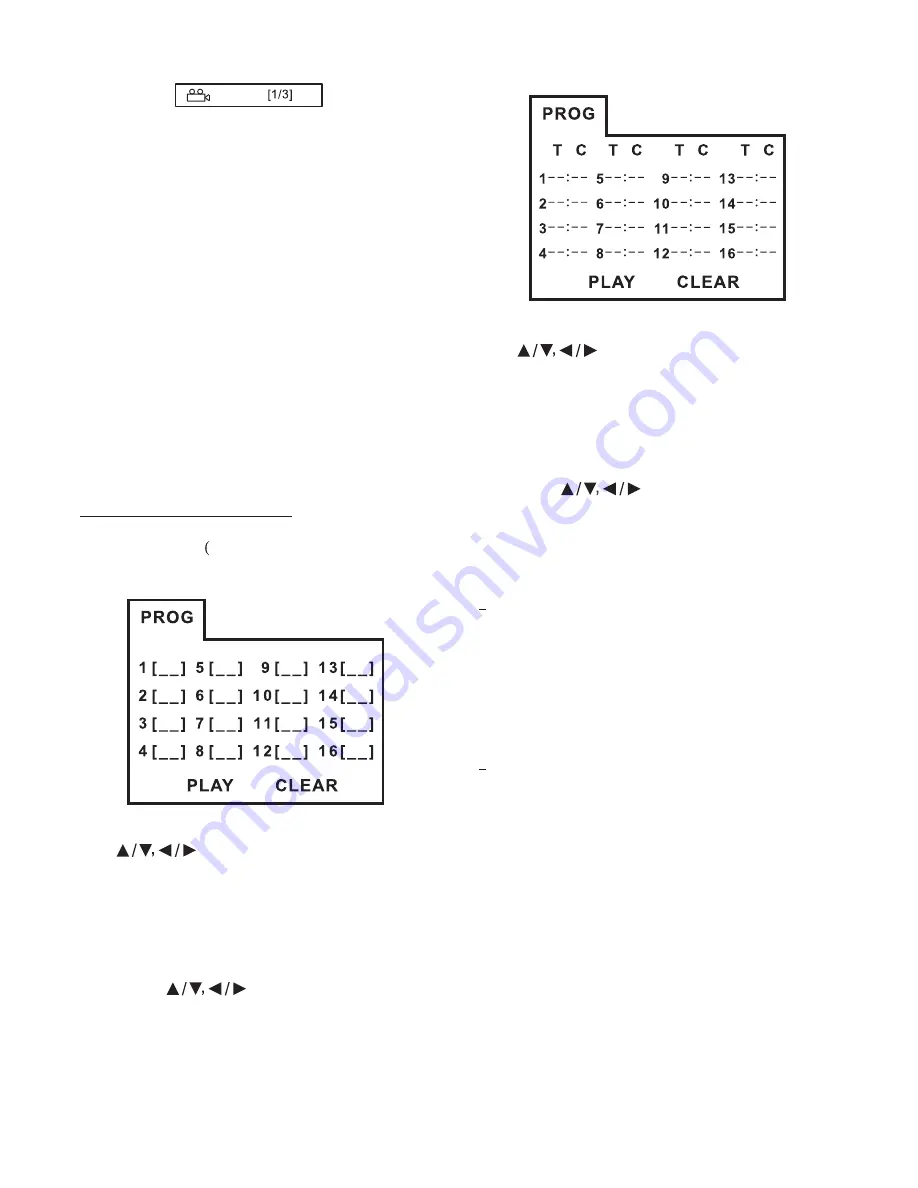
ANGLE 1
The angle switches between the angles
recorded on the disc each time the button
is pressed.
Notes:
Some time may be required for the
angle to change.
Depending on the disc, the angle may
switch in one of two ways.
1 Seamless: The angle switches
smoothly.
2 Non-seamless: When the angle is
switched, a still picture is displayed
first, after which the angle switches.
The angle number is different
according to the disc.
The function only works for discs
having scenes recorded at different
angles.
- In VCD/CD playback mode, press
button 33) can activate program
edit interface as follow:
Use
cursor button to select the
item that you want to program.
1). The item you selected will become
highlight.
2). Input the track number that you want
to program by numeric buttons (0-9) on
the remote control.
3). Press
cursor buttons to
move to "PLAY" operation button and
then press
button (30) to
program playback.
- In DVD/MP3 playback mode, press
button (33) to activate program
-
-
.
.
-
-
Program Play Function
PROG
ENTER
PROG
edit interface as follow:
Use
cursor button to select the
item that you want to program.
1). The item you selected will become
highlight.
2). Input the track number that you want
to program by numeric buttons (0-9) on
the remote control.
3). Press
cursor buttons to
move to "PLAY" operation button and
then press
button (30) to program
playback.
Frequently Asked Questions
When inserting a DVD disc, why it can't
be played, just showing region error ?
It is because that the DVD player and
the discs all have the REGION CODE . If
the region number described on the DVD
disc does not correspond to the region
number of this DVD player, the unit
cannot play the disc.
When inserting a DVD disc, there is a
window shown on the screen that
requires entering 4 characters password,
why?
It is because that the current disc has
Parental Control level, and the player's
parental level is set below the level of the
d i s c , y o u s h o u l d e n t e r t h e c o r r e c t
password to play the disc normally.
NOTE:
For how to set the Parental Control
level, please refer to Parental Control
on page 17.
ENTER
“
”
“
”
“
”
“
”
“
”
14

























