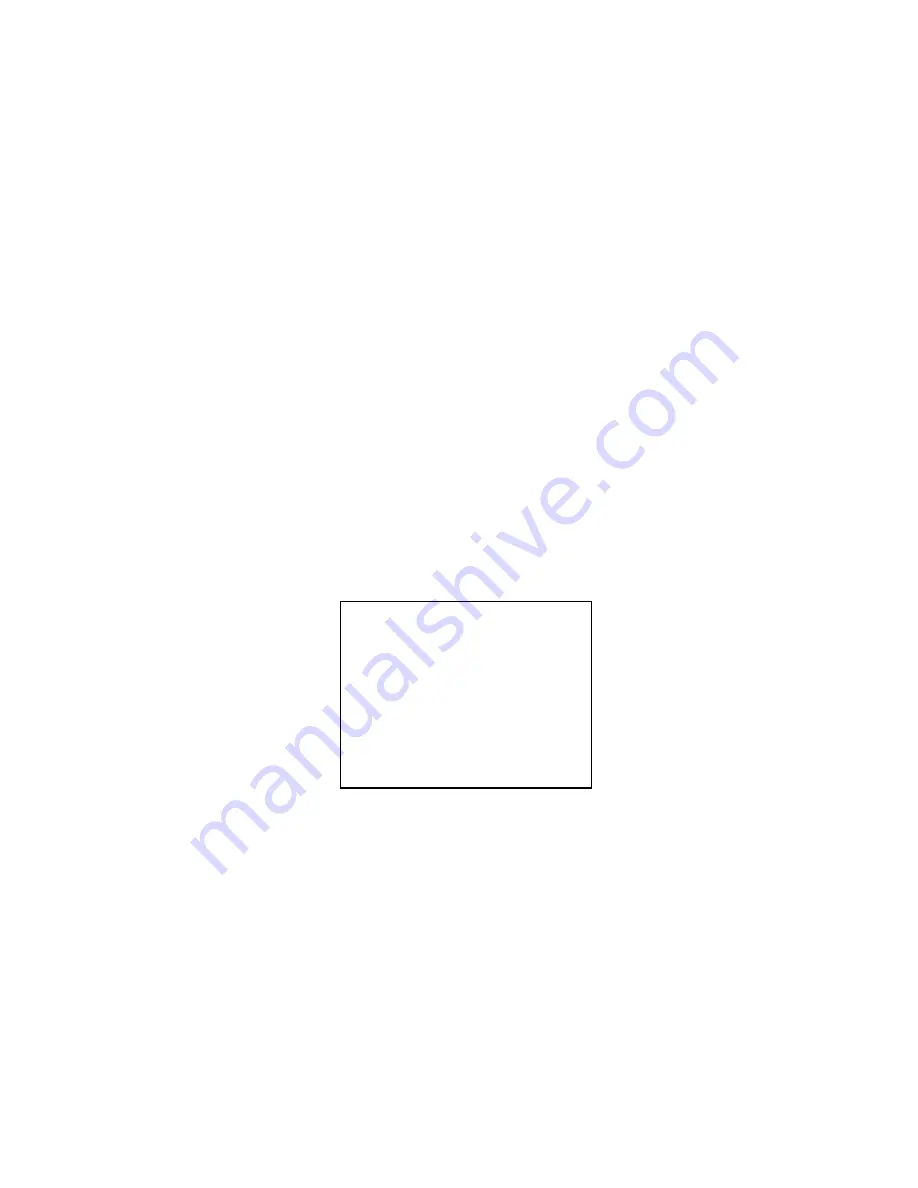
6
SYSTEM
1920*1080 | 16:9
2014-12-18
11:30
SPLIT SMIN
3.0m (2048*1536 4:3)
PHOTO NUMBER 1
1.
Turning on
When the device is off, press the power key to power on. A yellow and green light indicator
light will flash and the preview screen will appear. If there is no operation for three minutes, the
device enters the self-protection mode automatically to save power.
2.
Turning off
When the device is powered on, press and hold the power key for two seconds to power off.
The LCD will shut down and all light indicators will power off.
3.
Standby
If there is no operation for three minutes, the device enters the self-protection mode
automatically to save power. The LED light indicator will turn green.
4.
System settings
Press and hold the “Menu” key for three seconds, enter “System Setting” option, the LCD
will display as following.
Resolution: press the “Up” key or “Down” key to select resolution. Press the “OK”
key to confirm the resolution selected.
Date/Time: press the “Up” key or “Down” key to select date/time. Press the “OK”
key to confirm the date/time selected.
Video segmentation: press “Up” key or “Down” key to select the length of the
video, then press “OK” key to confirm the video segmentation selected.
Photo resolution: press “Up” key or “Down” key to select photo resolution, press
“OK” key to confirm the photo resolution selected.
ID: press “Up” key or “Down” key to select ID, press “OK” key to confirm the ID
selected.
Prerecord: press “Up” key or “Down” key to select switch, press “OK” key to
confirm the switch selected.
Summary of Contents for PPBCM10
Page 1: ...Pyle Vigilante HD Body Cam User Manual PPBCM10 ...
Page 4: ......





























