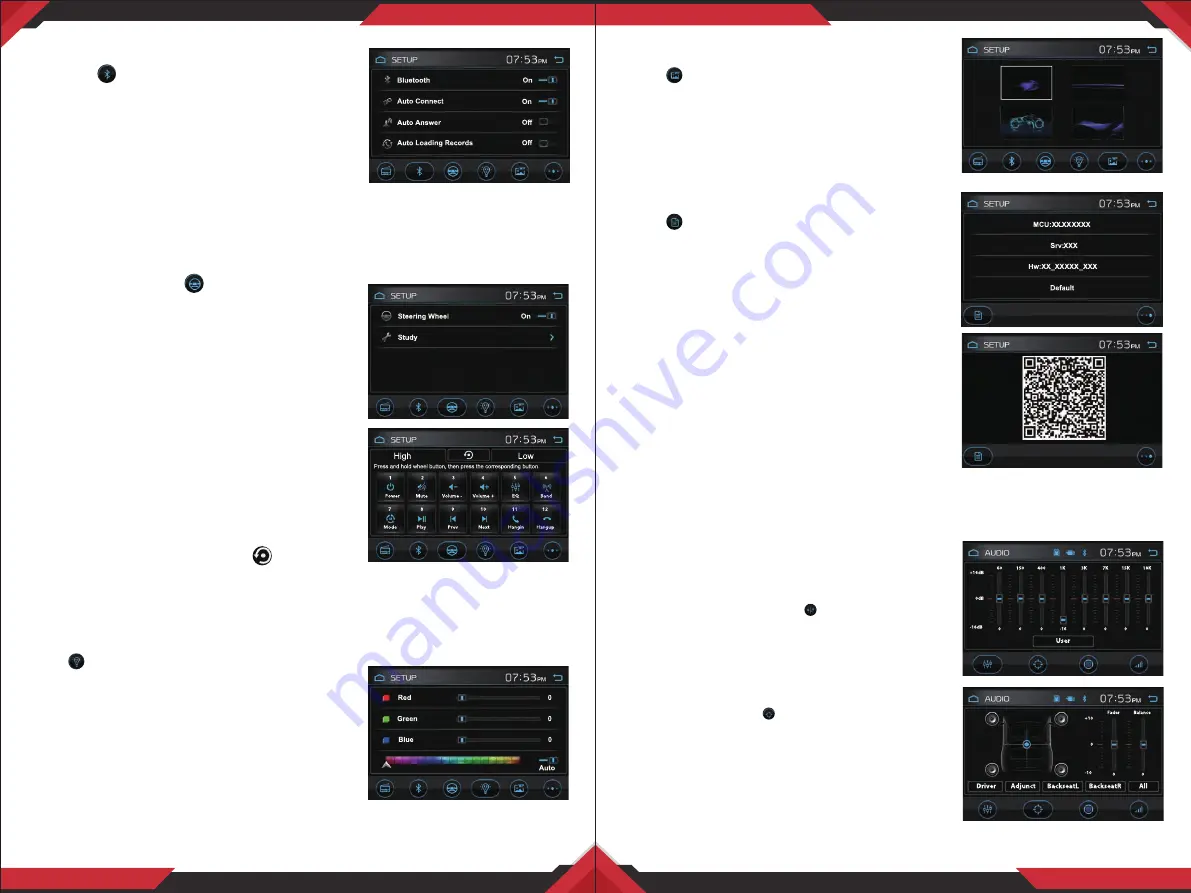
www.PyleUSA.com
9
www.PyleUSA.com
10
H. Wireless BT Streaming Settings:
Tap the icon to set up the Wireless BT
function.
• Wireless BT: Enables or Disables Wireless BT
function.
• Auto Connect: Enables or Disables this
Wireless BT handsfree automatically connect
to mobile phone.
• Auto Answer: Enables or Disables auto receiving an coming call.
• Auto Loading Records: Enables or Disables auto loading records.
• Auto Loading Phonebooks: Enables or Disables auto loading Phonebooks.
I. Steering Wheel:
Tap icon to set up the
steering wheel function.
• Steering wheel: Enables or Disables steering
wheel.
• Study: Tap "Study" to enter story operation
menu. First, make sure the SWC connecting
wires have been connected to this unit.
• High: Means high-impedance. Tap to reduce
the magnitude of voltage.
• Low: Means low-impedance. Tap to increase
the magnitude of voltage. Both Keys for avoid
that voltage is too high or too low that the car
system can not differentiate the input key set
for some car. Before study, tap icon to clear
all previous settings. Long press the steering wheel button, at the same time,
tap the function button on touch screen that you want to set on to the
steering wheel.
J. RGB lllumination (Backlight and Buttons color)
Tap icon to adjust the RGB level of touch
screen and all buttons.
• Red: Drag the slider left or right to adjust the
red value for touch screen and all buttons.
• Green: Drag the slider left or right to adjust the
green value for touch screen and all buttons.
• Blue: Drag the slider left or right to adjust the
blue value for touch screen and all buttons.
• AUTO: Tap "AUTO" icon, the color will be changed automatically.
K. Wall Paper Setting
Tap icon to change the wall paper.
L. Software version
Tap icon to view the hardware & software
version.
• Default: Tap "Default" to restore to all
paramenters to factory default setttings.
• QR: Tap "QR" to view QR code. Then user can
scan QR code and access the Google Play
Store to free download APP.
Smart Phone APP Control (For Android Only)
Connect your phone to this digigal video
player through bluetooth, then tap the APK
and turn on it on your phone, now you can control the audio of this digital
video player by your smartphone.
Audio Settings Operations
EQ Presets:
Press SEL button (Volume knob) on
faceplate or or press the SEL button on the
remote control, or tap the icon to turn to EQ
settings.
Tap "User" icon repeatedly to preset audio EQ:
User-> Classic-> Rock-> Pop ->Jazz -> Electric
Fader/Balance:
Tap icon to adjust fader and
balance.
• FAD: To adjust the front-to-rear audio strength.
• BAL: To adjust the left-to-right audio strength.
Tap the "Driver", "Adjunct", "BackseatL",
"BackseatR" button to quick preset audio
effect for Driver, Adjunct, left back passenger, right back passenger in car.
?










