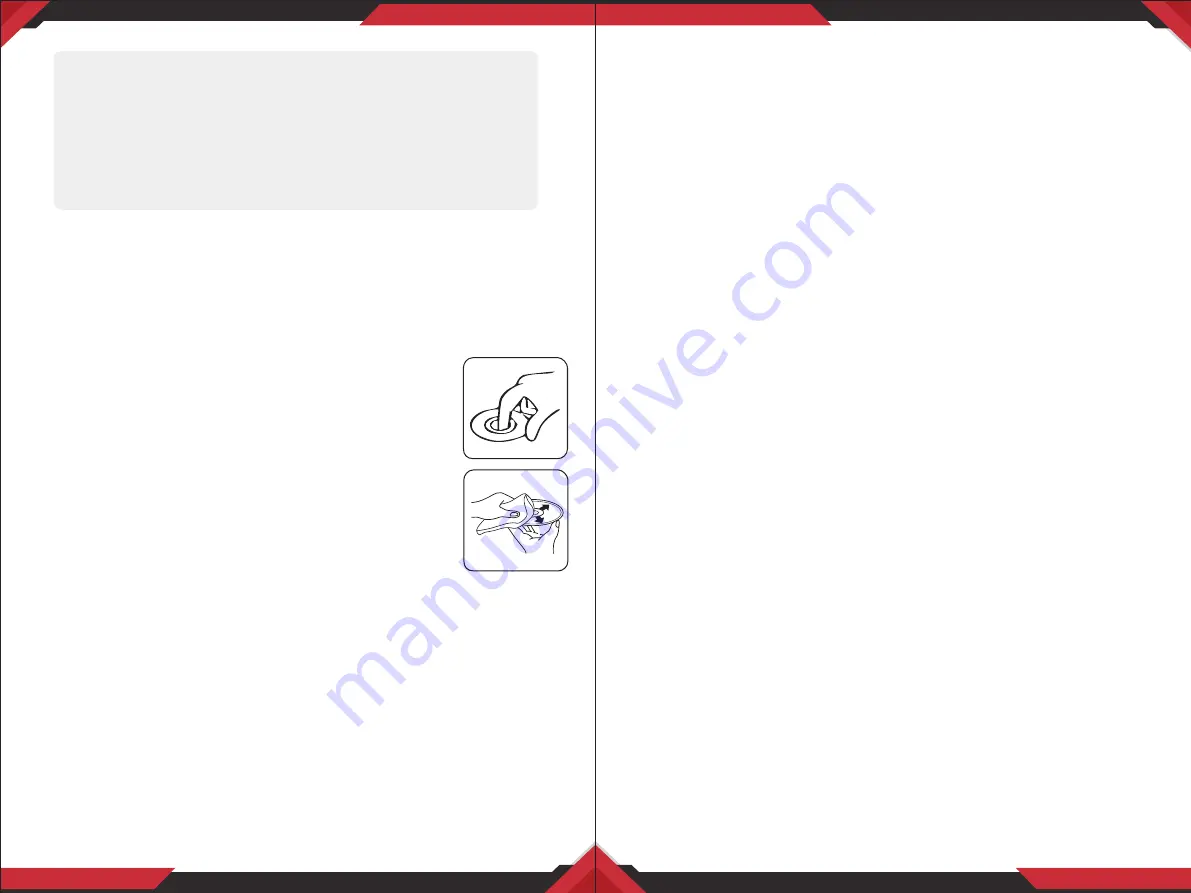
www.PyleUSA.com
1
www.PyleUSA.com
2
To establish a safe level:
• Start your volume control at a low setting.
• Slowly increase the sound until you can hear it comfortably and clearly, and
without distortion, we want you listening for a lifetime.
Once you have established a comfortable sound level,set the dial and leave it
there.
How to Handle Discs:
• Handle a disc by its edges. Do not touch the playing side.
• Before inserting a disc, wipe the disc outward from the disc
center with a clean, soft,dry and lint-free cloth. Do not use
solvents or thinners such a petrol/bezene or clearners.
• After removing a disc from the disc slot, place the disc in a
sleeve or case to keep it clean and prevent scratches.
• Do not stick paper or tape on the disc surface. If there is
glue (or adhesive) on the disc surface, remove it before using
the disc.
Precautions:
1. To reduce the risk of fire, electric shock, and interference, do not attempt to
repair this product yourself. Refer all servicing to a qualified technician.
2. This digital video player is compatible with VIDEO/AUDIO discs with 12cm size:
• Digital video disc
• VCD disc
• CD, CD-R, CD-RW disc
• MP3 disc
3. Do not switch on this digital video player for long time when the vehicle's
motor is switched off. This could cause the vehicle battery to discharge and
the vehicle can no longer be started.
4. Do not apply strong mechanical stress like drop, shock or any force to the
TFT LCD. Do not hit too hard, press or rub the TFT LCD display surface. If the
display surface is dirty, please wipe the surface softly with cotton swab or
clean cloth.
5. Never place any foreign objects into the openings of this product such as
disc slot, USB port, SD card slot, AUX IN jack. Otherwise you might damgage
the slots and connectors.
6. Do not throw the battery cell of remote control into fire as this may cause an
explosion. Keep battery cells out of reach of children.
Copyright Notes:
This product incorporates copyright protection technology that is protected by
method claims of certain U.S. patents and other intellectual property rights
owned by Macrovision Corporation and other rights owners.
Use of this copyright protection technology must be authorized by Macrovision
Corporation, and is intended for home and other limited viewing uses only
unless otherwise authorized by Macrovision Corporation. Reverse engineering
or disassembly is prohibited.
Region Management information:
This product is designed and manufactured to respond to the Region Manage-
ment Information that is recorded on a digital video disc. If the Region number
describled on the digital video disc does not correspond to the Region number
of this digital video player. the disc cannot be played on by this digital video
player.
INSTALLATION:
Before Installation:
• We recommend you to let a professional technician install the unit in vehicle.
• Disconnect negative battery terminal of vehicle.
• Revome the trim ring from unit (if installed).
• Remove 2 transit screws located on top of the unit.
Installation Process:
• Carefully remove the existing head unit.
• Before finally installing this product, connect wiring harness temporarily and
make sure it's all connected up properly and test the head unit if it can work
properly. (Consult a qualified technician if you’re unsure)
• Mount this video player using both "L" mounting metal brackets and screws
(M5x8bm) to the vehicle.
Note:
if you need other screws to fix other terminal, please buy from your
dealer according to the drilling of holes size.
IMPORTANT
• Do not operate this digital video player while the vehicle is moving.
• This is a safety feature to prevent driver distraction.
• It's illegal in most country for the driver to view video while the
vehicle is moving.
• The digital video functions will be only operated when vehicle is in
park and the parking brake is engaged.










