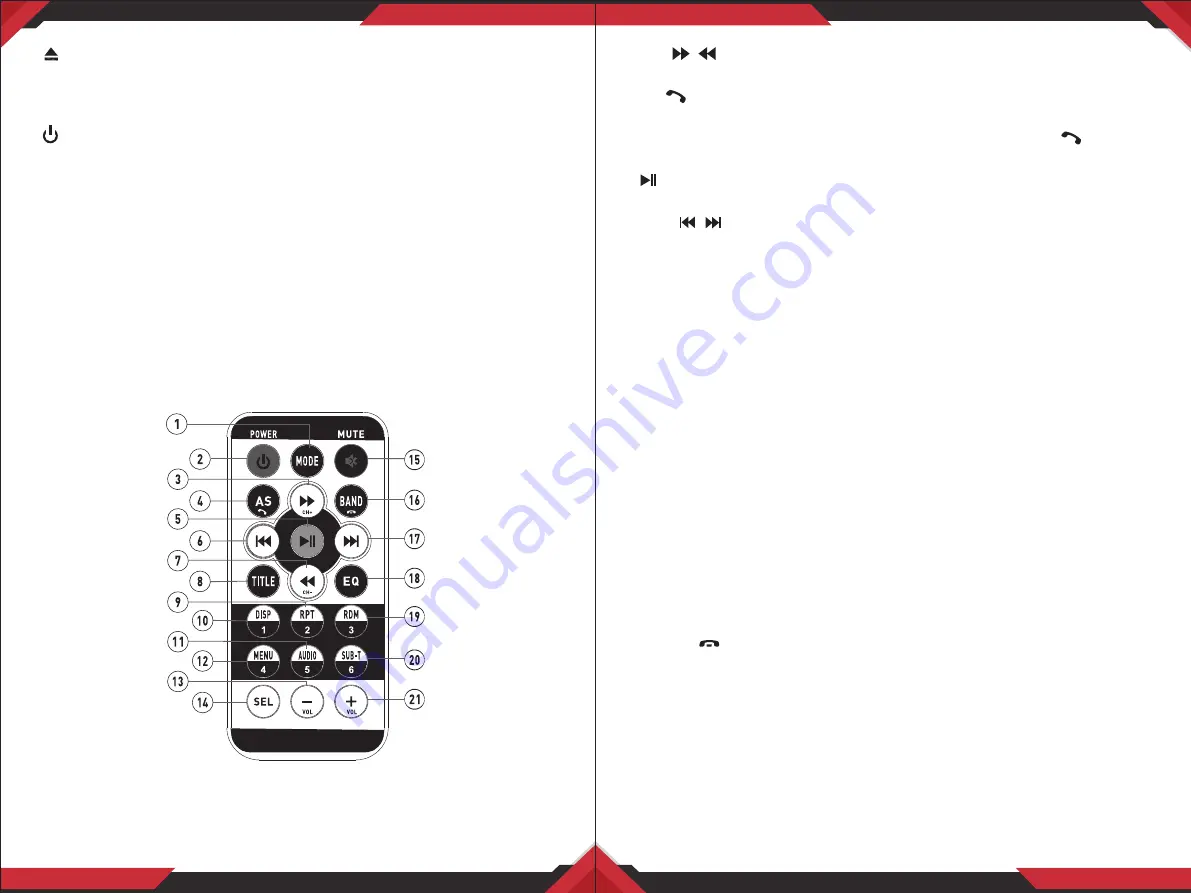
www.PyleUSA.com
5
www.PyleUSA.com
6
1. (Eject) Button:
Insert the disc, label side facing up, until the mechanism
senses its presence and draws the disc in. Press it to eject the disc.
2. MUTE ON/OFF:
In power mode, press the MUTE button to toggle mute ON
or OFF.
3. /SRC Button:
In power OFF mode, press it to turn ON the unit. Press and
hold to turn OFF the unit. In power ON mode, press it repeatedly to select
one mode of the RADIO, DISC, USB, SD, AUX IN, AV IN and BT.
4. 5. Volume KNOB/SELECT BUTTON:
Rotate the VOL knob to increase or
decrease the volume level.
6. USB Port:
Remove the cover for USB use. The USB port is designed for media
playback from flash memory devices and charging for iphone/android
mobile phone.
7. Handsfree Microphone:
Uses the wireless BT system to receive your voice
when calling.
8. IR REMOTE SENSOR
Remote Controls
1. MODE:
Press it briefly to select between RADIO, DISC, USB, SD, AUX IN, AV IN and BT.
2. Power ON/OFF:
Press it to turn the unit ON, press and hold to turn the unit OFF.
3. & 7. / :
In Disc/USB/SD Playback mode, press for fast forward or fast
backward playback. In radio mode, press to scan radio station step by step.
4. AS/ :
In Radio mode, press and hold AS for more than 2 seconds to store
18 FM stations and 12 AM stations automatically. Press it briefly to recall each
preset station that stored in memories in each band. Press the button to
make a call/receive a call/redial the last dialed phone number.
5. (Play/Pause):
In Disc/USB/SD/BT music playback mode, press to pause
playback. Press again to start where playback stopped.
6. & 17. / :
In Disc/USB/SD/BT music playback, press both buttons to skip
next or previous track. In Radio mode, press to tune radio frequency down
or up one step at a time.
8. TITLE:
When playing a digital video, pressing this button will open the TITLE
menu which is recorded on the media. When playing a VCD disc, press this
button to create a PBC (Playback Control) menu for the disc to assist in
making playback selections.
9. RPT (Repeat playback) /2:
In Disc/USB/SD card playback mode, press to
repeat playback. In radio mode, press to store or recall the preset station 2.
10. DISP/1:
In video playing mode, press to show OSD menu. In radio mode,
press to store or recall the preset station 1.
11. AUDI0/5:
In Disc/USB/SD card playback mode, press for making changes to
the way the soundtrack is reproduced. In radio mode, press to store or recall
the preset station 5.
12. MENU/4:
In Disc/USB/SD card playback mode to display the root level
directory of a digital video disc. In radio mode, press to store or recall the
preset station 4.
13 & 21. VOL+/VOL- :
Use these controls to adjust the volume level.
14. SEL:
Press to turn to EQ settings.
15. MUTE:
In power on mode, press the MUTE button to toggle mute on or off
16. BAND/ :
Press BAND to select between FMl, FM2, FM3, AMl and AM2
bands. In BT mode, press to reject an income call or end a call.
18. EQ:
Press repeatedly to cycle through the different equalizer curve presets
you may wish to use for enhanced listening.
19. RDM/3:
In Disc/USB/SD card Playback mode, press to play tracks in random
order, press again to cancel the ROM function. In radio mode, press to store
or recall the preset station 3.
20. SUB-T/6:
In Disc/USB/SD card Playback mode, press to change the subtitle
language on discs which have this as an option. In radio mode, press to
store or recall the preset station 6.










