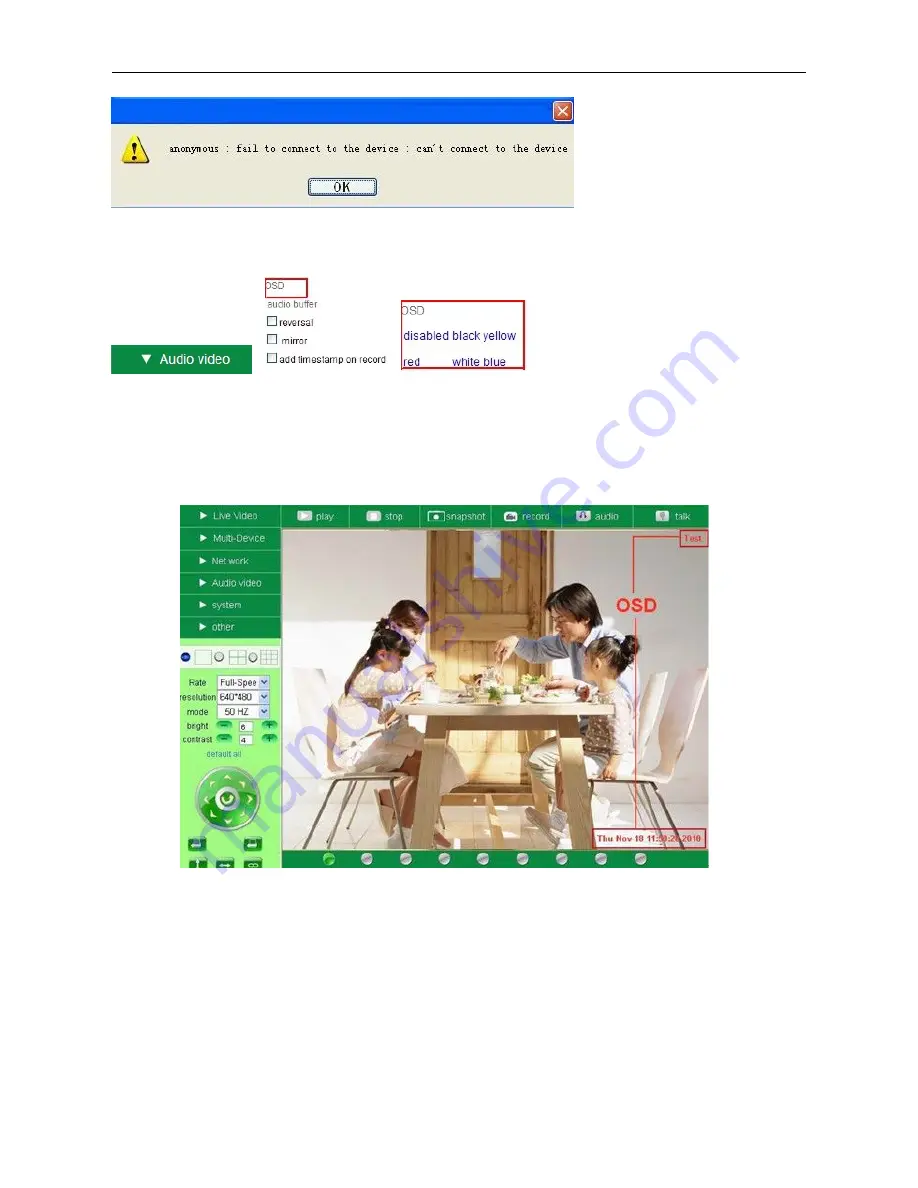
19
OSD Settings
:
Figure 3.6
OSD:
Means “On-Screen Display”, click “
Audio video
” > “
OSD
”, set display date and time on the video.
Disabled
: Clicking this one means clear the OSD.
Color
: Can set the OSD text color as
black, yellow, red, white, blue
etc.
Add time stamp on record:
if you click this, there will be time OSD on record video files.
Figure 3.7
Rate and Resolution
:
Rate
: Set video frame here, from “full-speed to 1fp/5s”. (Figure 3.8).
Resolution:
Set the resolution to be 160*120/ VGA (640*480)/ QVGA (320*240). (Figure 3.9).
NOTE: When doing recording, Rate and Resolution parameter settings is very helpful for getting
smaller sized record files, lower the parameter to get a smaller file.






























