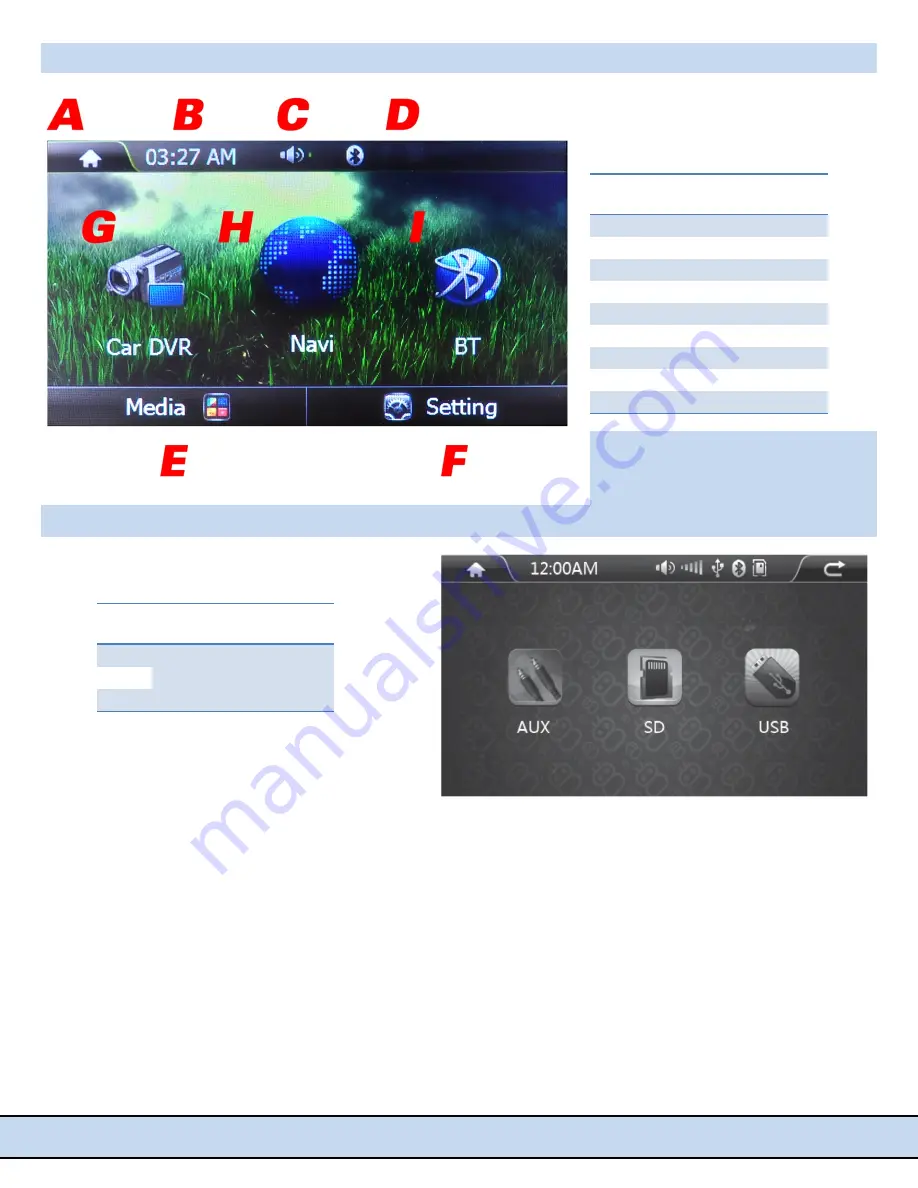
PLCMDVR7G
www.PyleAudio.com
5
Main
Menu
Interface
Media
Browser
Take
note
of
the
side
‐
loading
micro
SD
card
slots
and
USB
port.
Pay
attention
to
the
labeled
micro
SD
cards
slots
as
each
serves
a
purpose.
The
'DVR'
slot
saves
video
recordings
and
images,
the
'GPS'
slot
is
for
the
micro
SD
card
with
GPS
maps,
and
the
'SD'
slot
is
for
media
playback.
The
USB
port
s
also
for
media
playback.
The
user
can
access
music,
image
and
video
files
from
this
menu.
*Please
make
sure
to
use
class
10
micro
SD
cards
for
maximum
performance.
Maximum
micro
SD
card
support:
64GB
Maximum
USB
flash
drive
support:
32GB
Layout
&
Control
A
Main
Menu
/
Video
B
Time
C
Volume
D
Connectivity
Icons
E
Media
Browser
F
Settings
G
DVR
‐
Video
Display
H
GPS
Navigation
I
Bluetooth
Playback
&
Control
AUX
Control
&
Playback
your
inserted
media
device
/
flash
memory
SD
USB































