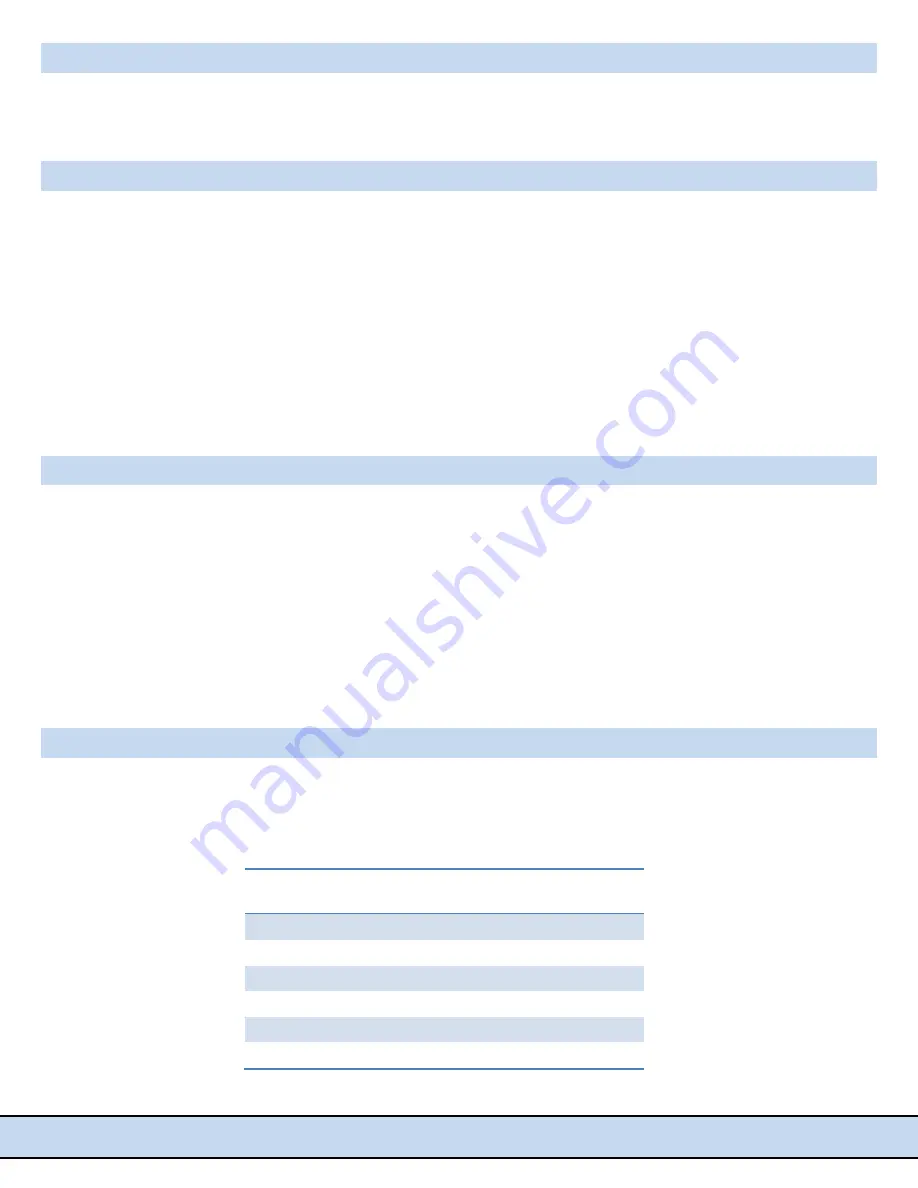
PLCMDVR7G
www.PyleAudio.com
8
File
Browser
(G)
Playback
your
video
and
image
files.
You
also
have
the
option
to
delete
them
by
pressing
the
garbage
pail
icon
towards
the
top
right
of
the
screen.
Camera
View
‐
PiP
(H)
Your
connected
camera
inputs
can
be
controlled
through
this
option.
Press
the
button
to
switch
between
connected
camera
views.
Continue
to
press
the
button
to
change
views,
which
then
activates
the
PiP
(Picture
in
Picture)
ability.
*When
recording
a
video,
the
PLCMDVR7
will
record
video
from
all
connected
cameras.
Once
at
the
media
playback
screen,
after
choosing
the
selected
file,
you
will
be
able
to
select
from
which
camera
video
you
would
like
to
view.
The
unit
saves
separate
files
for
each
connected
camera
at
the
time
the
file
was
recorded.
Car
DVR
Settings
(I)
The
Car
DVR
'Carcorder'
settings
allow
you
to
customize
the
recording
experience:
Turn
ON/OFF
the
time
stamp
(
Time
Mark
)
Turn
ON/OFF
voice
recording
(
Record
Mark)
Light
Frequency
Setting:
50Hz/60Hz
Sensitivity
Set
(for
G
‐
Sensor
impact
recording):
Close,
Low,
Mid,
High
Factory
Settings
Reset:
Recover
Default
Settings
GPS
Navigation
The
PLCMDVR7G
features
built
‐
in
iGo
™ GPS Navigation Software. To access the software and navigate to
a desired destination press on the 'Navi' icon on the main menu interface display.
Accessories
Includes
1
Rearview
mirror
mount
assembly
2
Windshield
mount
extension
arm
3
Wired
GPS
antenna
4
Video
and
power
wiring
harness
5
Stylus
pen
6
Mounting
hardware













