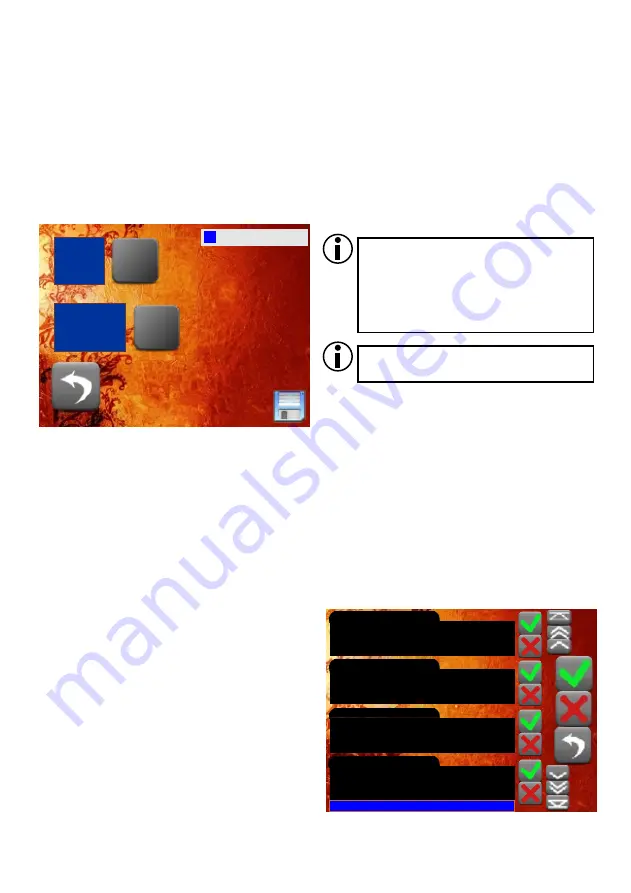
3.2. Panel number and home page
You can connect the maximum of 14 panels to the PX140 control. To ensure proper
communication between the control unit and panels, ID numbers of the panels need to be
properly configured. By default, each panel has 'ID 1'. In the ‘Change panel ID’ window, you can
enter a new ID number.
In the same window, you can also set a home page displayed at the time the panel is switched
on (instead of the window of the main menu). For that purpose, enter a page number and select
the 'Auto page ON' option.
The PX140 controller can send signals to panels. You can programme the panel so that it
responds to signals coming from a Px140 control by displaying an alert or showing or hiding panel
indicator lights. Irrespective of whether the panel responds to a given signal or not, in the 'Signals
from PX140' window, you can see all signals coming from the control. While configuring the
panel, you can add a description to each signal number; if you do so, it will be shown in this list.
You can display all or just new signals.
'Accept' and 'Delete' buttons are available for
each item in the list on an individual basis or
globally – for the entire list. If you accept an item
on the list, it will not be displayed in the list of new
signals; if you delete an item, this item will not be
displayed on any list.
3.3. Signals from PX140
If you switch on the home page, make
sure to place a button for transition to
the main menu on one of the pages.
Make sure you have saved your
settings before leaving the screen.
5
Back
Zmian
hasła
admin
Zmian
hasła
user 1
Zmian
hasła
user 2
Zmian
hasła
user 3
Zmian
hasła
user 4
Ekran
Enter
Px181
ID
Back
1
1
Change
Start
Page
Number
Auto Page OFF
Save
Wprowadź
ID
Panela
Back
1
1
Auto Page OFF
Save
All 0 Cur:1






































