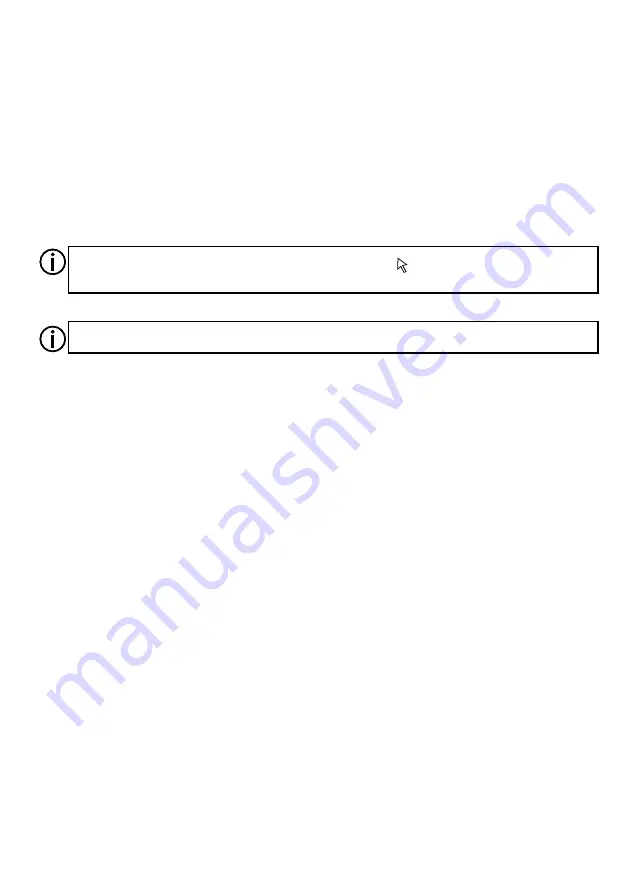
To update the firmware, select "PX181 USB"-> "Firmware upgrade" from the toolbar.
The update window will be displayed. After a short while, the "Get Update file" button will be
active. Click on the button and select a select a file with an .upg extension from your hard drive.
Confirm your selection to commence the updating process.
It is normal for the panel to flicker while the firmware is being updated. During the firmware
update, all settings and files loaded to the panel will be removed.
4.6. Firmware update
The latest update files are on the manufacturer's website: www.pxm.pl.
18
While using the device, obey safety rules at all times; in particular, do not disconnect the
device from power supply, as it may damage the device.
4.7. Loading data from your computer
You can load your panel configuration to the panel at any time. For that purpose, connect the
panel to the computer using the USB cable. The status bar will display information that the
application has been connected to the panel.
Open the desired configuration within the application and then select "PX181 USB” ->
”SaveAllPages” or “SaveCurrentPage” from the menu. The progress bar shows the number of
items successfully sent to the panel. It may take quite a while to send an extensive configuration
with a number of pages.
If you made only small changes to the configuration that has been already loaded to the panel,
it is better to use the option of sending the current page in order to save your time.
While sending the entire configuration, the application deletes the previous configuration
from the panel; however, when the process has been completed, you need to go to the main
menu or restart the panel to refresh the view.























