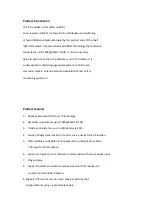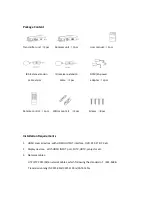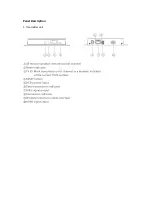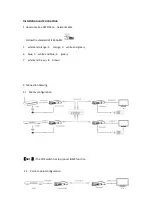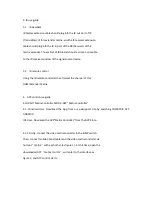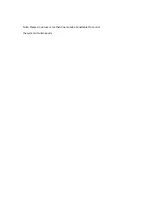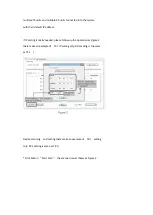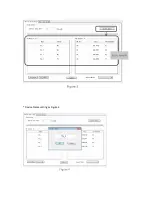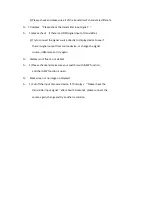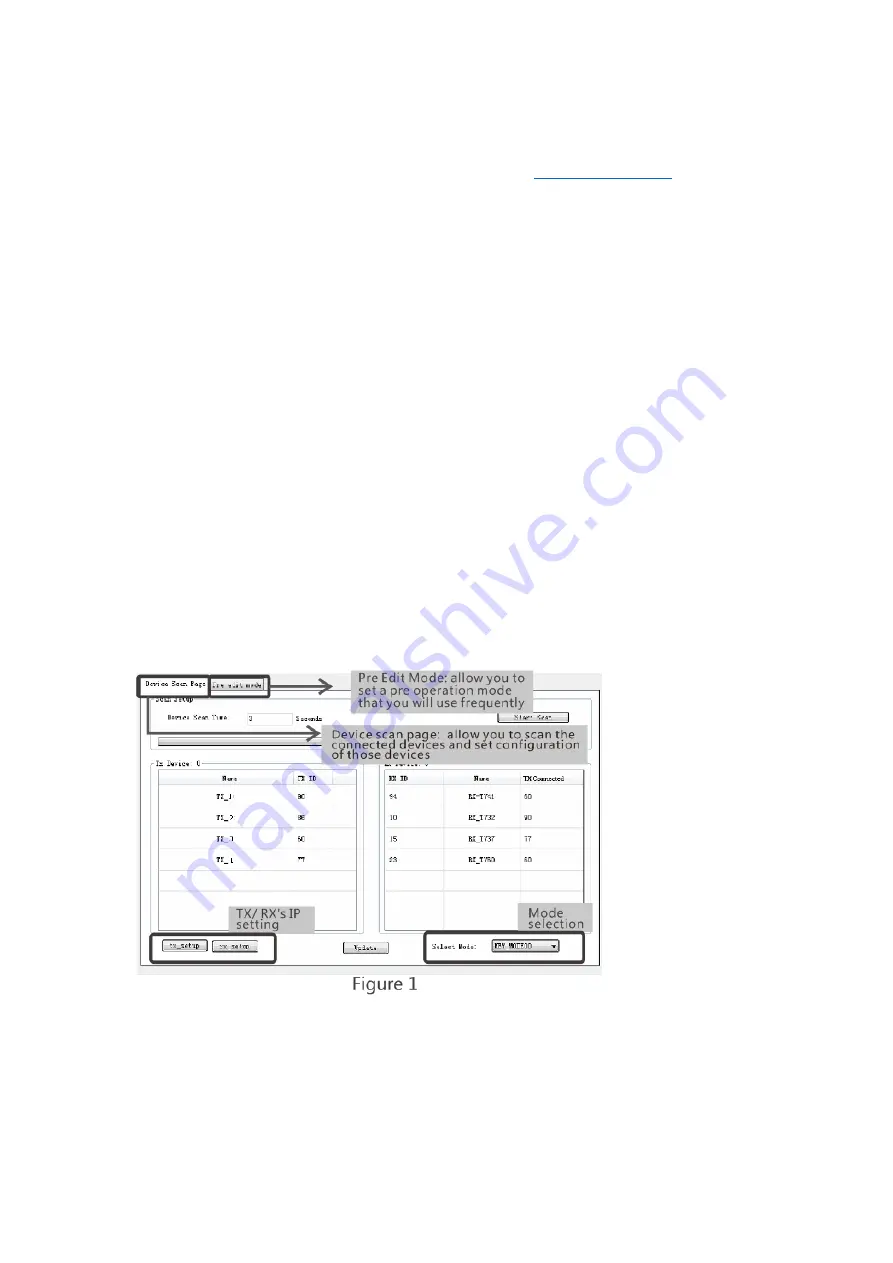
6. Computer software control use guide
The WINDOWS APP can be downloaded from our support site
VUMATRIX WINDOWS APP
6.1 Access to network
Connect your PC/computer with the off
-
the
-
shelf IGMP
Ethernet switch via a single network cable
6.2 PC/computer setting
Change the PC/computer's IP to 192.168.1.xxx
(xxx can be 0 to 255) , which as same as the IP segment of TX
unit and RX unit.
6.3 Web operation
Open application program
“
HDbitT E
-
Matrix Control center
”
,
it displays the interface as Figure 1
IP setting
TX and RX have their own default IP address, TX's IP is 192.168.1.238,
and RX's IP is 192.168.1.239. Generally, it is no need to change the
device IP address, as the system can work normally even though
Summary of Contents for VuMATRIX 1080P-60
Page 1: ...VuMATRIX 1080P 60 HDMI OVER IP FULL HD MATRIX MANUAL ...
Page 5: ...Panel Description 1 Transmitter unit ...
Page 6: ...Receiver unit ...
Page 11: ...Note Please do not use more than one mobile phone tablet to control the system simultaneously ...
Page 15: ... Device Name setting as Figure 4 ...
Page 19: ...Specification ...