Reviews:
No comments
Related manuals for VECOAX ULTRA RF Series
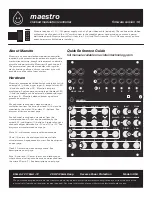
Maestro
Brand: acid rain technology Pages: 2

HYDROSPLIT-M3
Brand: B meters Pages: 14

Hot Rod Calc 8703
Brand: Calculated Industries Pages: 70

TDT+
Brand: Televes Pages: 44

10SR
Brand: Omron Pages: 31

CAL9
Brand: Velleman Pages: 16

X Mark I
Brand: Canon Pages: 2

AVM 2049 F
Brand: Polytron Pages: 8

SPM-H4TCT
Brand: Polytron Pages: 20

HDI 8 T
Brand: Polytron Pages: 24

HDS 2 C/IP
Brand: Polytron Pages: 48

PCU 4111
Brand: Polytron Pages: 52

Through-Zero VCO
Brand: Liivatera Pages: 10

VMM860AS
Brand: DRAKE Pages: 4

TMQAM
Brand: DRAKE Pages: 4

SCT3860
Brand: DRAKE Pages: 3

VM2551
Brand: DRAKE Pages: 10

VM2860
Brand: DRAKE Pages: 12





























