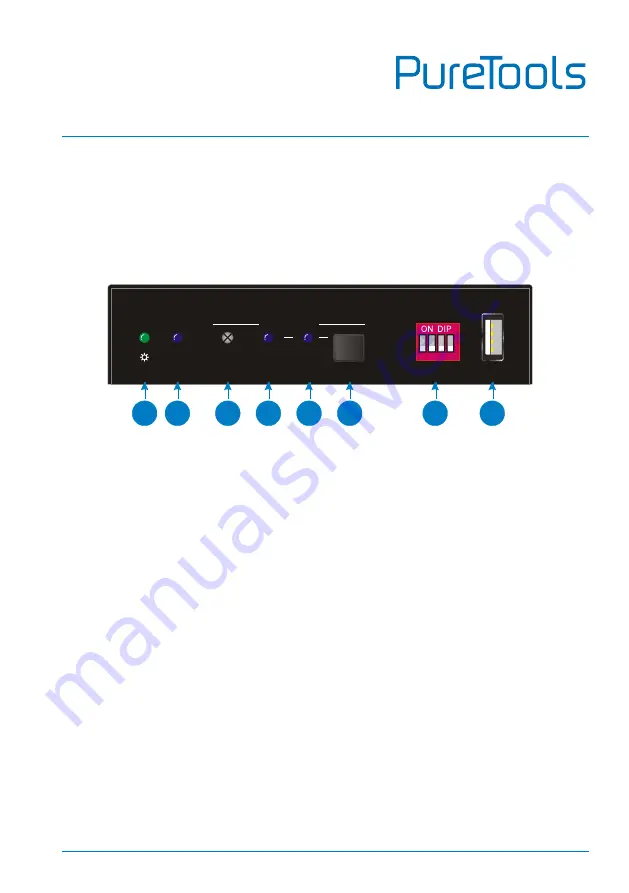
User Manual
PT-C-HDCEC
4
3.
Panel Description
3.1
Front Panel
①
POWER LED: T
he LED illuminates green when power is applied.
②
HDMI OUT LED:
The LED illuminates blue when there is HDMI signal output.
③
SENSOR:
Built-in IR sensor to receive IR signal.
④
DISPLAY ON LED:
The LED blinks blue when the controller is in IR learning mode;
and will illuminate blue after successfully learning the IR command.
⑤
DISPLAY OFF LED:
The LED blinks blue when the controller is in IR learning
mode; and will illuminate blue after successfully learning the IR command.
⑥
SET:
Press the button to enable IR learning mode. Please refer to
chapter 6.2
for
more details.
⑦
4-pin DIP switch for EDID setting and HDCP mode selection.
⑧
FW:
Type-A USB port for firmware upgrade.
HDMI OUT
FW
ON
OFF
1
0
1 2
3
4
IR LEARNING
DISPLAY
ON
SENSOR
SET
DISPLAY
OFF
1
2
3
4
5
6
7
8










































