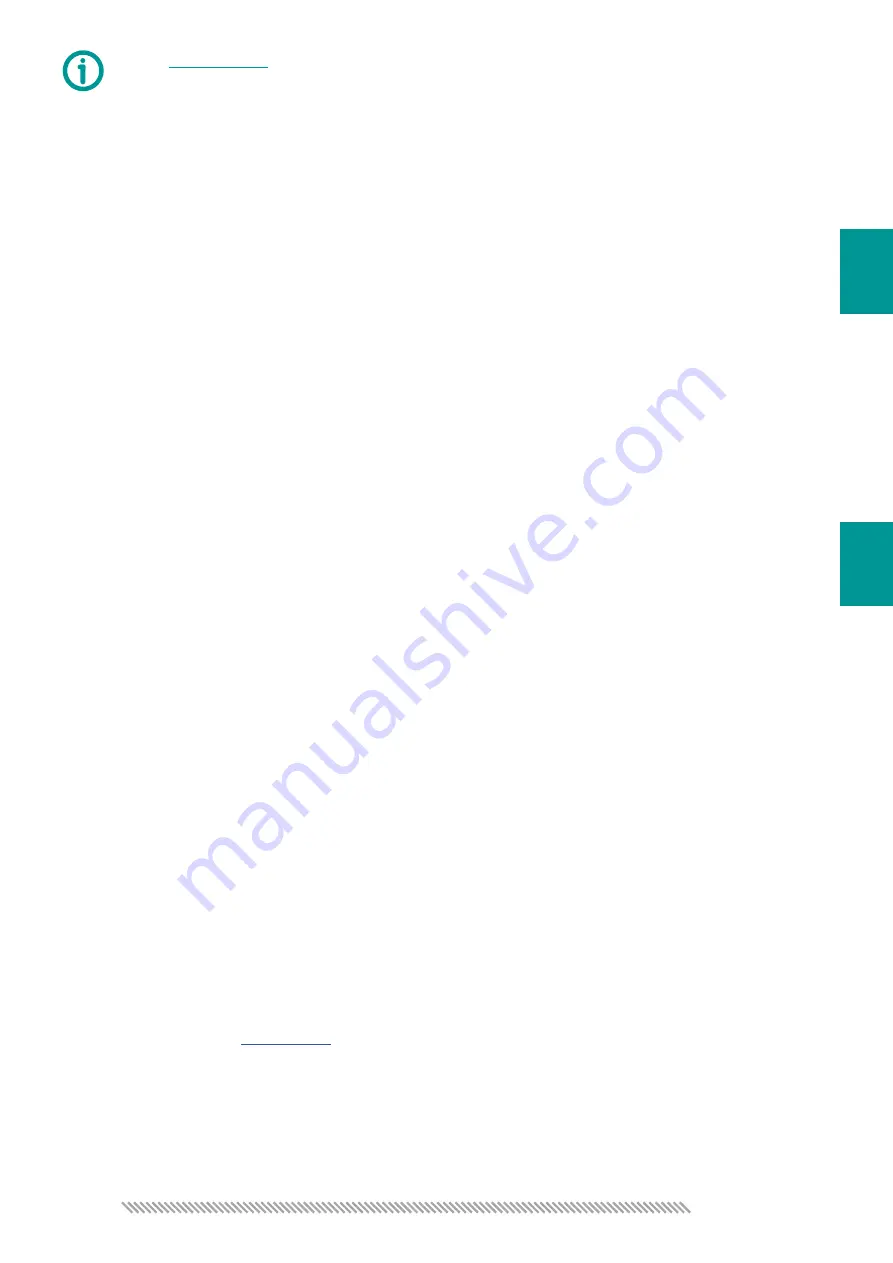
12
THC1
Check
for more information
06
In case of connection through an ordinary network switch the controller will receive an
unknown IP and will be «lost» in the network – the selection field will remain empty when
“Refresh” button is pressed. The way out is using the «Default address» button. The button
restores factory network settings to all THC devices in the network. If it is required to assign
the THC a different address from the factory setting, then it is necessary to select «Fixed
address» position of the switch.
In «IP-address» field enter 192.168.10.XX (xx – address different from the PC’s and PLCM
controller’s address), subnet mask 255.255.255.0. The field «Default gateway» may be left
blank. After pressing the button «Set address» the controller will store the changed settings.
Then press Refresh button. The module to be connected to the network will be determined in
the device selection field.
In PUMOTIX CNC system the IP address changing is done in the THC controller selection
menu.
1. The «Link» LED does not blink when Ethernet cable is connected to THC1.
Possible causes: a damaged cable, a malfunctioning network switch, a malfunctioning
network card, connection options can not be determined automatically.
Explanation: this LED indicates data exchange between a device and a PC (or DHCP server)
via Ethernet.
Solution: check cables, connections, operability of the equipment and its settings using
methods similar to troubleshooting in LAN. Set 10 Mbit/Full Duplex connection mode in the
network card settings.
2. When Ethernet cable is connected to THC1-M the «Link» LED blinks, but the 192.168.10.12
address device is not pinged.
Possible causes:
1) The controller’s IP address is not the default setting.
2) The computer’s IP address is not set up correctly.
Explanations: by default the THC1-M device has preset address 192.168.10.12, so the
computer’s IP shall be located in the same subnetwork for successful connection.
Solution:
1) Reset the device settings to default settings (see the instruction below).
2) Set up the PC’s address to any address of 192.168.10.хх network manually or using set_
ip.exe utility from the
(see the installation instruction).
07
FAQ
7
7
































