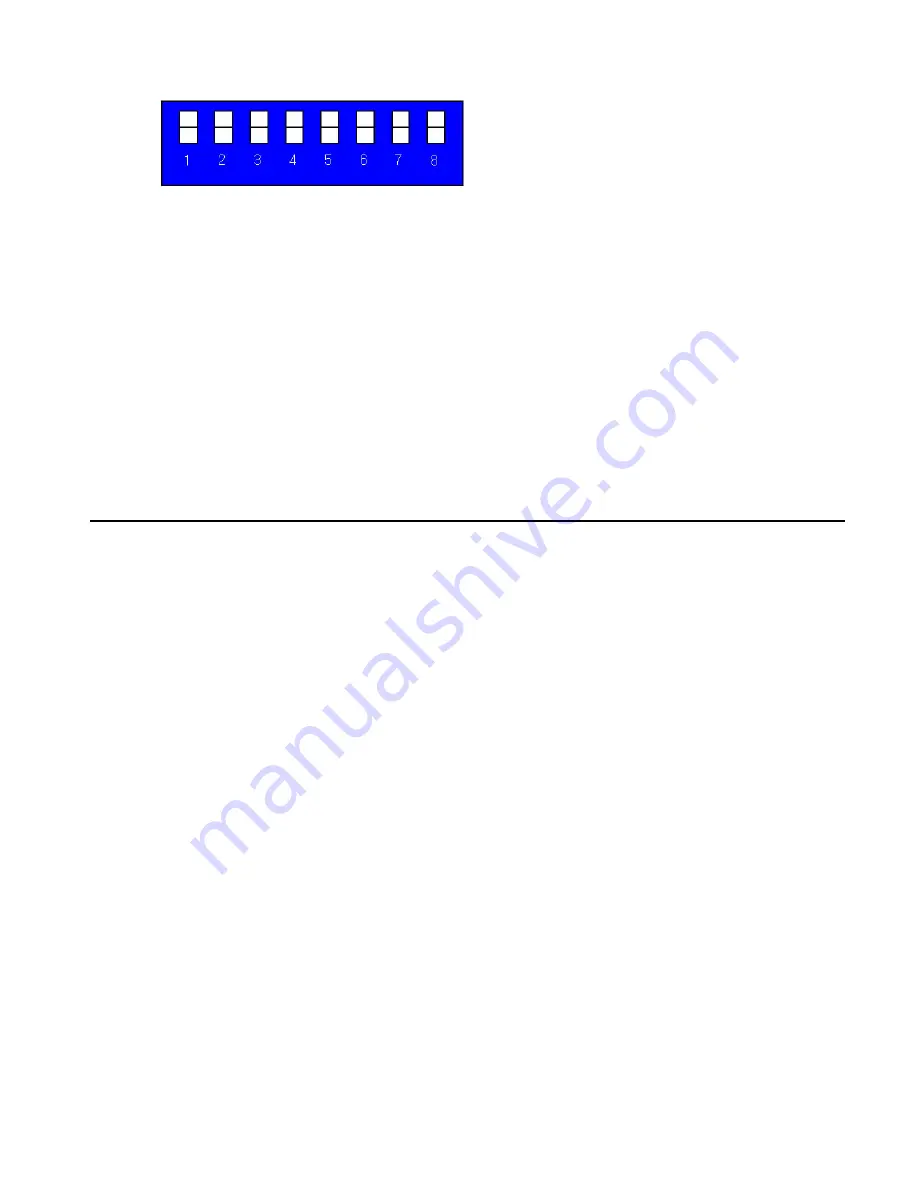
1
D0 D1 D2 D3 D4 D5 D6 D7
LSB MSB
**The default product ID for this unit is set to “1” at the time of delivery.
3-3 RS-232C (COM PORT) Set-up Guide
After booting the MX-8000 matrix router, connect the RS-232C cable and configure the communication
settings as follows:
•
Execute DVI switch controller 3.0, MiniTerm.exe or hyper terminal.
•
Communication setting:
You may set port COM 1 ~ 4 or you may use all available ports.
Baud rate: 19200, Data bit:8, Stop bit:1, Parity: None, Flow Control: None
4. COMMUNICATION CODE CONFIGURATION
4-1 Configuration of RS-232C Communication Code
Programmer’s Guide (Code Structure and Examples)
This section is designed for programmers who wish to create their own control programs using the
command code. All PureLink digital matrix routers provide a simple character stream control used by
external control devices attached to a PureLink device. Command codes are used primarily for
control, during system installation and setup, and for diagnostic purposes.
Overview
Command code is a set of alphanumeric characters that combine to form control commands.
Command code strings are entered into a terminal emulation program (such as windows
HyperTerminal) running on an external control device. The control device (PC, third-party controller)
sends the commands to the system. Control devices must be able to send and receive ASCII or
HEXA code via an RS-232 or Ethernet port.
Command Code Formats
A command code is a series of command characters and numbers used to send commands to the
system. Commands include basic formulas for creating and disconnecting switches, as well as for
verifying the status of switches.
In a command code, each character is either general command (e.g, C for connect) or an identifier that indicates
what the following number designates (e.g, “O” and the number following it designate an “output number”). The
command code *255CI01O01! Can be interested as follows: (*) Starting the command code (255) Router ID is 255
(C) Create connection on (I01) Input 01 to (O01) Output 01 (!) take the command. For a complete list of command
characters and their functions, see page 32
Ack value (Acknowledge value: Response from PureLink device) will be echoed back to the terminal
screen as the unit accepts them. When a command is successfully executed, all of the characters
appear containing the character “s” which stands for status. For example,











































