Reviews:
No comments
Related manuals for Move 2520

FT-270R
Brand: Yaesu Pages: 34

MDX LBI-39015
Brand: Ericsson Pages: 16

RX Plus
Brand: Delkim Pages: 4

PS-R2220708
Brand: Sunwave Pages: 46

MR HH100
Brand: Cobra Marine Pages: 22

701953
Brand: X4-TECH Pages: 48

CVVZ-E191
Brand: Chinavision Pages: 14

GXT200
Brand: Midland Pages: 21

cNODE Micro
Brand: Kongsberg Pages: 56
Stormtracker Series
Brand: Vector Pages: 6

XRM12
Brand: Makita Pages: 14

XRM06
Brand: Makita Pages: 32

XRM10
Brand: Makita Pages: 36
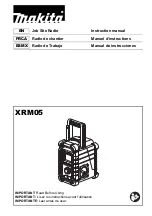
XRM05
Brand: Makita Pages: 60
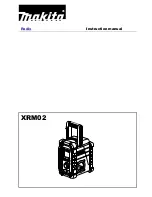
XRM02
Brand: Makita Pages: 10

Radius II
Brand: AWA Pages: 12

DR-P320
Brand: Sharp Pages: 136

DR-P350
Brand: Sharp Pages: 144

















