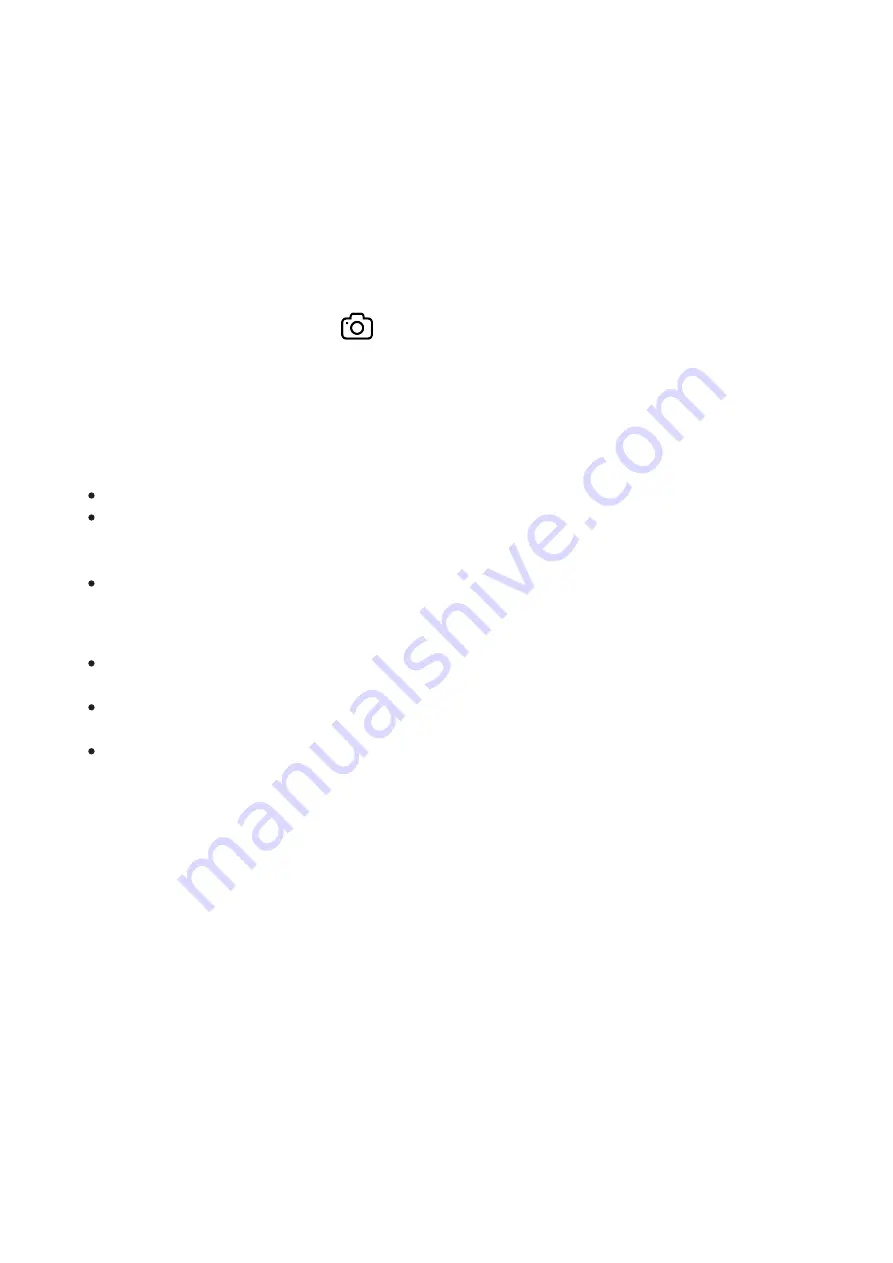
displayed in the upper left corner for a short time, for example, 5:12. In the status bar,
the video recording status is displayed continuously.
3. Press the RIGHT/REC (6) button briefly to start video recording.
4. When the video recording starts, the icon will disappear and the REC icon and timer in
MM:SS (Minutes:Seconds) format will appear.
5. Press theRIGHT/REC (6) button briefly to pause or resume video recording.
6. Press and hold the RIGHT/REC (6) button to stop video recording.
7. Video files are saved to the built-in memory card after the video recording has been
stopped.
8. Switch between modes (Video-> Photo-> Video) with a long press of the RIGHT/REC
(6) button.
Photo mode. Capturing a photo
1. Switch to Photomode by pressing and holding the RIGHT/REC (6) button.
2. Press theRIGHT/REC (6) button briefly to take a photo. The image freezes for 0.5 sec
while the photo is saved to the internal memory.
Notes:
You can enter and navigate the menu during video recording.
The recorded videos and photos are saved to the built-in memory card of the device in
the formats img_xxx.jpg (photos) and video_xxx. mp4 (video) where xxx is a 3 digit
counter.
The counter for multimedia files cannot be reset.
Attention!
The maximum duration of a recorded video file is five minutes. After this time expires, the
video is recorded to a new file.
The number of recorded files is limited by the capacity of the internal memory of the
device.
Regularly check the free capacity of the internal memory and move recorded footage to
other storage media to free up space on the internal memory card.
Summary of Contents for Krypton XG
Page 1: ...Krypton XG Manual...
Page 8: ...16 Screws 17 Tightening screw 18 Screw 19 Adapter lever 20 Mount 21 Pulsar 5x30 B Monocular...
Page 18: ...Installing Thermal Imaging Module on the Optical Device Show device diagram...
Page 31: ......
Page 60: ...USB Connection Show device diagram...
Page 71: ......
















































