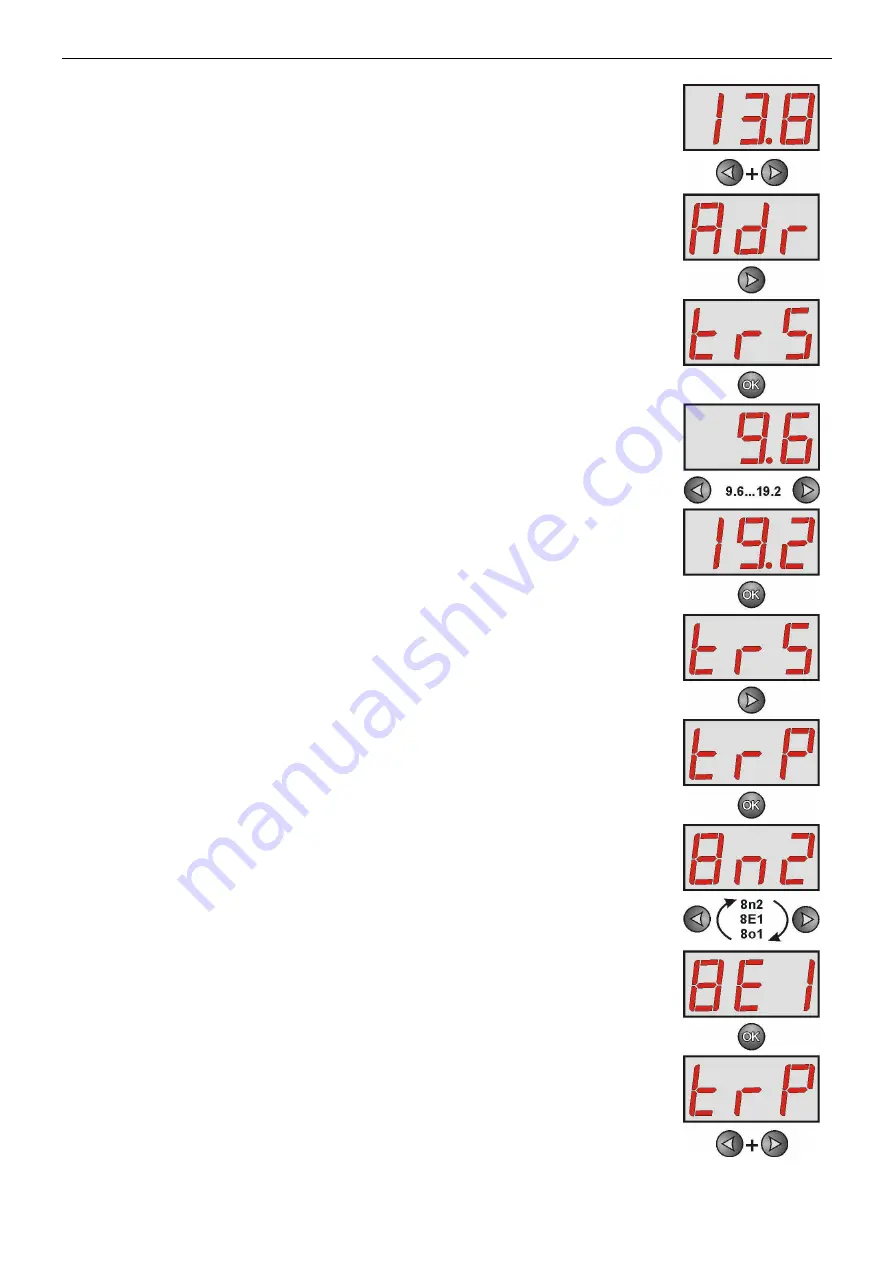
www.pulsar.pl
INTRE
22
5.2.2
Setting the transmission speed and parity of the transmission
– simultaneously press the „<,>” rightmost and leftmost buttons on the LED panel
- The „Adr” parameter will be displayed
- press the right arrow „>”
- The „trS” parameter will be displayed
- press „OK.”
- The display will show one of the two parameters: „9.6” or „19.2” informing
about the selected transmission speed
- use the „<” or „>” buttons in order to set the transmission speed to 19200,
displayed as „19.2”
- confirm by pressing „OK.”
- The „trS” parameter will be displayed again
- press the right arrow „>”
- press "OK" when „trP” is displayed
- The display will show one of the three parameters: „8n2”, „8E1” or „8o1”
- use the „<” or „>” buttons in order to set the „8E1” parameter
- confirm by pressing „OK.”
- Simultaneously press the „<,>” rightmost and leftmost buttons to complete
the configuration procedure





















