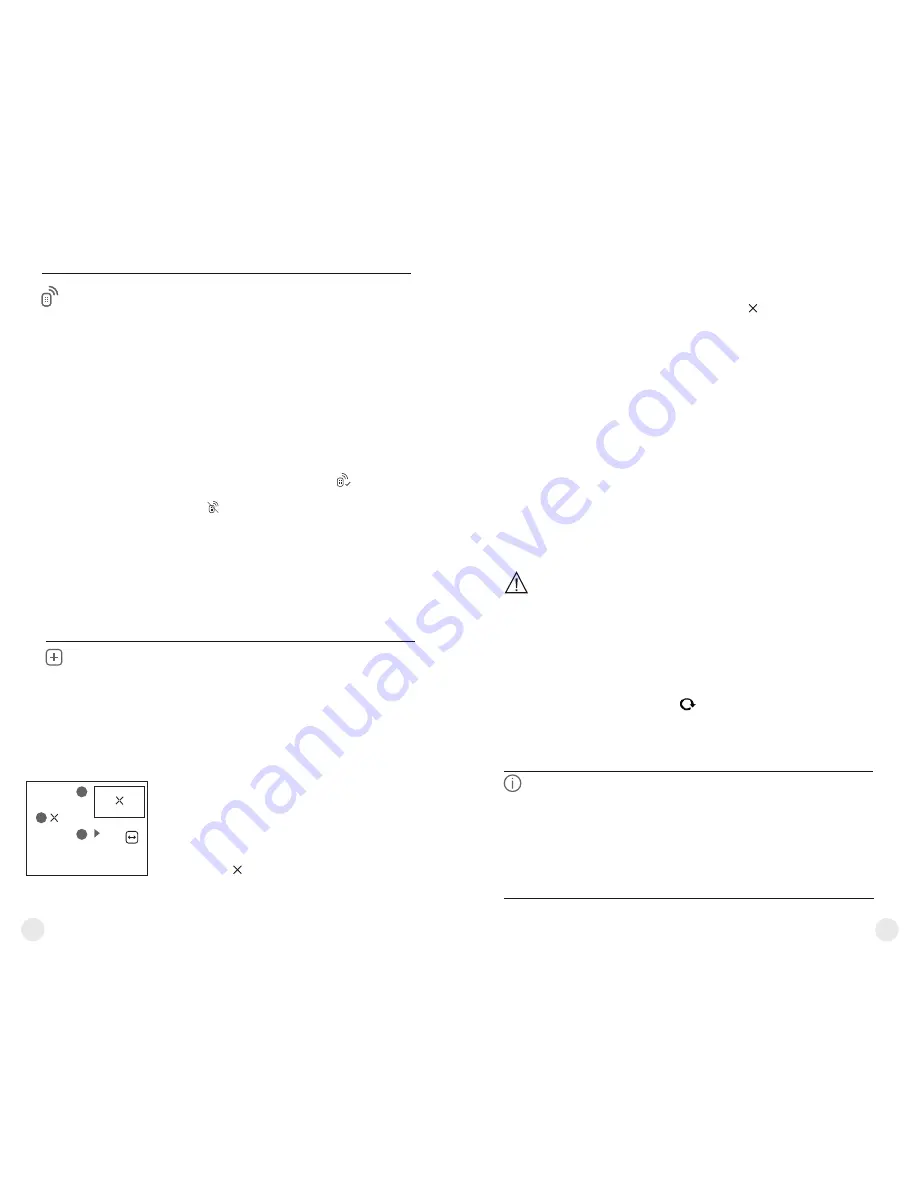
20
19
Remote
Control
Remote control activation
(bought separately)
Before operating the remote control (RC),
remember to activate it as follows:
=
Display shows message
“Wait”
and
countdown
starts (30 sec), within which hold down for two
seconds any RC button.
=
If activation is successful, the message
«Connection complete»
appears .
=
If error occurs the message
«Connection failed»
appears . Repeat the procedure.
=
The RC is activated and ready for use.
=
To unlink the RC, press the
М
button, wait for the
countdown to expire without pressing any RC
button for 30 sec.
=
All remote controls previously linked to your
device are now unlinked.
=
Now you can activate your RC again or activate
another RC.
=
Press and hold down the
М
(3)
button to enter the
main menu.
=
Select option “
” with the
UP
Remote Control
(2)/DOWN (5)
buttons
.
Press
briefly
М
to confirm
.
=
Press
briefly
М
to confirm
.
Defective pixel repair
When operating a thermal imager, defective (dead)
pixels (bright or dark dots with constant brightness)
may become visible on the sensor.
Defective pixels on the sensor
may
proportionally
increase
in size when
digital zoom
is activated.
Accolade LRF
binoculars
thermal
allow the user to
repair defective pixels on the detector using a
software-based method or to abort deletion.
Defective
pixel repair
=
Press and hold down the
М
(3)
button to enter the
main menu.
=
Select option
“
”
with the
Defective pixel repair
UP (2)/DOWN (5)
buttons
.
Press
briefly
М
to
confirm
.
=
Press
briefly
М
to confirm
.
=
A marker
(H)
appears on the left side of the
display.
G
H
I
x=95
y=99
This option allows the user to view the following
information about the device:
=
Full name
=
SKU number
=
serial number
Device
information
Select menu option
Device information
with a brief press of the
M
button
to review information.
Return to default defective pixel pattern
This option allows you to cancel deletion of the
defective pixels and return them to the original
state.
=
Enter the submenu with a brief press of the
M
button.
=
Select icon and press
М
.
=
Select
“Yes”
if you wish to return to default
defective pixel pattern, or
“No”
if you do not.
=
Confirm selection with a short press of the
M
button.
=
On the right side of the display appears
“magnifying glass”
(G)
– a magnified image in a
frame with a fixed cross , designed for easier
detection of a defective pixel and to match the
pixel with the marker, horizontal and vertical
arrows for X and Y axes
(I)
showing marker's
movement.
=
With a short press of the
UP
/
DOWN
buttons
move the marker to align it with a defective pixel.
=
Switch the direction of the marker from horizontal
to vertical and vice versa with a short press of the
M
button.
=
Align the defective pixel with the fixed cross in the
frame – the pixel should disappear.
=
Delete the defective pixel with a brief press of the
REC (4)
button.
=
A brief message
“OK”
appears in the frame in
case of success.
=
Then you can delete another defective pixel by
moving the marker along the display.
=
Exit
“Defective pixel repair”
with a long press of
the
M
button.
Attention! The display of a thermal imager may have 1-2
pixels represented as bright white or color (blue, red) dots
which cannot be deleted and are not a defect.
=
software version
=
hardware version
=
service information
Summary of Contents for Accolade LRF XQ38
Page 1: ...www pulsar nv com ACCOLADE LRF Thermal Imaging Binoculars ...
Page 92: ......








































