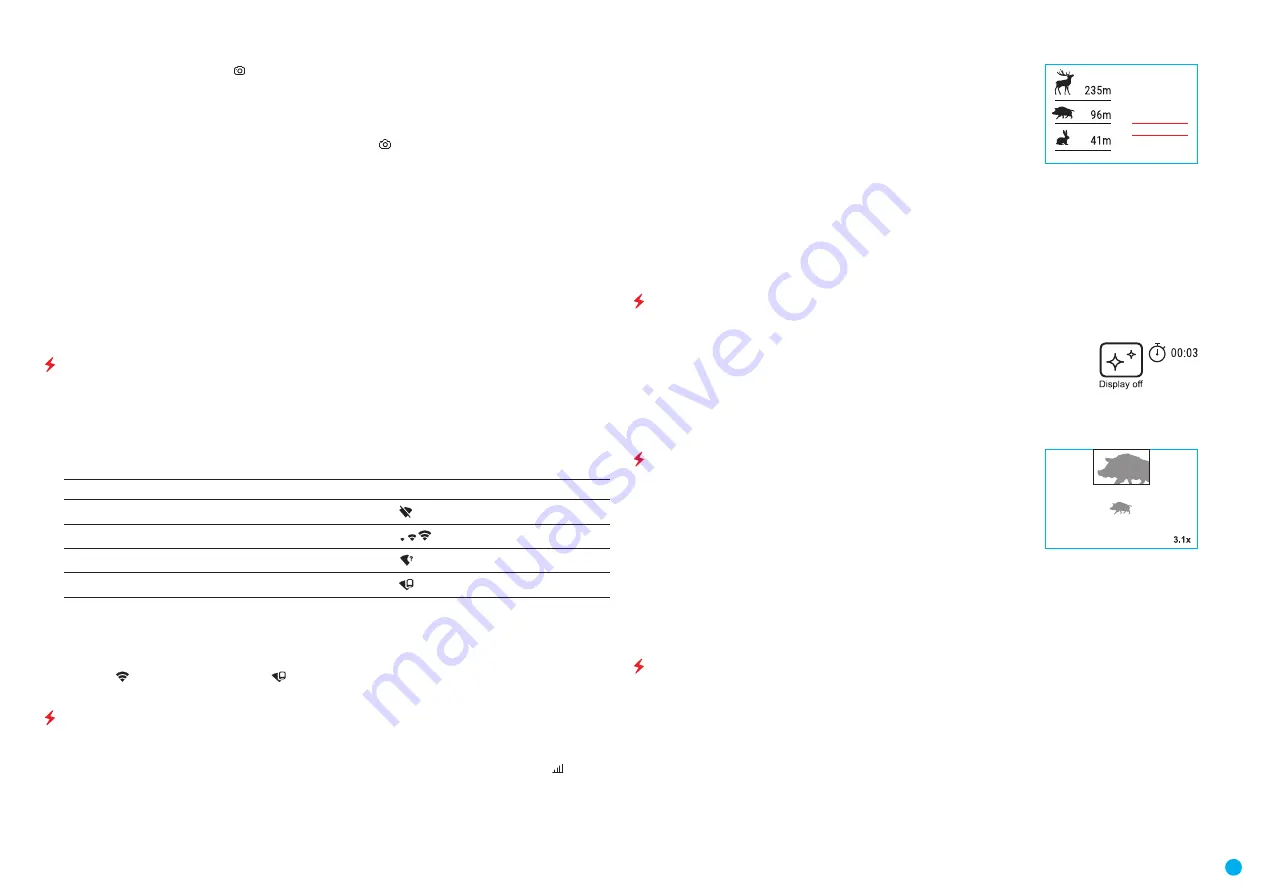
9
THERMAL IMAGING SCOPE
HELION 2 XP50 PRO
PHOTO MODE. PHOTOGRAPHY
•
Switch to the PHOTO mode with a long press of the REC
(7)
button.
•
Take a picture with a short press of the REC
(7)
button.
•
The image freezes for 0.5 sec while the photo is saved to the internal memory.
•
In the top left corner of the display you will see a camera icon and the number of pictures you are able to
take. If the number is less than 100 the actual number will be shown (i.e. 98) but if more than 100 pictures can
be taken >100 will be displayed next to the icon.
Notes:
द
you can enter and operate the menu during video recording;
द
the counter for multimedia files CANNOT BE RESET;
द
recorded videos and photos are saved to the internal memory card in the format img_xxx.jpg (photos);
video_xxx.mp4 (videos) where xxx is a three-digit counter for videos and photos;
Warning:
द
The maximum duration of a recorded file is five minutes. After this time expires, a video is recorded into a
new file. The number of recorded files is limited by the capacity of the device's internal memory;
द
regularly check the free capacity of the internal memory and move recorded footage to other storage media
to free up space on the internal memory card.
WI-FI FUNCTION
Helion 2 PRO thermal imagers feature a wireless connection option (Wi-Fi) which links them with external
appliances (smartphone, tablet PC).
•
Activate the main menu by long pressing the М
(9)
button.
•
Select the Wi-Fi activation menu option using the UP
(10)
/ DOWN
(8)
buttons and briefly press the M
(9)
button icon to activate the Wi-Fi module.
Wi-Fi operation is shown in the status bar as follows:
Connection Status
Indication on the status bar
Wi-Fi is off
Wi-Fi activated by the user, Wi-Fi in the device is being activated
Wi-Fi is on, no connection with device
Wi-Fi is on, device connected
•
The device is recognized by an external device as Helion2_XXXX where XXXX are the four last digits of the
serial number.
•
After entering the password (default: 12345678) on a mobile (see Wi-Fi Setup section of the Main Menu
Functions section of this manual for more information on setting a password) and setting up a connection,
the icon in the status bar changes to .
STADIAMETRIC RANGEFINDER
Helion 2 PRO thermal imagers are equipped with a stadiametric rangefinder which allows the user to determine
the distance to an object of a known size with reasonable accuracy.
•
Select the Stadiametric Rangefinder function with short presses of the M
(9)
button until the icon is
selected.
•
You will see on the display: measurement bars, icons of three reference objects and respective distances for
the three objects.
•
There are three pre-set reference objects:
द
Hare - height 0.3m
द
Wild boar - height 0.7m
द
Deer - height 1.7m
•
Position the lower fixed bar under the object being ranged and by pressing
the UP/ DOWN buttons, move the upper horizontal bar relative to the lower
fixed bar until the object fits entirely between the two bars. The distance to
the object is automatically recalculated as you move the upper line.
•
If ranging does not take place within 10 seconds, the information disappears from the display.
•
To select the unit of measurement (Meters or Yards), go to the respective menu option.
•
Before it appears on the display, a measured distance value is rounded up to 5m for larger values and
rounded down to 1m for smaller values.
•
Exit the rangefinder mode with a long press of the М
(9)
button or wait 10 seconds to exit automatically.
DISPLAY OFF FUNCTION
This function deactivates the transmission of an image to the display by minimizing its brightness. This
prevents accidental disclosure. The device keeps running.
•
When the device is on, press and hold the ON
(11)
button.
•
The display goes out and the message Display Off appears.
•
Turn the display back on with a short press of the ON
(11)
button.
•
When you press and hold the ON
(11)
button, the display shows the message Display Off with a countdown.
Pressing & holding the button down for the duration of the countdown will power the device off completely.
PIP FUNCTION
PiP (Picture in Picture) allows you to see a zoomed image simultaneously with
the main image in a dedicated window.
•
Turn on/off the PiP function with a long press of the DOWN
(8)
button.
•
Change the zoom ratio in the PiP window with a short press of the DOWN
(8)
button.
•
The zoomed image is displayed in a dedicated window with the full optical magnification being shown.
•
The main image is shown with optical magnification ratio which corresponds to x1.0.
•
When PiP is turned on, you can operate the discrete and smooth digital zoom. The full optical magnification
will take place only in the dedicated window.
•
When PiP is turned off, the image is shown with the optical magnification set for the PiP function.
STREAM VISION
Helion 2 thermal imagers support Stream Vision technology which allows you to stream an image from the
thermal imager to a smartphone or tablet in real time via Wi-Fi.
Detailed instructions on the operation of Stream Vision technology can be found in a separate booklet or on
the www.pulsar-vision.com website.
Note:
the Stream Vision application allows you to update the firmware features of your Pulsar Device.
How to update instructions are as below:
•
Download free of charge Stream Vision App on
. Scan the QR codes to download
Stream Vision free of charge:
•
Connect your Pulsar device to your mobile device (smartphone or tablet).




















