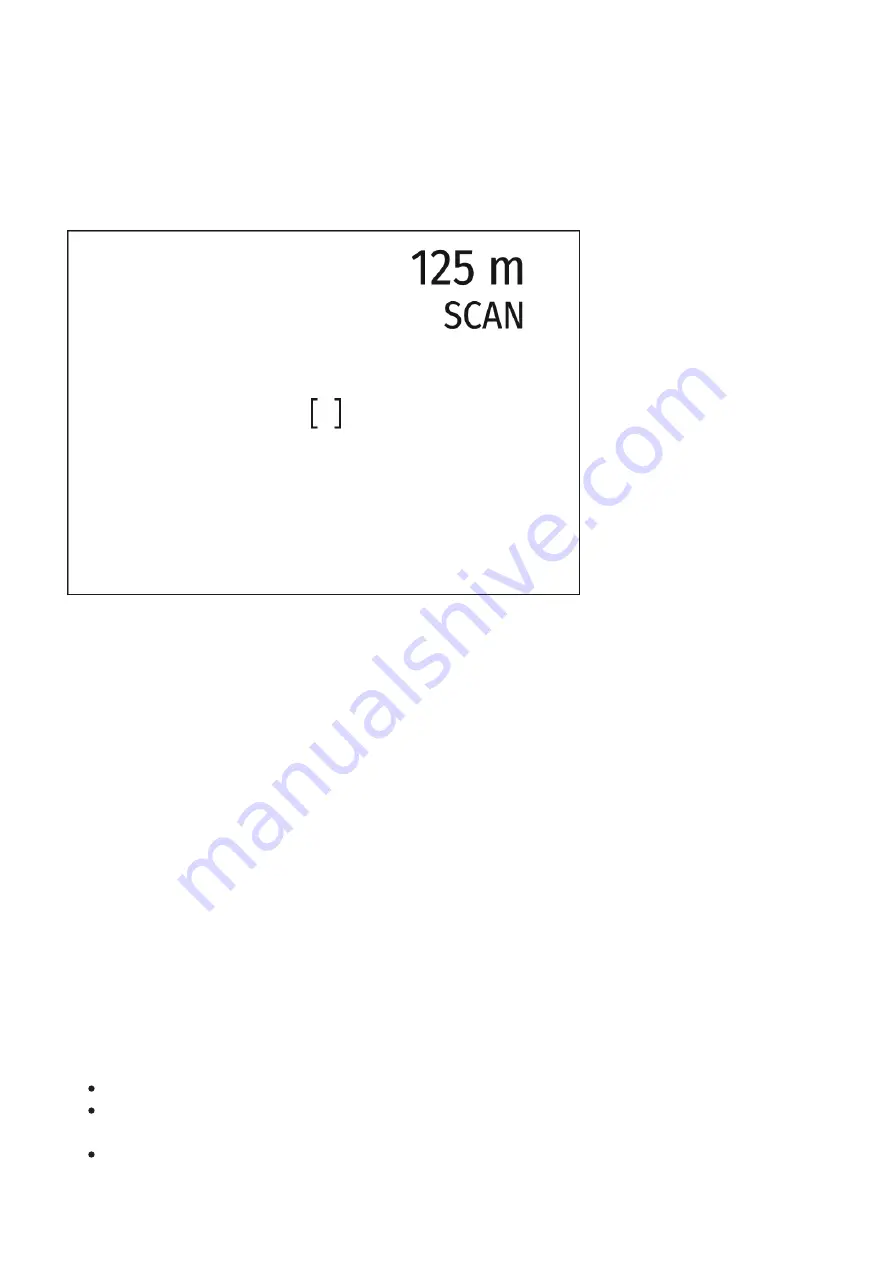
Built-In Laser Rangefinder
The Axion XQ LRFthermal imager is equipped with an integrated laser rangefinder.
Single Measurement Mode
1. Press the ON/OFF (5) button briefly to power the device on.
2. Activate the rangefinder by pressing the DOWN (2) button briefly. A red mark appears
on the display.
3. Place the rangefinder’s reticle on the target. Press the DOWN (2) button briefly to
measure the distance to the object once.
4. The measurement results are displayed in the upper right corner.
5. The rangefinder shuts down after 3 seconds of inactivity.
Scan Mode
1. Press the ON/OFF (5) button briefly to power the device on.
2. Activate the rangefinder by pressing the DOWN (2) button briefly. A red mark appears
on the display.
3. Activate the scan mode by long pressing the DOWN (2) button to continuously measure
the distance to objects.
4. The measurement results are displayed in the upper right corner.
5. Deactivate the rangefinder by long pressing the DOWN (2).
Notes:
Additional rangefinder settings are available in the
section of the main menu.
To select a unit of measurement (meters or yards) go to Units of Measure subsection of
the
When you turn on the rangefinder, the PiP window turns off.
Summary of Contents for 77428
Page 1: ...Axion XQ LRF Manual ...
Page 8: ......
Page 11: ...The device is turned on battery charge 10 ...
Page 28: ...To see the button operation scheme click here ...



























