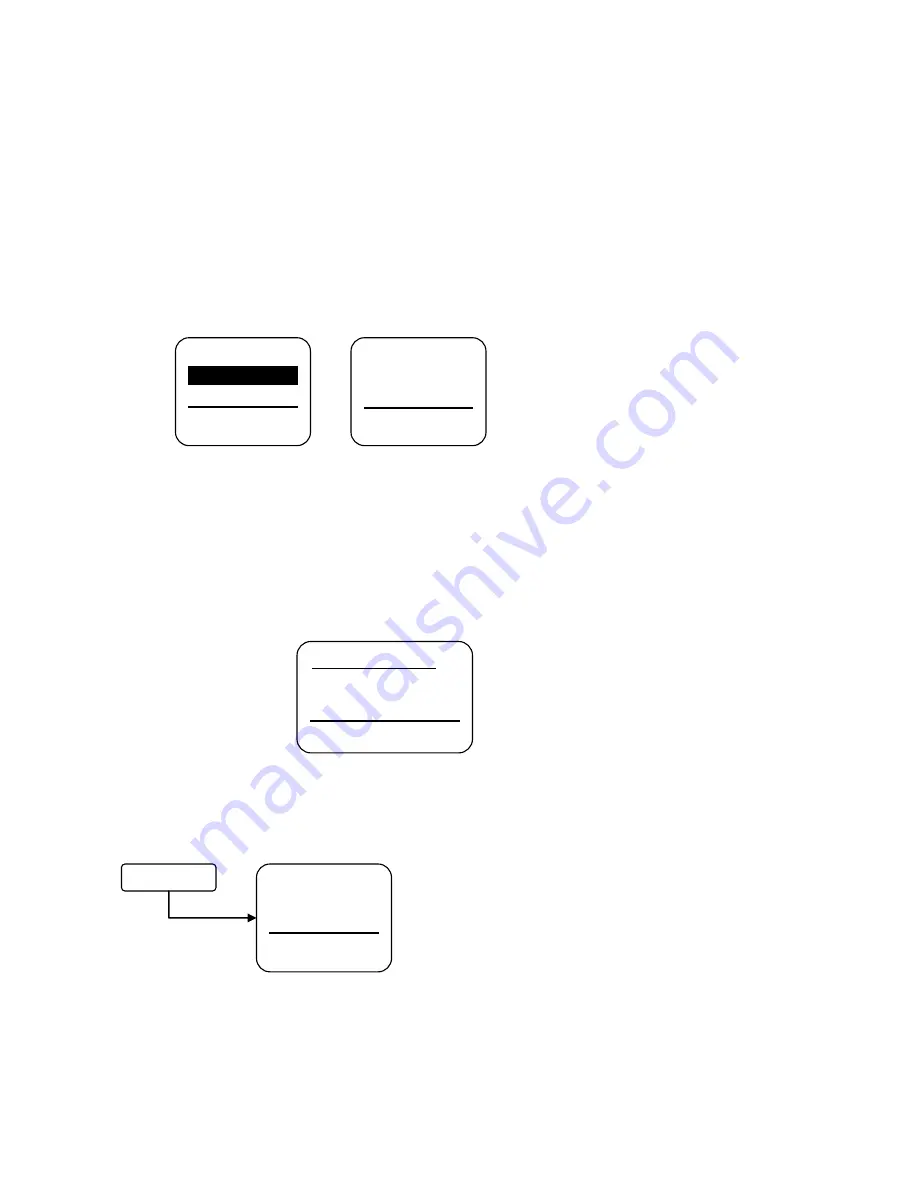
72-910-16 Rev. N
Page 17 of 43
7.2 Menu Navigation
Microvision uses four front panel buttons to navigate through the different menus. Use these
buttons to move up and down within a list of options or move right and left to enter or change
parameter values. In some cases the Microvision display will prompt you to press the different
buttons to assist you in selecting or changing data.
Some menus may display highlighted menu options or a checkmark (
) next to a menu option.
The highlighted menu option is used to indicate that another menu will be displayed if this option
is chosen. The checkmark indicates that a particular control mode has been selected.
7.3 Home screen
This screen is displayed during normal operation when there are no alarm conditions on the
Microvision. If an alarm condition occurs an alarm message will flash on the screen. The four
LED’s to the right of the display will also flash indicating an alarm has occurred.
The Microvision will return to this screen home screen if no buttons are pressed for five minutes
after entering a menu.
7.4 Main Menu
The Main menu is the starting point for all subsequent menus.
Configure
– This menu allows you to set the time and date, display contrast, water
meter, etc.
Settings
– This menu allows you to set the conductivity, inhibitor feed modes, and
biocide control timers.
Home Screen
Configure
Settings
Back | Select
Date/Time
HOA Outputs
Water Meter
Back | Select
Auto
On 5 Min
Off
Back | Select
01/23/07 | 11:42a
1256
uS
Status | Menu






























