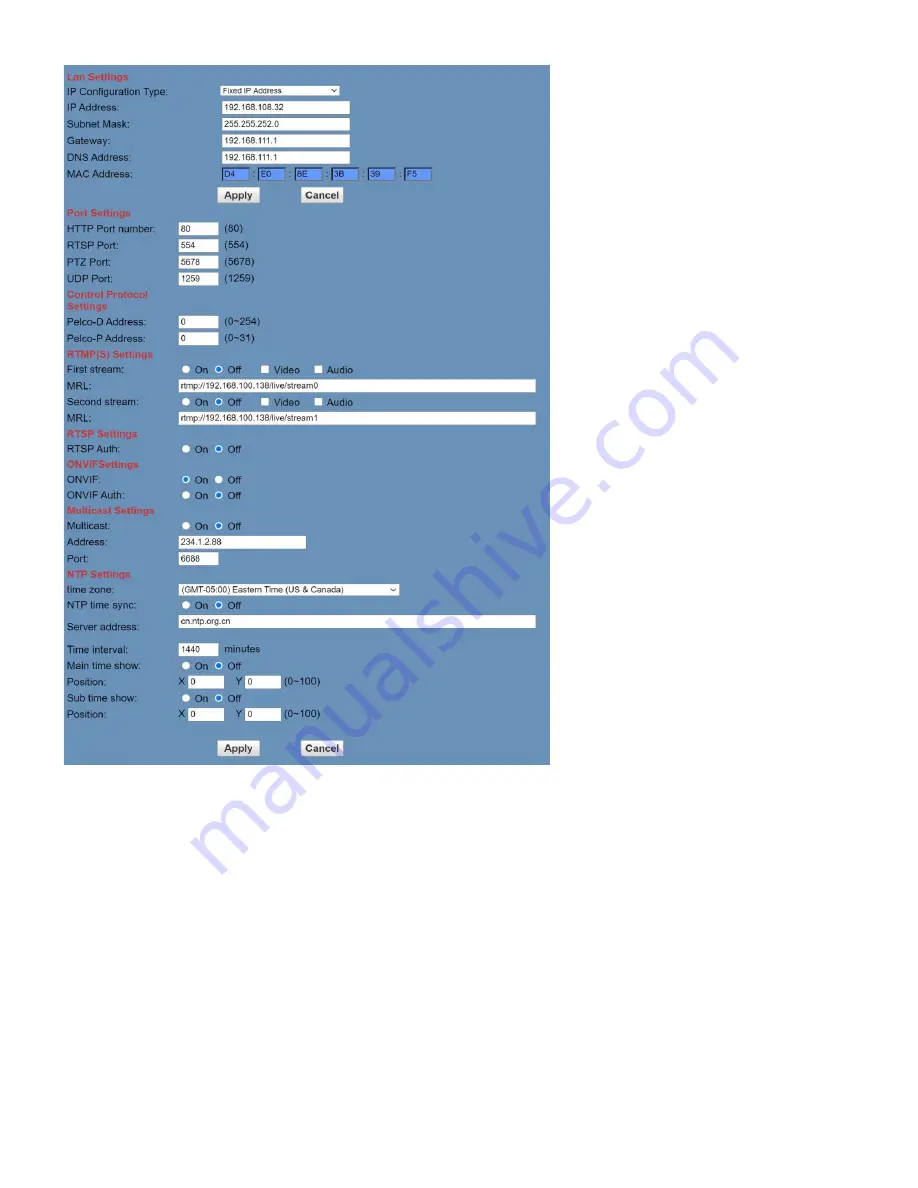
29
Rev 1.4.1 6/21
Network
LAN Settings:
The Lan Settings section allows you to adjust the IP parameters of the camera. The default IP address
of the camera is 192.168.100.99. You cannot change the MAC address.
IP Configuration Type:
Fixed IP Address (Static) & Dynamic IP Address (DHCP).
IP Address:
Camera’s IP address.
Subnet Mask:
Network Subnet Mask.
Gateway:
Network Gateway.
DNS Address:
Network Domain Name Server address.
MAC Address:
The camera’s MAC address.
Apply & Cancel Buttons:
Apply or cancel the changes made to the LAN Settings section.
Port Settings:
The Port Settings section allows you to adjust the network ports of the camera.
HTTP Port:
This port is used for HTTP-CGI control, and for the web application. Default: 80.
RTSP Port:
This port is used for the RTSP streaming protocol. Default 554.
PTZ Port:
This port is used for the TCP/IP control protocol. Default: 5678.
UDP Port:
This port is used for the UDP control protocol. Default: 1259
Control Protocol Settings:
The Control Protocol Settings section allows you to adjust the Pelco-D & Pelco-P control
address.







































