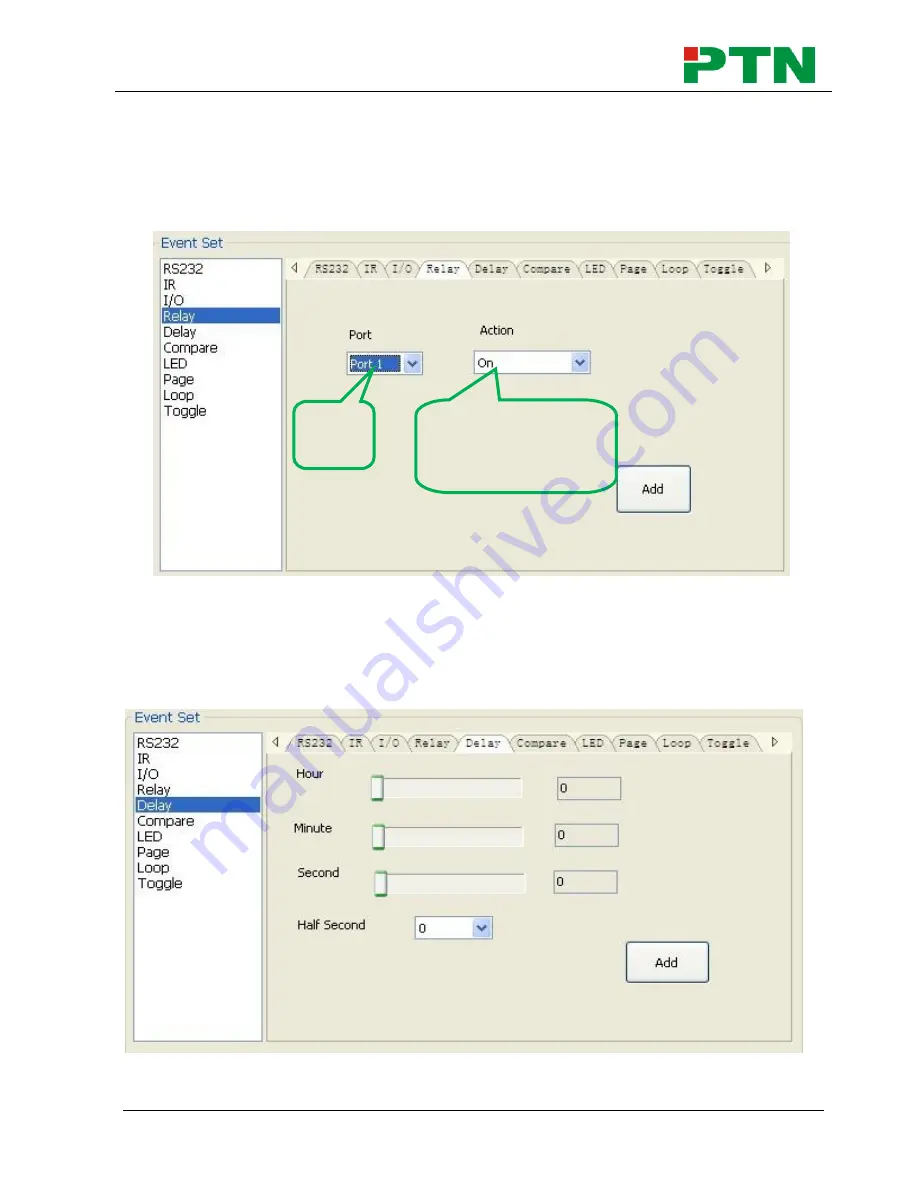
Programmable Control Panel
PTN Electronics Limited 15 www.PTN-electronics.com
I/O Setting
There is no I/O port in WP8, so the setting is not introduced in this manual.
Relay Setting
This item is for the replay ports setting. The setting is as the picture below:
Delay setting
This item is to set a delay time, user can add a delay between two events; so when
one event is finished, it will delay a certain time then start another event. The delay
setting is as picture below:
Send
Type
Port Action:
“On”
for connected,
“Off”
for disconnected.









































