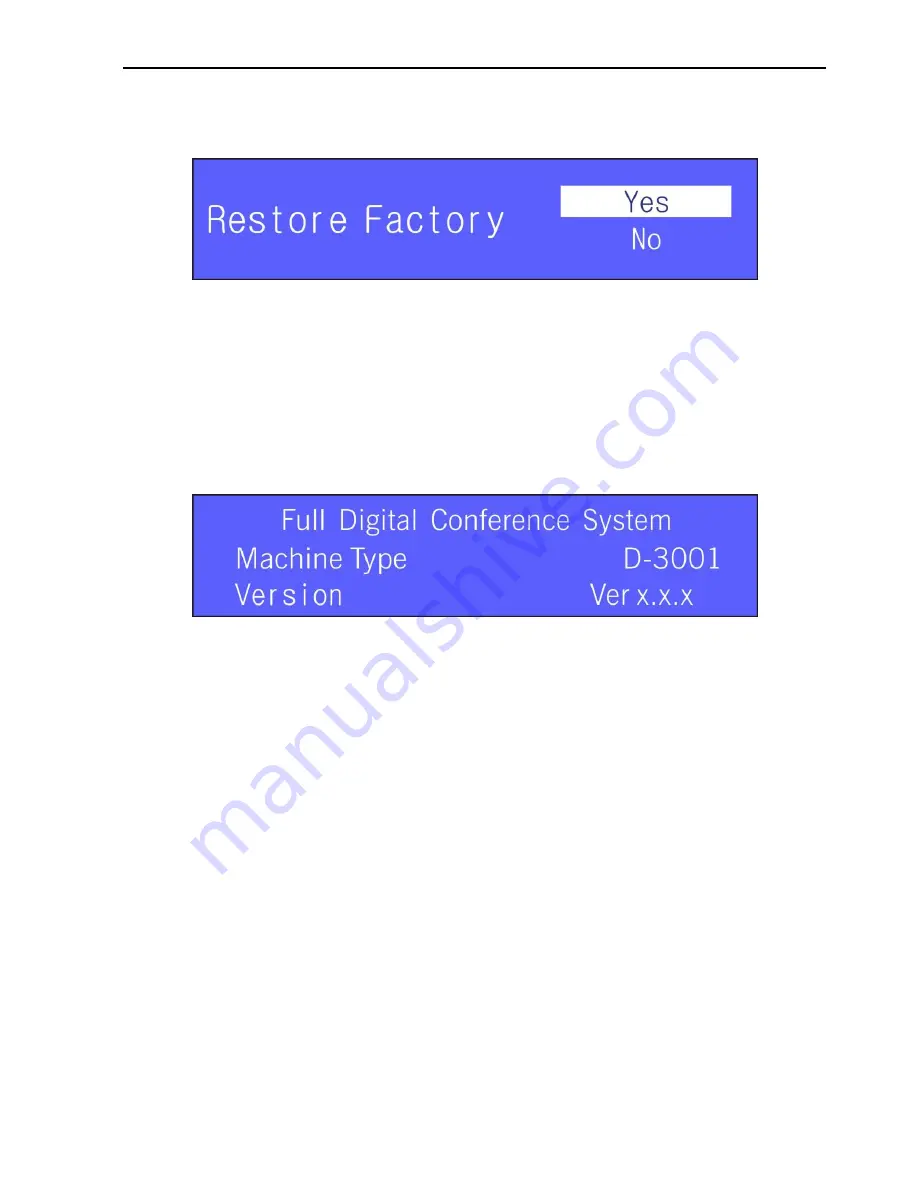
Digital Conference System (Controlled by D-3001)
19
a) Set as factory default
Use Up and Down button to switch to
“Factory Setting”, and then press Enter button to
enter into the following interface:
Figure 2-34 Set as Factory Default
Use Up and Down button to switch to
“Yes” or “No”, and then press Enter button.
Note
: After resetting to factory defaults, cut off the power of digital conference system
and all units connected and reenergize them if any new units joined.
b) About
Use Up and Down button to switch to
“About”, and then press Enter button to enter into
the following interface:
Figure 2-35 Model and Version
You can check the product model and its firm ware version.
3. Discussion Unit
The discussion unit is a basic unit in digital conference system. It includes chairman unit
and discussion unit, supports functions like listening, speaking, speaking request,
receiving screen information, IC-Card sign-in, key-press sign-in and voting etc.
Here we just make an introduction to the Discussion unit series in following content.
3.1 Di scussion unit Introduction
Discussion unit series is a new desktop discussion and voting unit, which includes
chairman unit and discussion unit. The unit has discussion, 3 keys voting and IC-Card
sign-in function. It has a large LCD screen to display status, built-in speaker and
headphone, with volume adjustable for easy operation.






























