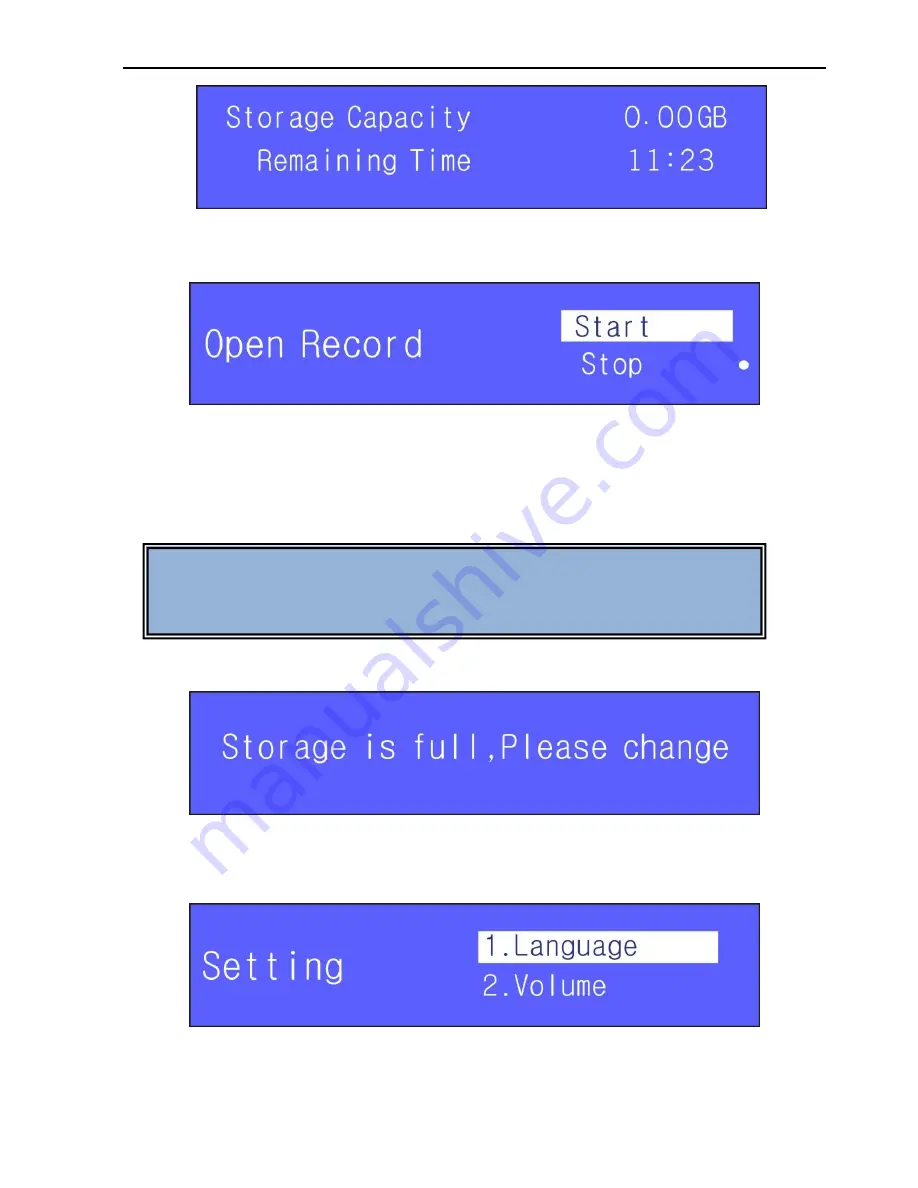
Digital Conference System (Controlled by D-3001)
14
Figure 2-19 Storage Capacity Checking
You can check the size of the recording file and its remaining time.
b)
Select Open in Figure 2-17, it will enter the interface shown as below:
Figure 2-20 Begin/stop Audio Recording
Start
: start to record
Stop
: stop recording
When you insert your storage (USB flash disk), the system will pop up an interface like
Figure 2-19 and show you the capacity of this storage and the remaining recording
time. After 30 seconds or so, it will exit this interface.
While there is no remaining storage space, it will prompt you to change for other
storage, showed as below:
Figure 2-21 Full Storage Space Prompt
6)
System Setting
Select
“6.System Setting” and press Enter button, it will enter into the following interface:
Figure 2-22 System Setting
The menu System setting includes language, volume, voice mode, address and system
parameters.
The default setting of microphone gain is low, you need to set it higher
before recording. Set following the steps: System Setting
Volume
MIC
Gain.






























