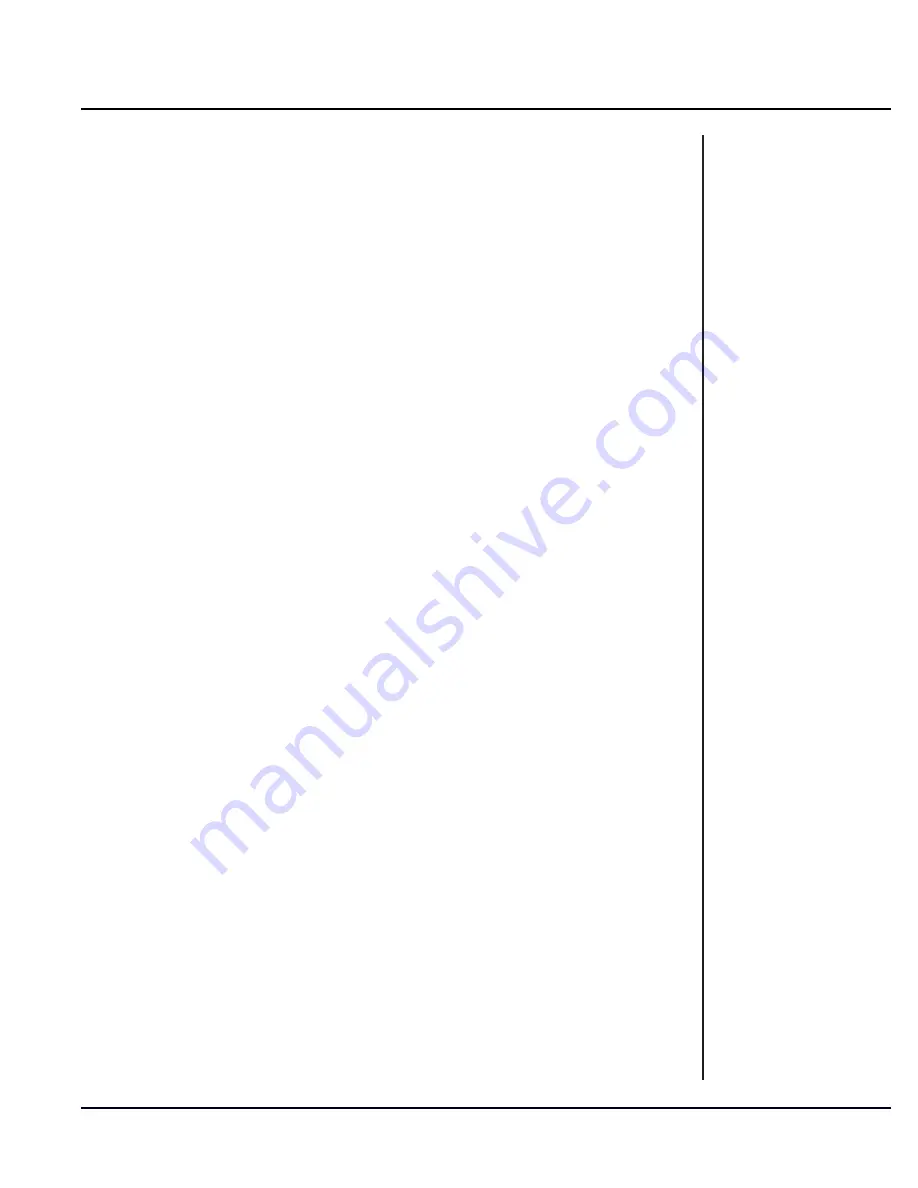
C
hapTEr
3: T
rOublEShOOTINg
41
Ask other pertinent questions, such as:
• Was the system working previously?
•
When did the problem first occur?
•
When and how did the problem first get noticed?
• What was happening immediately before the problem
occurred?
• How often does the problem occur?
• Does the problem occur at certain times or in certain areas?
• Does the problem affect everyone or just certain individuals?
Check all wires and cables in the vicinity of the system. Verify that
all cables are plugged in, all connections are tight, and no wires are
pinched, crushed, or cut.
Try to reset the system. Locate the controller and press the reset
button in the upper left of the circuit board. Hold the reset button in
for at least 60 seconds. Large sites with more AI devices may require
the button to be held in for a longer time period to be sure that every
AI device is reset. Once the button is released, watch the control
software event log to verify that each device comes back on-line in
numeric order by address.
Verify that the system is working and that all AI devices are functioning
correctly. If the problem has gone away, monitor the situation for a few
days. If the problem reoccurs, repeat these steps and compare notes
to try to find a pattern. If the problem persists, try the troubleshooting
steps on the following pages. If none of these troubleshooting tips
fixes the problem, contact Technical Support for assistance.
Summary of Contents for Falcon XT
Page 1: ...System Installation Manual www ptisecurity com 800 523 9504 Revised March 2016...
Page 24: ......
Page 42: ......
Page 43: ...Chapter 3 Troubleshooting Troubleshooting Concepts Troubleshooting Gates...
Page 63: ...Appendix 59...
Page 64: ...For Technical Support Please Visit support ptisecurity com www ptisecurity com...






























