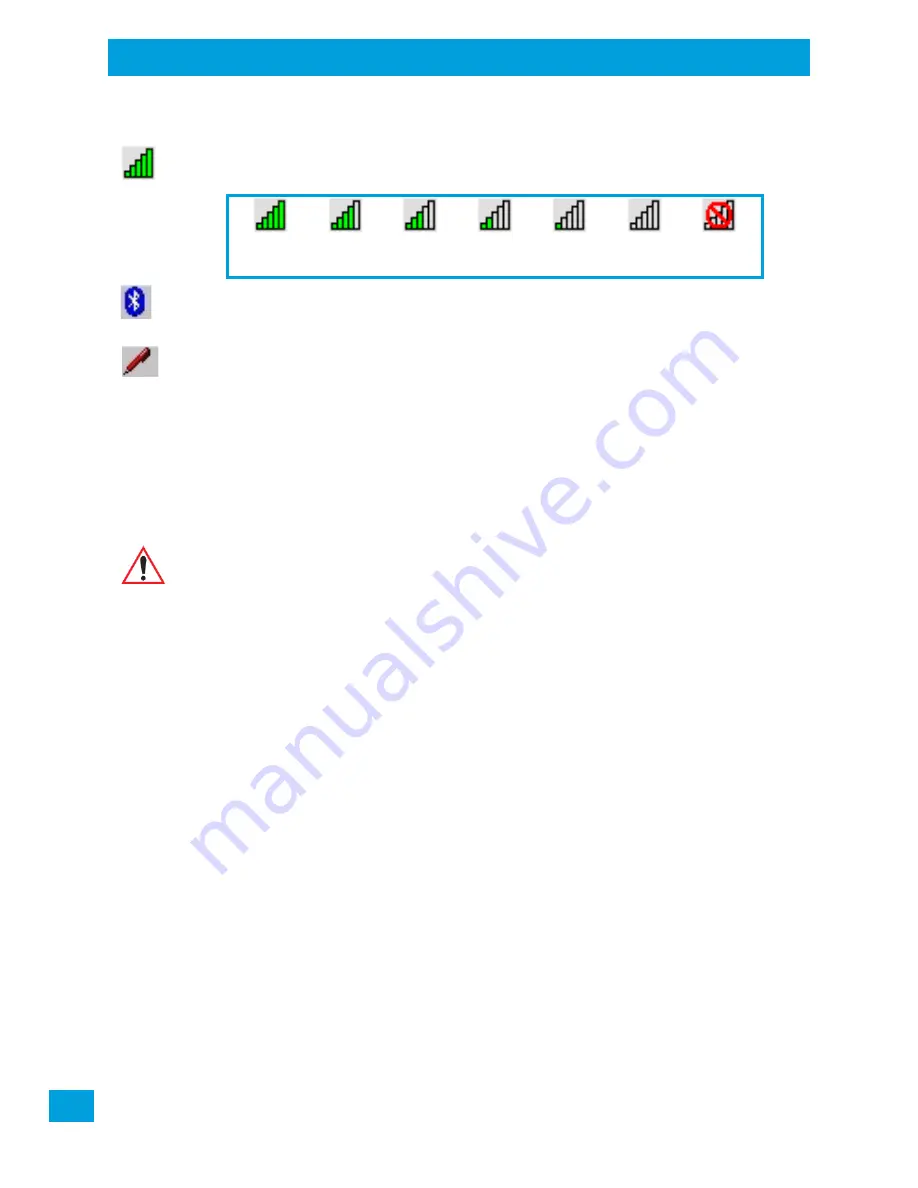
Chapter 3: Getting To Know Your VH10
Audio Indicators
Psion VH10 Vehicle-Mount Computer User Manual
20
ple, pressing [BLUE] twice displays solid blue box with an underline in the taskbar. For detailed information
on these keys and all the keyboard functions, please refer to “The Keyboard” on page 15.
802.11 Radio Signal Quality
Increasing radio signal quality is represented by longer, filled bars within this icon.
Bluetooth
Radio
This icon displayed in the taskbar represents the installed
Bluetooth
radio.
Input Panel
You can tap the Input Panel icon to activate the soft keyboard application.
3.4.3
Audio Indicators
The VH10 beeper emits a sound when a key is pressed, a keyboard character is rejected, scan input is ac-
cepted or rejected, an operator’s entry does not match in a match field, etc. To adjust the volume, see
“Volume Adjustments” on page 99.
3.5
Scanners and Imagers
The VH10 supports a wide range of scanner options to address a variety of user application requirements.
Decoded scanners must be configured by scanning special configuration barcodes. In these cases, the
scanner manufacturer provides programming manuals for configuration purposes. Refer to the following
sections for detailed information:
•
Supported Types: Handheld scanners and imagers connected via USB, RS-232, or
Bluetooth
, see
“External Barcode Scanners” on page A-5.
•
Interface: FF UART RS-232 port or USB port, see Appendix B: “Port Pinouts”.
•
Configuration: “Scanners” on page 82 and “Manage Triggers” on page 66.
•
“Scanning Techniques” below outlines the mechanics of a successful scan.
•
“Troubleshooting” below provides some helpful suggestions should the scan fail.
3.5.1
Scanning Techniques
•
Hold the scanner at an angle. Do not hold it perpendicular to the barcode.
•
Do not hold the scanner directly over the barcode. In this position, light can reflect back into the scan-
ner’s exit window and prevent a successful decode.
•
Scan the entire barcode. If you are using a 1D or PDF laser scanner, make certain that the scan beam
crosses every bar and space on the barcode, including the margins on either end of the symbol.
•
If you are using a 2D imaging scanner, make certain the red, oval shaped framing mark is centered
within the barcode you want to scan.
•
When using imaging scanners, do not move the scanner while decoding the barcode. Movement blurs
the image.
•
Hold the scanner farther away for larger barcodes.
•
Hold the scanner closer for barcodes with bars that are close together.
Good
No Radio
Reception
Weak
Reception
Link
Important: It is critical that you review the “Laser Warnings” in the VH10 Vehicle-Mount
Computer Regulatory & Warranty Guide (PN 8000279) before using any of the
scanners described in this chapter.
















































