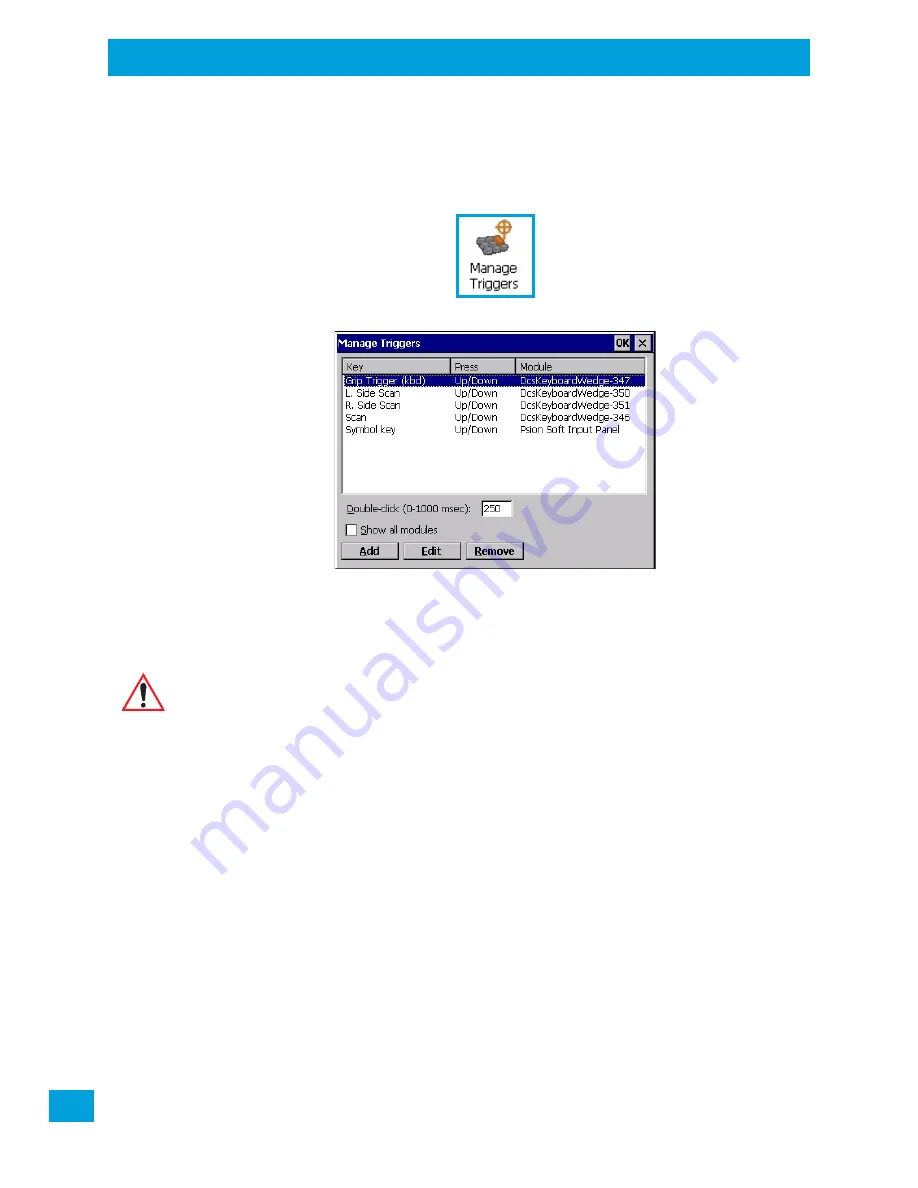
Chapter 4: Configuration
Manage Triggers
Psion VH10 Vehicle-Mount Computer User Manual
66
4.12
Manage Triggers
Allows you to configure how barcode scanners and other devices such as RFID readers are triggered.
You can configure the trigger ID for each trigger button for both single- and double-click, and the
double-click time.
•
In the
Control Panel
, choose the
Manage Triggers
icon.
•
In the
Manage Triggers
screen you’ll see a list of trigger mappings.
4.12.1
Trigger Mappings
A trigger mapping is an association between a particular key on the keyboard and a driver or application -
the module(s) of the trigger source. When the specified key is pressed, the owner (for example, a decoded
scanner) is sent a message.
Double-Click
When a key is pressed and released, then pressed again within the configured time (between 0 to
1000 msec), a double-click occurs. See also “Trigger-Press Type” on page 67.
Show All Modules
By default, the trigger mapping list only shows active mappings. Mappings for drivers or applications that
are not currently active are not normally displayed. By checking this check box, all mappings, both active
and inactive, are displayed.
Add
Tapping this button brings up the
Add Mapping
dialog (see page 67), so that you can add new
trigger mappings.
Edit
Tapping this button brings up the
Edit Mapping
dialog (see page 67), so that you can edit existing
trigger mappings.
Important: It is not possible to have two or more identical mappings — for example [F1] cannot be
mapped to the Decoded Scanner twice — even if the trigger type is different.
A keyboard key that is used as a trigger source will no longer generate key data, or
perform its normal function. For example, if the space button is used as a trigger source,
it will not be able to send space characters to applications.






























